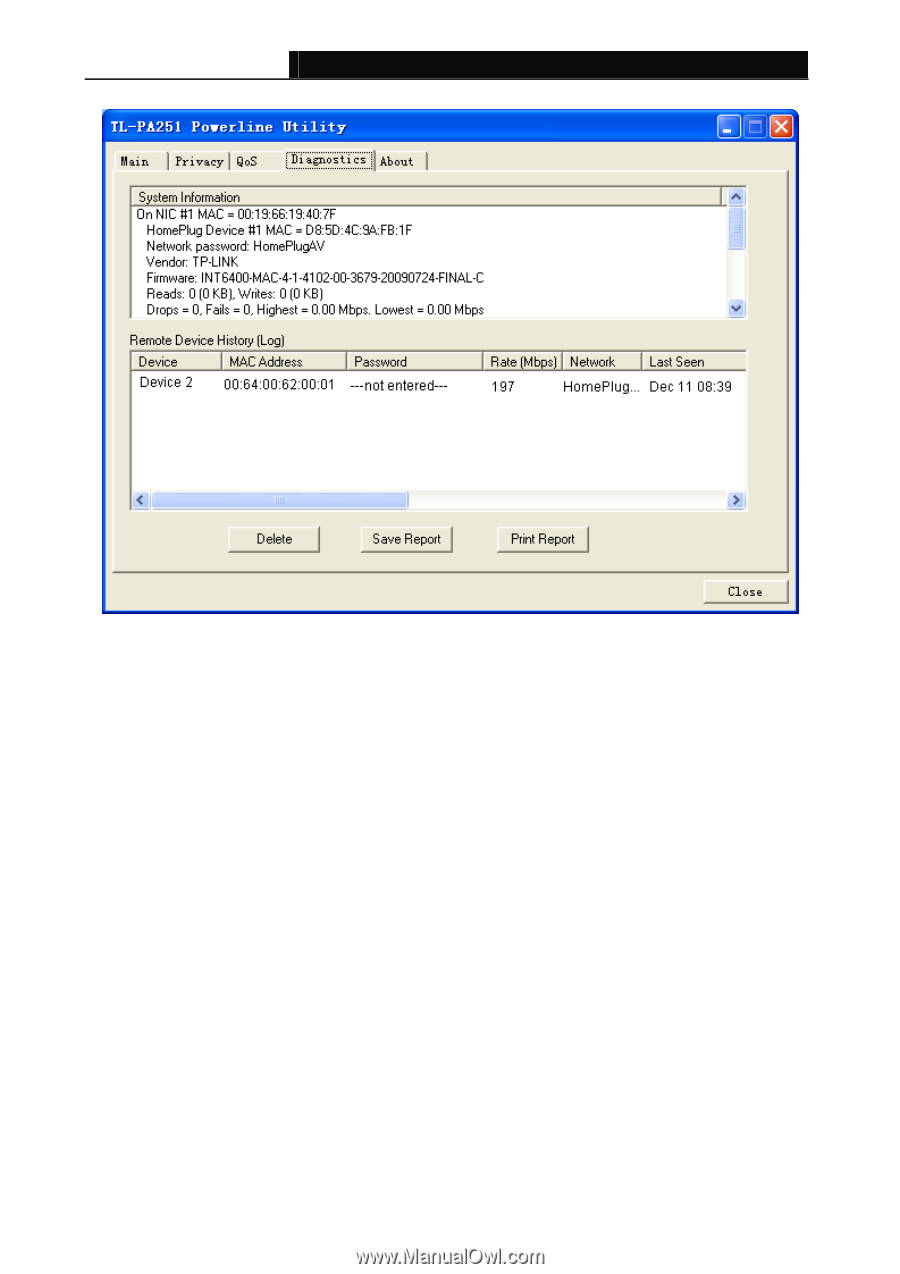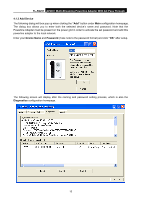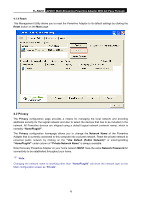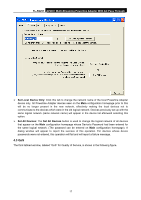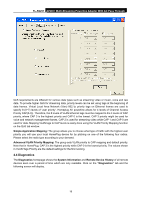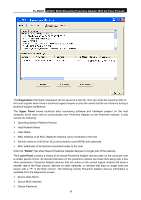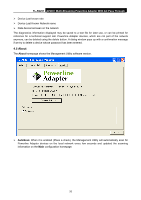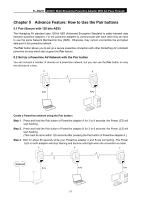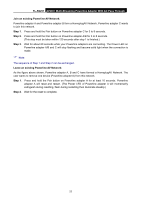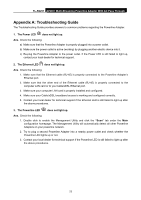TP-Link TL-PA251 User Guide - Page 23
TL-PA251, Diagnostics, Upper Panel, Delete, Operating System Platform/Version - software
 |
View all TP-Link TL-PA251 manuals
Add to My Manuals
Save this manual to your list of manuals |
Page 23 highlights
TL-PA251 AV200+ Multi-Streaming Powerline Adapter With AC Pass Through The Diagnostics information displayed can be saved to a text file. One can email the saved text file to the local supplier when there's technical support require or print the saved text file as reference during a technical support conference. The Upper Panel shows technical data concerning software and hardware present on the host computer which were used to communicate over Powerline Adapter on the Powerline network. It may include the following: ¾ Operating System Platform/Version ¾ Host Network Name ¾ User Name ¾ MAC Address of all NICs (Network interface card) connected to the host ¾ Identify versions of all Driver DLLs and Libraries used (NDIS) and optionally ¾ MAC addresses of all devices connected locally to the host Click the "Delete" tab when there's Powerline Adapter devices no longer part of the network. The Lower Panel contains a history of all remote Powerline Adapter devices seen on the computer over a certain period of time. All devices that were on the powerline network are listed here along with a few other parameters. Powerline Adapter devices that are active on the current logical network will show a transfer rate in the Rate column; devices on other networks, or devices that may no longer exist are shown with a "?" in the Rate column. The following remote Powerline Adapter devices information is available from the diagnostics screen: ¾ Device Alias Name ¾ Device MAC Address ¾ Device Password 19