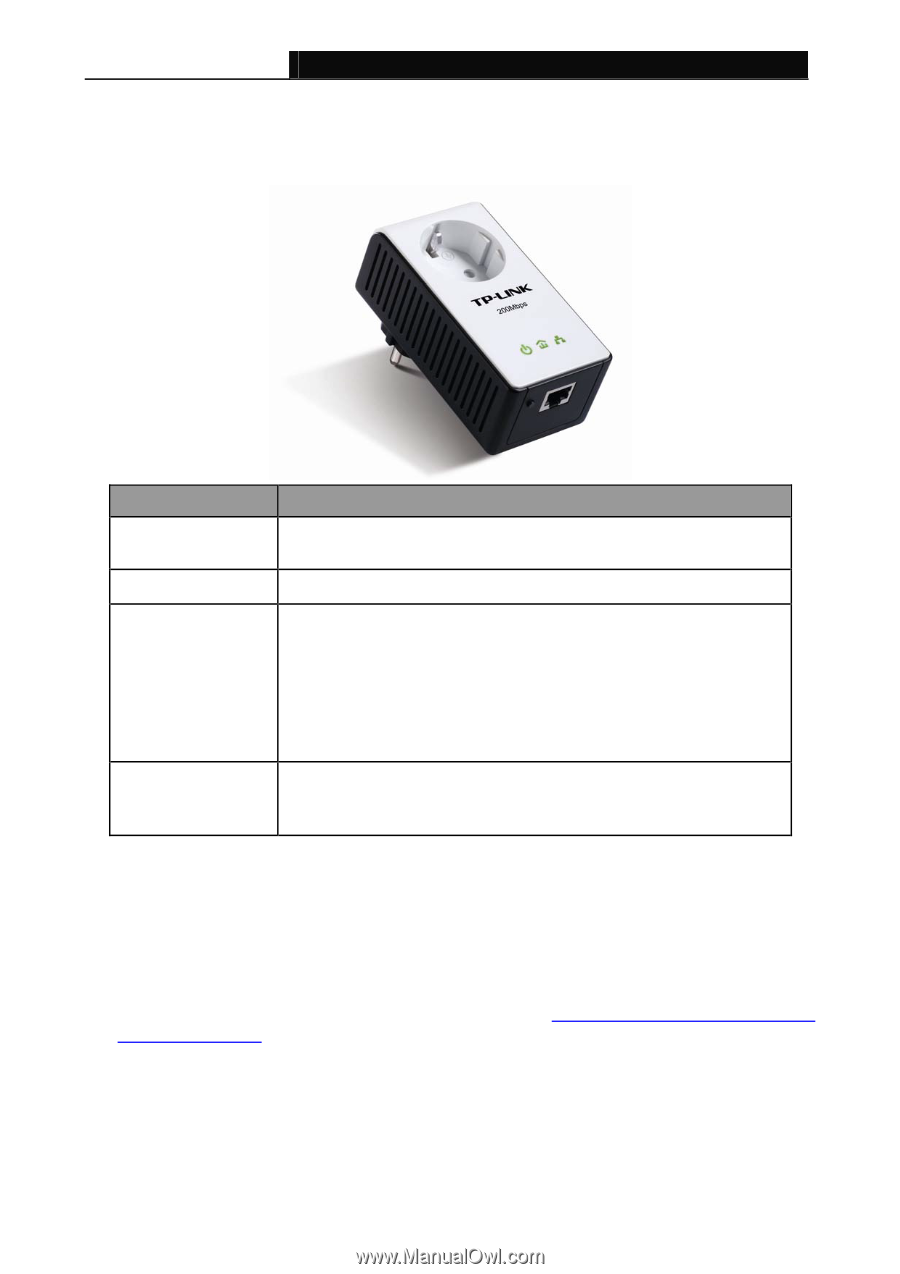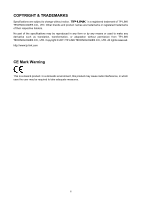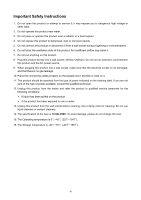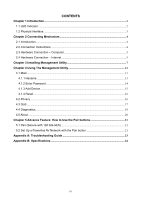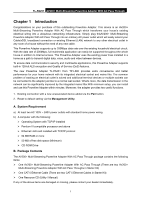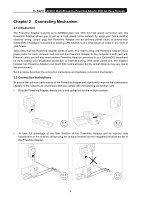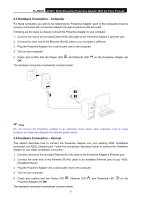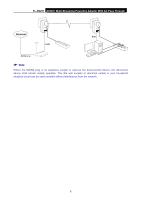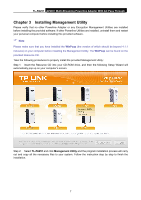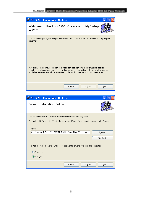TP-Link TL-PA251 User Guide - Page 7
Physical Interface - pairing
 |
View all TP-Link TL-PA251 manuals
Add to My Manuals
Save this manual to your list of manuals |
Page 7 highlights
TL-PA251 AV200+ Multi-Streaming Powerline Adapter With AC Pass Through 1.2 Physical Interface There are four physical interfaces on this Powerline Adapter. Interface Description Ethernet Port It is a 10/100Mbps Ethernet port on the AV adapter for connecting it to the PC or the broadband device with the network cable. Power Plug* A Power Plug connected to any 100V ~ 240V AC power socket Pair Button Pair buttons are used to secure a powerline network. To secure your network, please follow the steps below. Firstly, plug in a new adapter, and press its pair button for 3 to 8 seconds; then plug in another adapter and press its pair button for 3 to 8 seconds as well. The two buttons should be pressed within 2 minutes of each other. After that, wait about 60 seconds so that the two adapters can finish connecting. Integrated Electrical Socket The integrated electrical socket allows additional devices or multiple sockets to be connected to the adapter just like to a normal wall socket. No electrical socket is lost. * The provided power plug may differ from the picture due to different regional power specifications. Here we take the EU version of this product as an example. ) Note: 1. If you press the Pair button for more than 10 seconds, the Powerline Adapter will leave the network which it is associated with and its network name assumes a random value. The Power LED turns off when it disconnects from the Powerline network. 2. For detailed information about the Pair button, please refer to Charpter 5 Advanced Feature:How to Use the Pair buttons 3