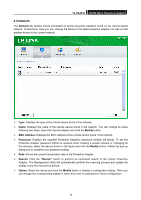TP-Link TL-PA4010KIT TL-PA4010 V1.0 User Guide - Page 21
Network, TL-PA4010, Network, Modify, MAC Address, Password, Rescan, Option - powerline powerline adapter
 |
View all TP-Link TL-PA4010KIT manuals
Add to My Manuals
Save this manual to your list of manuals |
Page 21 highlights
TL-PA4010 AV500 Nano Powerline Adapter 4.2 Network The Network tab window shows information of all the powerline adapters found on the current logical network. Furthermore, here you can change the Name of the listed powerline adapters as well as add another device to the current network. Type: Displays the type of the remote device found in the network. Name: Displays the name of the remote device found in the network. You can change its name following two steps: select the desired adapter and click the Modify button. MAC Address: Displays the MAC address of the remote device found in the network. Password: Displays the supplied Powerline Adapter's password (Initially left blank). To set the Powerline Adapter password (Which is required when creating a private network or managing all the devices), select the device shown in the figure and click the Modify button. Follow the pop-up dialog box to complete your password setting. Rate: Shows the current transmission rate of the Powerline Adapter. Rescan: Click the "Rescan" button to perform an immediate search of the remote Powerline Adapter. The Management Utility will automatically perform the scanning process and update the display every few seconds by default. Option: Select the device and click the Modify button to display a configuration dialog. There you can change the corresponding adapter's name and enter its password for future configuration. 15