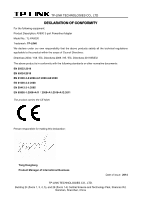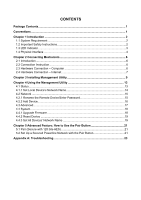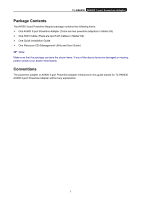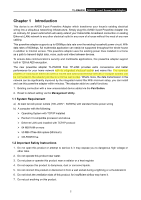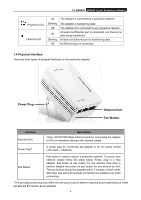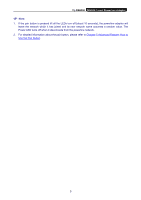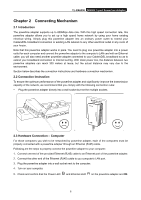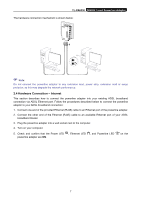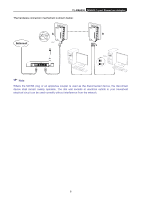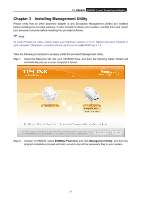TP-Link TL-PA6030KIT TL-PA6030KIT V1 User Guide 1910010975 - Page 10
Physical Interface, TL-PA6030, Interface, Description
 |
View all TP-Link TL-PA6030KIT manuals
Add to My Manuals
Save this manual to your list of manuals |
Page 10 highlights
TL-PA6030 AV600 3-port Powerline Adapter Powerline LED Ethernet LED On Blinking Off On Blinking Off The adapter is connected to a powerline network. The adapter is transferring data. The adapter isn't connected to any powerline network. At least one Ethernet port is connected, but there is no data being transferred. At least one Ethernet port is transferring data. No Ethernet port is connected. 1.4 Physical Interface There are three types of physical interfaces on this powerline adapter. Power Plug Ethernet Port Pair Button Interface Ethernet Port Description Three 10/100/1000 Mbps Ethernet ports for connecting the adapter to PCs or broadband devices with network cables. Power Plug* A power plug for connecting the adapter to an AC power socket (100-240V~, 50/60Hz). Pair Button Pair button is used to secure a powerline network. To secure your network, please follow the steps below. Firstly, plug in a new adapter, and press its pair button for one second; then plug in another adapter and press its pair button for one second as well. The two buttons should be pressed within 2 minutes of each other. After that, wait about 60 seconds so that the two adapters can finish connecting. * The provided power plug may differ from the picture due to different regional power specifications. Here we take the EU version as an example. 4