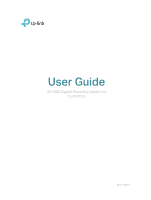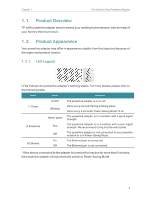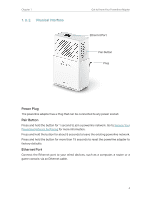TP-Link TL-PA7010 KIT TL-PA7010 KITEU V1 User Guide
TP-Link TL-PA7010 KIT Manual
 |
View all TP-Link TL-PA7010 KIT manuals
Add to My Manuals
Save this manual to your list of manuals |
TP-Link TL-PA7010 KIT manual content summary:
- TP-Link TL-PA7010 KIT | TL-PA7010 KITEU V1 User Guide - Page 1
User Guide AV1000 Gigabit Powerline Starter Kit TL-PA7010 REV1.0.0 1910011927 - TP-Link TL-PA7010 KIT | TL-PA7010 KITEU V1 User Guide - Page 2
Contents About This Guide 1 Chapter 1. Get to Know Your Powerline Adapter 2 1. 1. Product Overview 3 1. 2. Product Appearance 3 Chapter 2. Use Your Powerline Adapter 5 2. 1. Before You Start 6 2. 2. Extend Your Wired Network by Plug & Play 7 2. 3. Secure Your Powerline Network by Pairing 8 - TP-Link TL-PA7010 KIT | TL-PA7010 KITEU V1 User Guide - Page 3
to Quick Installation Guide. The Quick Installation Guide provides instructions for quick Internet setup, while this guide contains details of each function and demonstrates how to configure them in typical scenarios. When using this guide, please notice that features of the powerline adapter may - TP-Link TL-PA7010 KIT | TL-PA7010 KITEU V1 User Guide - Page 4
Chapter 1 Get to Know Your Powerline Adapter This chapter introduces what the powerline adapter can do and describes its appearance. It contains the following sections: • Product Overview • Product Appearance - TP-Link TL-PA7010 KIT | TL-PA7010 KITEU V1 User Guide - Page 5
Chapter 1 Get to Know Your Powerline Adapter 1. 1. Product Overview TP-LINK powerline adapter aims to extend your exsiting home network, with the help of your home's electrical circuit. 1. 2. Product Appearance Your powerline adapter may differ in appearance slightly from that depicted because - TP-Link TL-PA7010 KIT | TL-PA7010 KITEU V1 User Guide - Page 6
for more information. Press and hold the button for about 8 seconds to leave the existing powerline network. Press and hold the button for more than 15 seconds to reset the powerline adapter to factory defaults. Ethernet Port Connect the Ethernet port to your wired devices, such as a computer - TP-Link TL-PA7010 KIT | TL-PA7010 KITEU V1 User Guide - Page 7
2 Use Your Powerline Adapter This chapter guides you on how to use the powerline adapter. It contains the following sections: • Before You Start • Extend Your Wired Network by Plug & Play • Secure Your Powerline Network by Pairing • Add Another Powerline Adapter • Manage Your Powerline Network via - TP-Link TL-PA7010 KIT | TL-PA7010 KITEU V1 User Guide - Page 8
Chapter 2 Use Your Powerline Adapter 2. 1. Before You Start Powerline adapters work in pairs. You should have at least two powerline products to build a powerline network. To optimize your network performance, please follow these principles: • All powerline adapters should be on the same - TP-Link TL-PA7010 KIT | TL-PA7010 KITEU V1 User Guide - Page 9
information. 4. Connect your wired device, such as a computer or game console, to the powerline adapter via an Ethernet cable. Powerline 1000Mbps Adapter TL-PA7010 2 Router LAN 1 WAN Wait until the Powerline LED turns on. 1000Mbps Adapter TL-PA7010 3 Done! Now enjoy the Internet! 7 - TP-Link TL-PA7010 KIT | TL-PA7010 KITEU V1 User Guide - Page 10
can communicate with one another. If you want your powerline adpaters to communicate only with your own powerline adapters, you should pair them. Thus a secured powerline network is formed and other powerline adapters can no longer join your powerline network without being paired. Note: You can only - TP-Link TL-PA7010 KIT | TL-PA7010 KITEU V1 User Guide - Page 11
on. If it's on, skip to step 3. If it's not, continue with step 2 to pair the new powerline adapter into the secured powerline network. a . Press the Pair button on one of the existing powerline devices for 1 second. Its Power LED starts blinking. b . Within two minutes, press the Pair button on the - TP-Link TL-PA7010 KIT | TL-PA7010 KITEU V1 User Guide - Page 12
Your Powerline Network via tpPLC Utility The tpPLC utility enables you to view and manage your TP-LINK powerline network. Its bold and intuitive interface helps you easily configure each powerline device. You can find the utility and its user guide on the product support page at http://www.tp-link - TP-Link TL-PA7010 KIT | TL-PA7010 KITEU V1 User Guide - Page 13
Asked Questions) Q1. How do I reset my powerline adapter? With the powerline adapter plugged into the wall socket, press and hold its Pair button for more than 15 seconds until the Power LED goes off momentarily and comes back on. Q2. How to troubleshoot if there is no Internet connection via my - TP-Link TL-PA7010 KIT | TL-PA7010 KITEU V1 User Guide - Page 14
part of the specifications may be reproduced in any form or by any means or used to make any derivative such as translation, transformation, or adaptation without permission from TP-LINK TECHNOLOGIES CO., LTD. Copyright © 2016 TP-LINK TECHNOLOGIES CO., LTD. All rights reserved. 12 - TP-Link TL-PA7010 KIT | TL-PA7010 KITEU V1 User Guide - Page 15
to provide reasonable protection against harmful interference in a residential installation. This equipment generates, uses and can radiate radio frequency energy and, if not installed and used in accordance with the instructions, may cause harmful interference to radio communications. However - TP-Link TL-PA7010 KIT | TL-PA7010 KITEU V1 User Guide - Page 16
way to completely shut off power is to disconnect the product or the power adapter from the power source. • Don't disassemble the product, or make repairs of electric shock and voiding the limited warranty. If you need service, please contact us. • Avoid water and wet locations. Explanation
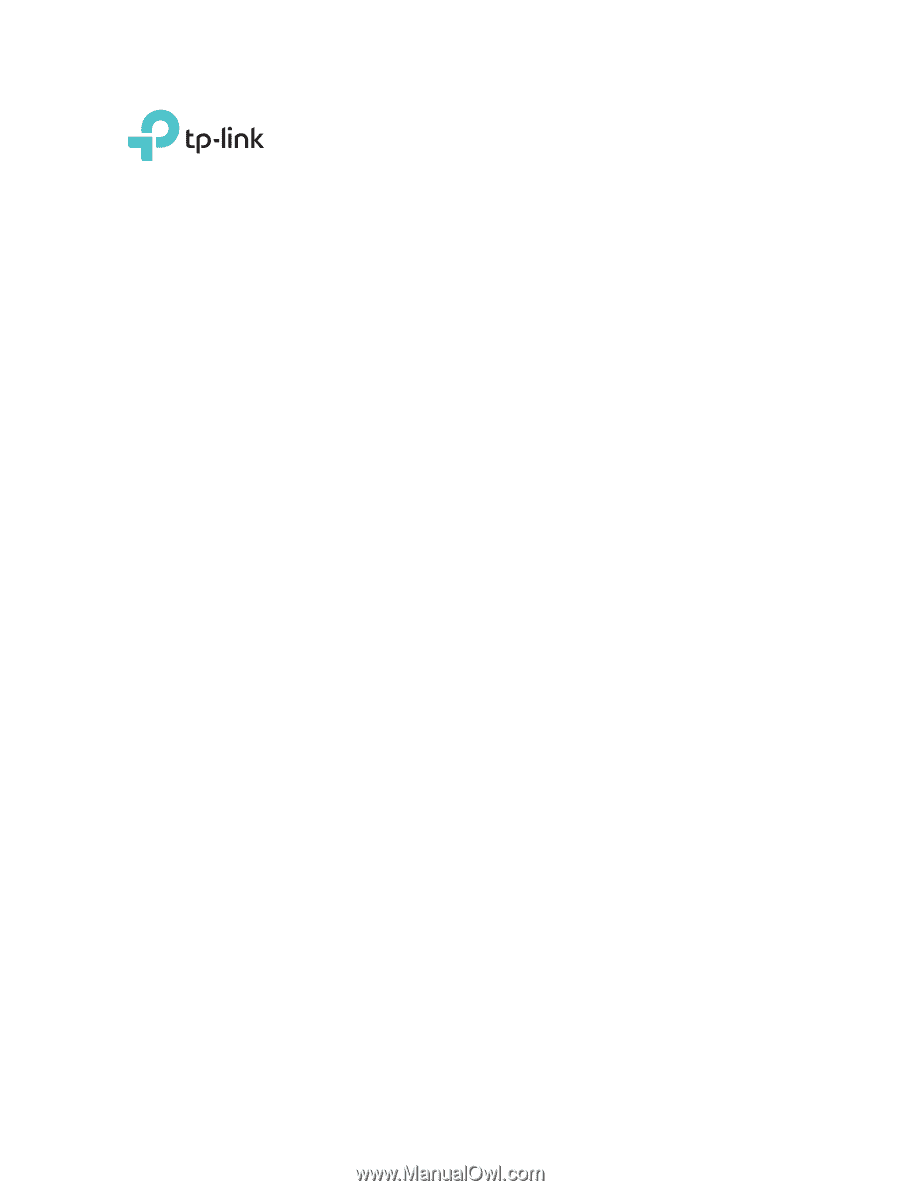
REV1.0.0
1910011927
User Guide
AV1000 Gigabit Powerline Starter Kit
TL-PA7010