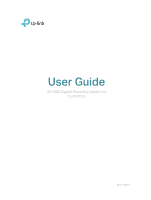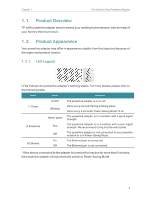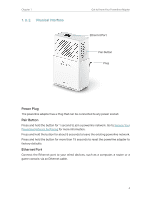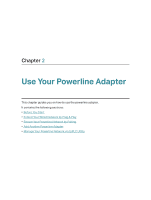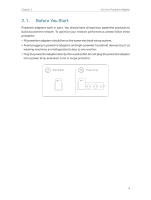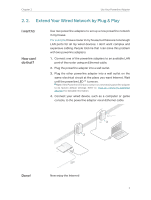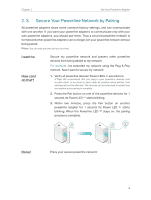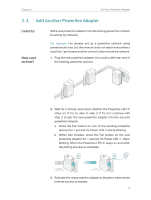TP-Link TL-PA7010 KIT TL-PA7010 KITEU V1 User Guide - Page 6
Power Plug, Pair Button, Ethernet Port
 |
View all TP-Link TL-PA7010 KIT manuals
Add to My Manuals
Save this manual to your list of manuals |
Page 6 highlights
Chapter 1 1. 2. 2. Physical Interface Get to Know Your Powerline Adapter Ethernet Port Pair Button Plug Power Plug The powerline adapter has a Plug that can be connected to any power socket. Pair Button Press and hold the button for 1 second to join a powerline network. Go to Secure Your Powerline Network by Pairing for more information. Press and hold the button for about 8 seconds to leave the existing powerline network. Press and hold the button for more than 15 seconds to reset the powerline adapter to factory defaults. Ethernet Port Connect the Ethernet port to your wired devices, such as a computer, a router or a game console, via an Ethernet cable. 4

4
Chapter 1
Get to Know Your Powerline Adapter
1° 2° 2°
Physical Interface
Power Plug
The powerline adapter has a Plug that can be connected to any power socket.
Pair Button
Press and hold the button for 1 second to join a powerline network. Go to
Secure Your
Powerline Network by Pairing
for more information.
Press and hold the button for about 8 seconds to leave the existing powerline network.
Press and hold the button for more than 15 seconds to reset the powerline adapter to
factory defaults.
Ethernet Port
Connect the Ethernet port to your wired devices, such as a computer, a router or a
game console, via an Ethernet cable.
Ethernet Port
Pair Button
Plug