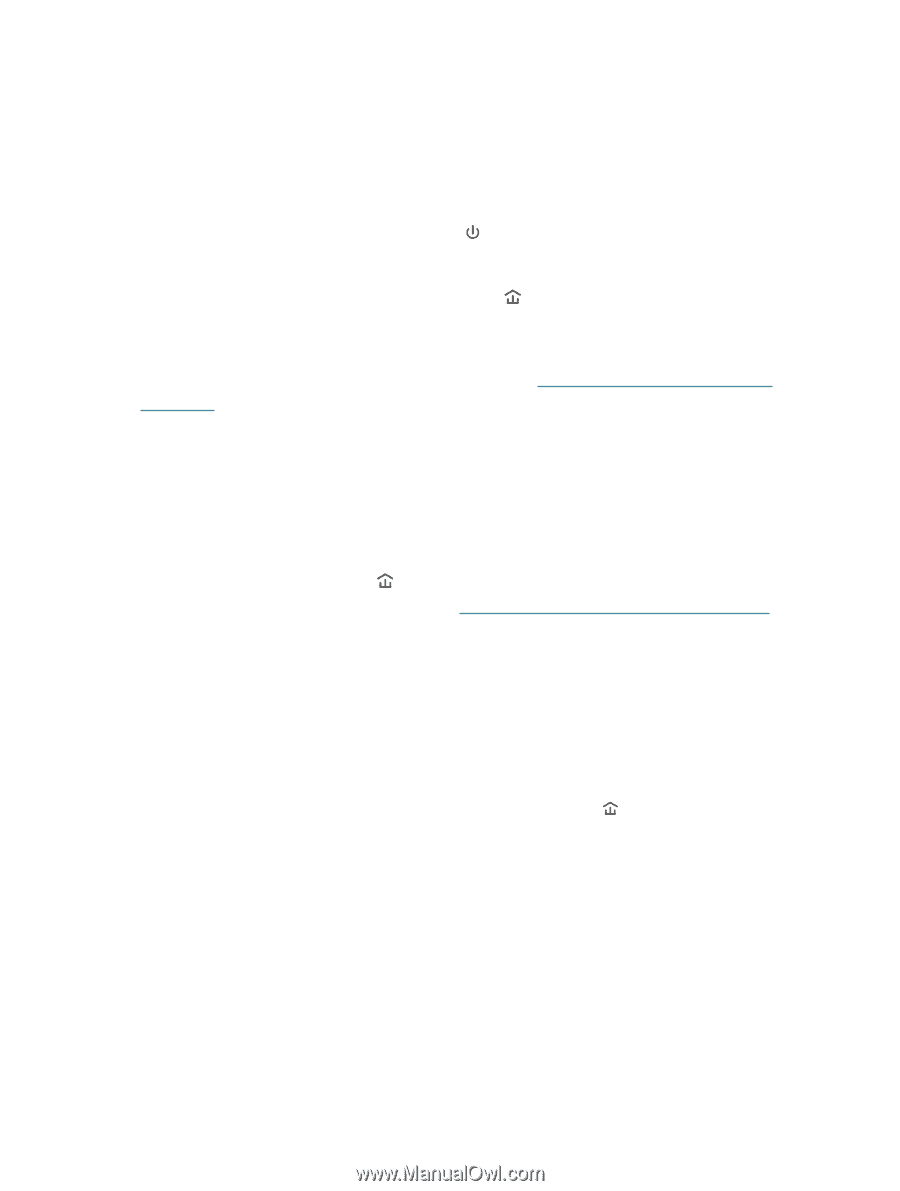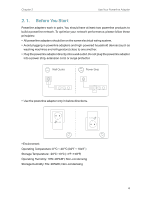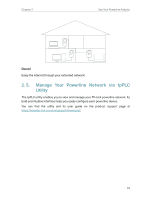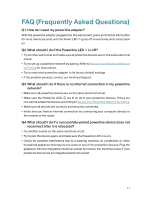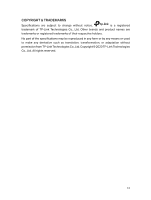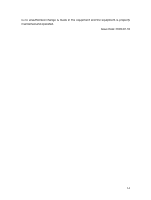TP-Link TL-PA7017P KIT TL-PA7017PUS V4 User Guide - Page 13
FAQ Frequently Asked Questions
 |
View all TP-Link TL-PA7017P KIT manuals
Add to My Manuals
Save this manual to your list of manuals |
Page 13 highlights
FAQ (Frequently Asked Questions) Q1. How do I reset my powerline adapter? With the powerline adapter plugged into the wall socket, press and hold its Pair button for more than 6 seconds until the Power LED goes off momentarily and comes back on. Q2. What should I do if the Powerline LED is off? • Try another wall socket and make sure all powerline devices are on the same electrical circuit. • Try to set up a powerline network by pairing. Refer to Secure Your Powerline Network by Pairing for instructions. • Try to reset each powerline adapter to its factory default settings • If the problem persists, contact our Technical Support. Q3. What should I do if there is no internet connection in my powerline network? • Make sure all powerline devices are on the same electrical circuit. • Make sure the Powerline LEDs are lit on all of your powerline devices. If they are not, pair all powerline devices according to Secure Your Powerline Network by Pairing. • Make sure all devices are correctly and securely connected. • Verify that you have an internet connection by connecting your computer directly to the modem or the router. Q4. What should I do if a successfully-paired powerline device does not reconnect after it is relocated? • Try another socket on the same electrical circuit. • Try to pair the device again, and make sure the Powerline LED is on. • Check for possible interference due to a washing machine, air conditioner or other household appliance that may be too close to one of the powerline devices. Plug the appliance into the integrated electrical socket to remove the electrical noise if your powerline device has an integrated electrical socket. 11