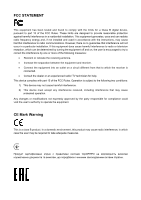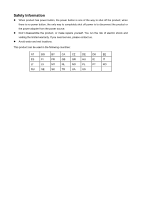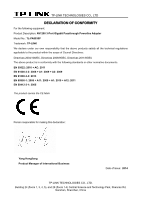TP-Link TL-PA8030P KIT TL-PA8030P KIT(US) V1 User Guide
TP-Link TL-PA8030P KIT Manual
 |
View all TP-Link TL-PA8030P KIT manuals
Add to My Manuals
Save this manual to your list of manuals |
TP-Link TL-PA8030P KIT manual content summary:
- TP-Link TL-PA8030P KIT | TL-PA8030P KIT(US) V1 User Guide - Page 1
TL-PA8030P AV1200 3-Port Gigabit Passthrough Powerline Adapter REV1.0.0 1910011105 - TP-Link TL-PA8030P KIT | TL-PA8030P KIT(US) V1 User Guide - Page 2
COPYRIGHT & TRADEMARKS Specifications are subject to change without notice. is a registered trademark of TP-LINK TECHNOLOGIES CO., LTD. Other brands and product names are trademarks or registered trademarks of their respective holders. No part of the specifications may be reproduced - TP-Link TL-PA8030P KIT | TL-PA8030P KIT(US) V1 User Guide - Page 3
installation. This equipment generates, uses and can radiate radio frequency energy and, if not installed and used in accordance with the instructions, may cause harmful interference to radio communications. However, there is no guarantee that interference will not occur in a particular installation - TP-Link TL-PA8030P KIT | TL-PA8030P KIT(US) V1 User Guide - Page 4
power source. Don't disassemble the product, or make repairs yourself. You run the risk of electric shock and voiding the limited warranty. If you need service, please contact us. Avoid water and wet locations. This product can be used in the following countries: AT BG BY CA CZ DE DK EE - TP-Link TL-PA8030P KIT | TL-PA8030P KIT(US) V1 User Guide - Page 5
Product Description: AV1200 3-Port Gigabit Passthrough Powerline Adapter Model No.: TL-PA8030P Trademark: TP-LINK We declare under our declaration: Yang Hongliang Product Manager of International Business Date of issue: 2014 TP-LINK TECHNOLOGIES CO., LTD. Building 24 (floors 1, 3, 4, 5), and 28 - TP-Link TL-PA8030P KIT | TL-PA8030P KIT(US) V1 User Guide - Page 6
Add Device...15 4.3 Advanced...16 4.4 System...17 4.4.1 Upgrade Firmware 17 4.4.2 Reset Device 18 4.4.3 Set All Devices' Network Name 19 Chapter 5 Advanced Feature: How to Use the Pair Button......... 20 5.1 Set Up a Secure Powerline Network 20 5.2 Reset ...20 Appendix A: Troubleshooting 21 - TP-Link TL-PA8030P KIT | TL-PA8030P KIT(US) V1 User Guide - Page 7
powerline adapter supports built-in 128-bit AES encryption and Quality of Service (QoS) features. The new powerline adapter TL-PA8030P from TP-LINK provides extra convenience and better performance for your home network with its integrated electrical socket and mains filer. The common problem of - TP-Link TL-PA8030P KIT | TL-PA8030P KIT(US) V1 User Guide - Page 8
this product from the mains and refer the product to qualified service personnel for the following conditions: If liquid has been spilled powerline adapter or AV1200 3-Port Gigabit Passthrough Powerline Adapter mentioned in this guide stands for TL-PA8030P AV1200 3-Port Gigabit Passthrough Powerline - TP-Link TL-PA8030P KIT | TL-PA8030P KIT(US) V1 User Guide - Page 9
Gigabit Passthrough Powerline Adapter Item Powerline LED Ethernet LED Status Yellow-green Red Off On/ Off Indication Powerline network is in good condition. Powerline network is in poor condition. We recommend trying another wall socket. The powerline on this powerline adapter. Integrated - TP-Link TL-PA8030P KIT | TL-PA8030P KIT(US) V1 User Guide - Page 10
TL-PA8030P AV1200 3-Port Gigabit Passthrough Powerline Adapter Interface Description Integrated Electrical Socket Use as an electrical outlet expansion for power strip or household appliances. It can remove some electrical noise that might affect powerline performance. * The provided power plug - TP-Link TL-PA8030P KIT | TL-PA8030P KIT(US) V1 User Guide - Page 11
TL-PA8030P AV1200 3-Port Gigabit Passthrough Powerline Adapter Chapter 2 Connecting Mechanism 2.1 Introduction The powerline adapter supports up to 1200Mbps data rate. With this high speed connection rate, this powerline adapter allows you to set up a high speed home network by using your home - TP-Link TL-PA8030P KIT | TL-PA8030P KIT(US) V1 User Guide - Page 12
TL-PA8030P AV1200 3-Port Gigabit Passthrough Powerline Adapter 2.3 Hardware Connection - Computer For those computers you wish to be networked by powerline adapter, each of the computers must be properly connected with a powerline adapter through an Ethernet (RJ45) cable. Following are the steps to - TP-Link TL-PA8030P KIT | TL-PA8030P KIT(US) V1 User Guide - Page 13
TL-PA8030P AV1200 3-Port Gigabit Passthrough Powerline Adapter 3.Plug the powerline adapter into a wall socket next to the computer. 4.Turn on your computer. 5.Check and confirm that the Power LED , Ethernet LED powerline adapter are ON. The hardware connection mechanism is shown below: , and - TP-Link TL-PA8030P KIT | TL-PA8030P KIT(US) V1 User Guide - Page 14
CD (for Windows only) into your CD-ROM drive, and then the following Setup Wizard will automatically pop up on your computer's screen. Note: You can also download the utility at http://www.tp-link.com/en/support/download/. Step 2: Select TL-PA8030P and click Management Utility, and then the - TP-Link TL-PA8030P KIT | TL-PA8030P KIT(US) V1 User Guide - Page 15
TL-PA8030P AV1200 3-Port Gigabit Passthrough Powerline Adapter 9 - TP-Link TL-PA8030P KIT | TL-PA8030P KIT(US) V1 User Guide - Page 16
TL-PA8030P AV1200 3-Port Gigabit Passthrough Powerline Adapter 10 - TP-Link TL-PA8030P KIT | TL-PA8030P KIT(US) V1 User Guide - Page 17
TL-PA8030P AV1200 3-Port Gigabit Passthrough Powerline Adapter Step 3: After the installation, a shortcut to the "PowerLine Utility" application icon is provided on the windows desktop. 11 - TP-Link TL-PA8030P KIT | TL-PA8030P KIT(US) V1 User Guide - Page 18
TL-PA8030P AV1200 3-Port Gigabit Passthrough Powerline Adapter Chapter 4 Using the Management Utility After you'd successfully installed the powerline adapter hardware and Management Utility software, you can set up or configure the devices according to your need. This PowerLine Utility enables the - TP-Link TL-PA8030P KIT | TL-PA8030P KIT(US) V1 User Guide - Page 19
TL-PA8030P AV1200 3-Port Gigabit Passthrough Powerline Adapter MAC Address: Displays the MAC address of the powerline adapter connected to the current computer where this management utility is running. Network Name: Displays the network name of the current network or you can - TP-Link TL-PA8030P KIT | TL-PA8030P KIT(US) V1 User Guide - Page 20
TL-PA8030P AV1200 3-Port Gigabit Passthrough Powerline Adapter 4.2 Network The Network tab window shows information of all the powerline devices found on the current logical network. Furthermore, here you can change the device name of the listed powerline devices as well as add another device to the - TP-Link TL-PA8030P KIT | TL-PA8030P KIT(US) V1 User Guide - Page 21
Gigabit Passthrough Powerline Adapter network name of this device on the System configuration page. To change the name of a powerline be found on the back of the powerline device. (3) Click the Save button for all powerline devices you and password. Note that the powerline device must be present on - TP-Link TL-PA8030P KIT | TL-PA8030P KIT(US) V1 User Guide - Page 22
TL-PA8030P AV1200 3-Port Gigabit Passthrough Powerline Adapter 4.3 Advanced The third tab window labeled "Advanced" is for Quality of Service. With the proper configuration, the limit bandwidth can be took full advantage. QoS requirements are different for various data types such as streaming video - TP-Link TL-PA8030P KIT | TL-PA8030P KIT(US) V1 User Guide - Page 23
TL-PA8030P AV1200 3-Port Gigabit Passthrough Powerline Adapter Simple Application Mapping: The group allows adapter. On this tab window, you can upgrade the firmware to the latest version, reset the adapter's settings to the factory defaults and configure all adapters' network names. 4.4.1 Upgrade - TP-Link TL-PA8030P KIT | TL-PA8030P KIT(US) V1 User Guide - Page 24
TL-PA8030P AV1200 3-Port Gigabit Passthrough Powerline Adapter NVM: None-volatile memory. It is used for defaults after resetting the PLC. To upgrade the device's firmware, follow these instructions: 1. Download PIB file and firmware upgrade file from the TP-LINK website (www.tp-link.com). - TP-Link TL-PA8030P KIT | TL-PA8030P KIT(US) V1 User Guide - Page 25
TL-PA8030P AV1200 3-Port Gigabit Passthrough Powerline Adapter 4.4.3 Set All Devices' Network Name The logical network. A dialog window will appear to report the success of this operation. All Powerline devices are shipped using a default logical network (network name), which is normally "HomePlugAV - TP-Link TL-PA8030P KIT | TL-PA8030P KIT(US) V1 User Guide - Page 26
AV1200 3-Port Gigabit Passthrough Powerline Adapter Chapter 5 Advanced Feature: How to Use the Pair Button 5.1 Set Up a Secure Powerline Network The Homeplug AV standard uses 128-bit AES (Advanced Encryption Standard) to safely transmit data between powerline adapters. For the powerline adapters to - TP-Link TL-PA8030P KIT | TL-PA8030P KIT(US) V1 User Guide - Page 27
TL-PA8030P AV1200 3-Port Gigabit Passthrough Powerline Adapter Appendix A: Troubleshooting The Troubleshooting provides answers to common problems regarding the powerline adapter. 1. The Power LED does not light up. Ans. Check the following: a) Make sure that the powerline adapter is properly
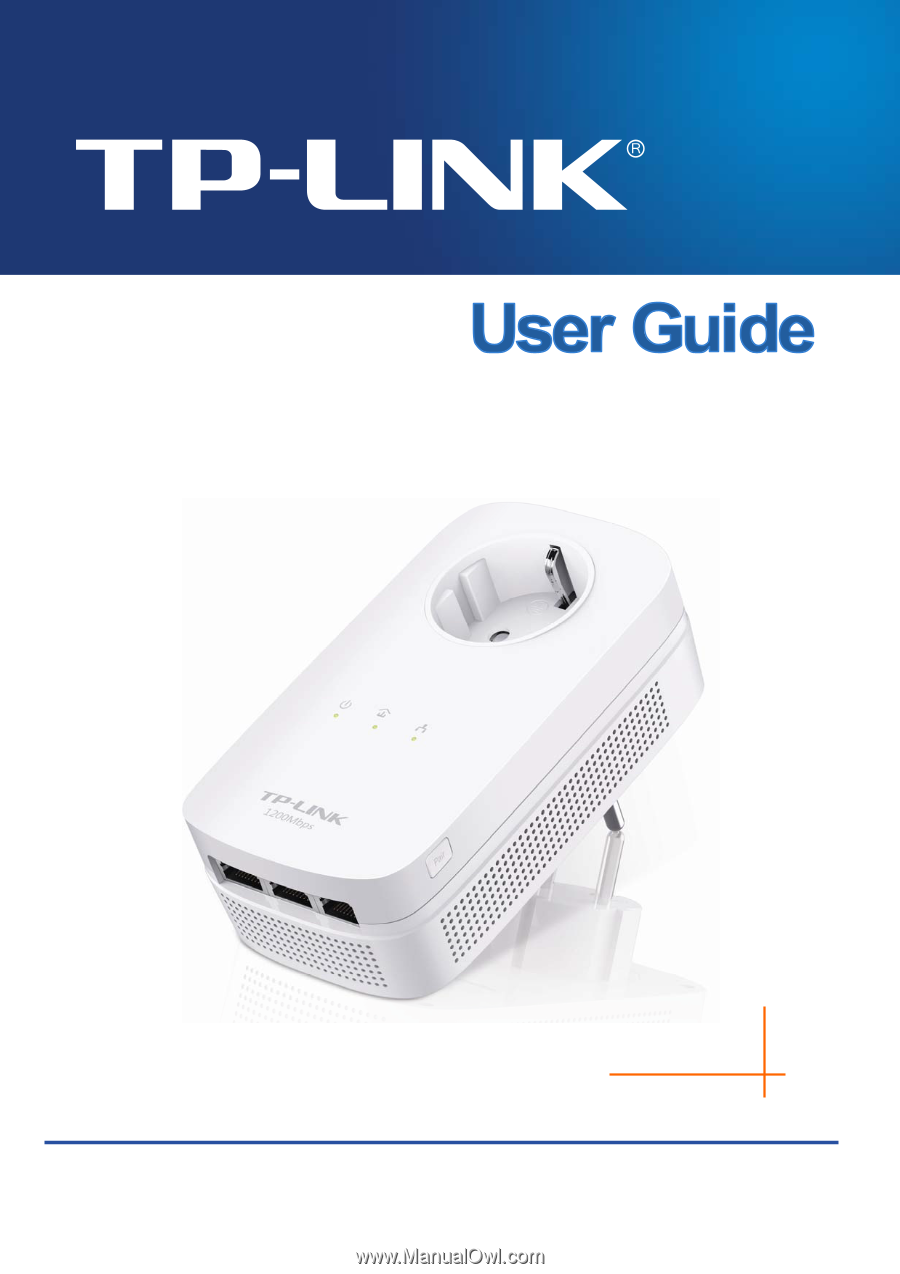
TL-PA8030P
AV1200 3-Port Gigabit Passthrough Powerline Adapter
REV1.0.0
1910011105