TP-Link TL-R470T Quick Installation Guide - Page 1
TP-Link TL-R470T Manual
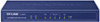 |
View all TP-Link TL-R470T manuals
Add to My Manuals
Save this manual to your list of manuals |
Page 1 highlights
Package Contents Quick Installation Guide Load Balance Broadband Router TL-R470T+ MODEL NO. TL-R470T+ Ethernet Cable Power Cord Resource CD Load Balance Broadband Router MODEL NO. TL-R470T+ QIG The provided power cord may be different due to local power speci cations. 2 Hardware Connection 1 Connect the WAN port of the Router to the Cable or DSL Modem via Ethernet cable. Here we take the ADSL Modem from TP-LINK as an example. 2 Connect a LAN port of the Router to the computer by an Ethernet cable. 3 Connect the AC power cord to the AC power socket on the Router, and the other end into an electrical outlet. The Router will work automatically and the LED will display as the LED Descriptions shown. 1 Physical Description • Front Panel • Back Panel • LED Descriptions Name PWR SYS Status On (Green) O Flashing (Green) On/O On (Green/Yellow) WAN, LAN Flashing (Green/Yellow) O Indication The Router is powered on The Router is powered o The Router works properly The Router has a hardware error There is a device linked to the corresponding port but not active (Green indicates the corresponding port is working as a LAN port, and yellow indicates WAN port.) The corresponding port is transmitting or receiving data (Green indicates the corresponding port is working as a LAN port, and yellow indicates WAN port.) There is no device linked to the corresponding port 3 PC Con guration 1 For Windows XP/2000: Click "Start" "Control Panel" "Network and Internet Connections" "Network Co.nnections", and then find "Local AreaConnection" icon and click it. Then click "Properties". 2 Select the " Internet Protocol (T"CP/IP)"/"Internet Protocol Version 4 (TCP/IPv4)" and click the " Properties". 7106503654 TL-R470T+ 3 TD-8816 Internet 2 1 For Windows Vista/7: Click "Start" "Control Panel" "View network status and tasks". For Windows Vista For Windows 7 FFoor rWWininddoowwssXXPP/2/2000000 For Windows 7/Vista 3 Select "Obtain an IP address automatically " and "Obtain DNS server address automatically". Then click "OK". Click "View Status" Click "Local Area Connection" For Windows XP/2000 For Windows 7/Vista





