TP-Link TL-R470T Quick Installation Guide - Page 2
Router Configuration, Appendix: Troubleshooting - + firmware
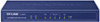 |
View all TP-Link TL-R470T manuals
Add to My Manuals
Save this manual to your list of manuals |
Page 2 highlights
4 Router Con guration 1 Login Open web browser and type in http://192.168.0.1. Press Enter button and then enter the User name and Password (Factory Default: admin/admin), and click OK. Select the appropriate connection type according to the information from your ISP. Then click Next. The Quick Setup supports three connection types. For other connection type, you can go to "Network" "WAN". 2 Connect to Internet After a successful login, select the Quick Setup tab on the left of the main menu and the "Quick Setup" screen will appear. Then click Next. In this part, the WAN port you set is WAN1. PPPoE: If you choose PPPoE, enter the User Name and Password provided by your ISP. Then click Next. Dynamic IP: If you choose Dynamic IP, the Router will automatically obtain the IP parameters from your ISP. Static IP: If you choose Static IP, type in the IP address information provided by your ISP. Then click Next. 3 WAN/LAN Con guration TL-R470T+ provides three adjustable WAN/LAN ports which can work as WAN port or LAN port. By the factory defaults, TL-R470T+ is set to work in the dual-WAN ports mode with port 1and port 2 as WAN ports, while port 3~5 are LAN ports. The number of WAN/LAN ports can be set on the following screen according to users' requirements. Now you can see the following screen. Click Finish to complete the quick installation. The Router will adjust the physical ports according to specified number of WAN ports, which is illustrated by the port sketch on the configuration screen. The yellow color indicates that the port works as a WAN port while green color indicates the LAN port. Appendix: Troubleshooting How do I restore my Router's con guration to its factory default settings? With the Router powered on, use a pin to press and hold the RESET button (about 5 seconds) until the SYS LED lights up and flashes quickly. And then release the button and wait for the Router rebooting to its factory default settings. What could I do if I forgot the username and password of the Router? What could I do if I forget the user name and password of the Router? you can restore the Router to factory defaults. The default management address of the Router is http://192.168.0.1, default username and password are both admin. All your current settings will be cleared after the Router is restored. If you have backup configuration, please import it now. Why does the PWR LED work abnormally? The PWR LED should be lit up when the power system works normally. If the PWR LED worked abnormally, please check as follows: 1) Make sure that the power cable is connected properly, and the power contact is normal. 2) Make sure the voltage of the power supply meets the requirement of the input voltage of the Router. What should I do if I could not access the web-based con guration page? You are recommended to check the following items: 1) Check every port LED on the Router and make sure the cable is installed properly. 2) Try another port on the Router and make sure the cable meets the requirement and works normally. 3) Turn off the power. After a while, turn on the power again. 4) Make sure the IP address of your PC is set within the subnet of the Router. 5) If you still cannot access the configuration page, please restore the Router to its factory defaults. Then the IP address should be set as 192.168.0.x ("x" is any number from 2 to 254) and Subnet Mask as 255.255.255.0. Why does the page display abnormally? Please check as follows: 1) Update your browser or replace it with another browser, and try again. 2) If the pop-up is blocked, please lower the security level of the browser. Technical Support For more troubleshooting help, go to www.tp-link.com/support/faq.asp To download the latest Firmware, Driver, Utility and User Guide, go to www.tp-link.com/support/download.asp For all other technical support, please contact us by using the following details. Global Tel: +86 755 26504400 E-mail: [email protected] Service time: 24 hrs, 7 days a week Singapore Tel: +65 62840493 E-mail: [email protected] Service time: 24 hrs, 7 days a week UK Tel: +44 (0) 845 147 0017 E-mail: [email protected] Service time: 24 hrs, 7 days a week USA/Canada Toll Free: +1 866 225 8139 E-mail: [email protected] Service time: 24 hrs, 7 days a week Malaysia Tel: 1300 88 875465 (1300 88TPLINK) E-mail: [email protected] Service time: 24 hrs a day, 7 days a week Switzerland Tel: +41 (0)848 800998 (German service) E-mail: [email protected] Fee: 4-8 Rp/min, depending on Service time: Monday to Friday 9:00 AM to 6:00 PM. GMT+1 or GMT+2 (Daylight Saving Time) Australia & New Zealand Tel: AU 1300 87 5465 NZ 0800 87 5465 E-mail: [email protected] Service time: 24 hrs, 7 days a week Turkey Tel: 444 19 25čTurkish ServiceĎ E-mail: [email protected] Service time: 9:00 AM to 6:00 PM, 7 days a week Italy Tel: +39 02 66987799 E-mail: [email protected] Service time: 9:00 AM to 6:00 PM, Monday to Friday Indonesia Tel: (+62 ) 021 6259 135 E-mail: [email protected] Service time: Monday to Friday 9:00 -12:00 ; 13:00 -18:00 *Except public holidays Germany/Austria Tel: +49 1805 875465 (German Service)/+49 1805 TPLINK E-mail: [email protected] Fee: 0.14 EUR/min from the German 0.42 EUR/min from mobile phone. Service Time: Monday to Friday 9:00 AM to 6:00 PM GMT+1 or GMT+2 (Daylight Saving Time in Germany) * Except bank holidays in Hesse TP-LINK TECHNOLOGIES CO., LTD. www.tp-link.com





