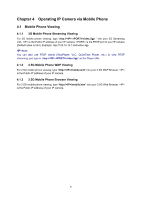TP-Link TL-SC3130G User Guide - Page 19
Client Setting, 5.3.1 Mode, 5.3.2 View Size
 |
UPC - 845973054014
View all TP-Link TL-SC3130G manuals
Add to My Manuals
Save this manual to your list of manuals |
Page 19 highlights
5.3 Client Setting This function is only for the client. Click this button to configure the settings of IP Camera, which includes Mode, View Size, Protocol, and Video Buffer. 5.3.1 Mode Click the drop-down list to choose between MPEG4 and MJPEG video compression mode. ) Note: MJPEG streaming is unavailable if RTSP mode is On (Please check SETTING → BASIC → Camera → General). 5.3.2 View Size Select the desired display image resolution to 640*480 or 320*240. It is suggested that you go to Client Setting to select a suitable View Size before using the IP camera as shown in the figure below. For the PC whose resolution is less than 1280*1024, View Size of 320*240 is recommended. 14

14
5.3 Client Setting
This function is only for the client.
Click this button to configure the settings of IP Camera, which includes
Mode
,
View Size
,
Protocol
, and
Video Buffer
.
5.3.1 Mode
Click the drop-down list to choose between
MPEG4
and
MJPEG video
compression mode.
)
Note:
MJPEG streaming is unavailable if
RTSP mode
is On (Please check
SETTING
→
BASIC
→
Camera
→
General
).
5.3.2 View Size
Select the desired display image resolution to 640*480 or 320*240. It is suggested that you go to
Client Setting to select a suitable View Size before using the IP camera as shown in the figure
below.
For the PC whose resolution is less than 1280*1024, View Size of 320*240 is
recommended.