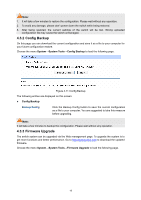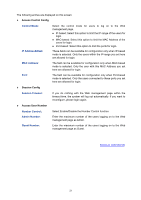TP-Link TL-SG2216 TL-SG2424 v1 User Guide - Page 25
Config Backup, 4.3.3 Firmware Upgrade, System, System Tools, Config Backup - 2 0 firmware
 |
View all TP-Link TL-SG2216 manuals
Add to My Manuals
Save this manual to your list of manuals |
Page 25 highlights
Note: 1. It will take a few minutes to restore the configuration. Please wait without any operation. 2. To avoid any damage, please don't power down the switch while being restored. 3. After being restored, the current settings of the switch will be lost. Wrong uploaded configuration file may cause the switch unmanaged. 4.3.2 Config Backup On this page you can download the current configuration and save it as a file to your computer for your future configuration restore. Choose the menu System→System Tools→Config Backup to load the following page. Figure 4-11 Config Backup The following entries are displayed on this screen: Config Backup Backup Config: Click the Backup Config button to save the current configuration as a file to your computer. You are suggested to take this measure before upgrading. Note: It will take a few minutes to backup the configuration. Please wait without any operation. 4.3.3 Firmware Upgrade The switch system can be upgraded via the Web management page. To upgrade the system is to get more functions and better performance. Go to http://www.tp-link.com to download the updated firmware. Choose the menu System→System Tools→Firmware Upgrade to load the following page. 18