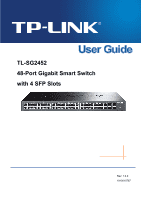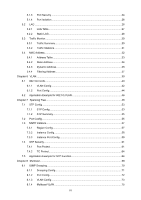TP-Link TL-SG2452 TL-SG2452 V1 User Guide
TP-Link TL-SG2452 Manual
 |
View all TP-Link TL-SG2452 manuals
Add to My Manuals
Save this manual to your list of manuals |
TP-Link TL-SG2452 manual content summary:
- TP-Link TL-SG2452 | TL-SG2452 V1 User Guide - Page 1
TL-SG2452 48-Port Gigabit Smart Switch with 4 SFP Slots Rev: 1.0.0 1910010787 - TP-Link TL-SG2452 | TL-SG2452 V1 User Guide - Page 2
TP-LINK TECHNOLOGIES CO., LTD. Copyright © 2013 TP-LINK TECHNOLOGIES CO., LTD. All rights reserved. http://www.tp-link.com FCC STATEMENT This equipment has been tested if not installed and used in accordance with the instruction manual, may cause harmful interference to radio communications. - TP-Link TL-SG2452 | TL-SG2452 V1 User Guide - Page 3
the only way to completely shut off power is to disconnect the product or the power adapter from the power source. Don't disassemble the product, or make repairs yourself. You run the risk of electric shock and voiding the limited warranty. If you need service, please contact us. Avoid water and - TP-Link TL-SG2452 | TL-SG2452 V1 User Guide - Page 4
...14 4.3 System Tools ...16 4.3.1 Config Restore 16 4.3.2 Config Backup 16 4.3.3 Firmware Upgrade 17 4.3.4 System Reboot 18 4.3.5 System Reset 18 4.4 Access Security ...18 4.4.1 Access Control 18 Chapter 5 Switching...21 5.1 Port ...21 5.1.1 Port Config ...21 5.1.2 Port Mirror ...22 III - TP-Link TL-SG2452 | TL-SG2452 V1 User Guide - Page 5
Table 33 5.4.2 Static Address 34 5.4.3 Dynamic Address 35 5.4.4 Filtering Address 37 Chapter 6 VLAN...39 6.1 802.1Q VLAN...40 6.1.1 VLAN Config ...42 6.1.2 Port Config ...44 6.2 Application Example for 802.1Q VLAN 46 Chapter 7 Spanning Tree ...48 7.1 STP Config ...53 7.1.1 STP Config...53 - TP-Link TL-SG2452 | TL-SG2452 V1 User Guide - Page 6
8.2 Multicast IP ...78 8.2.1 Multicast IP Table 79 8.2.2 Static Multicast IP 79 8.3 Multicast Filter...80 8.3.1 IP-Range...81 8.3.2 Port Filter ...81 8.4 Packet Statistics...83 Chapter 9 QoS...85 9.1 DiffServ ...88 9.1.1 Port Priority ...88 9.1.2 Schedule Mode 89 9.1.3 802.1P Priority 90 9.1.4 - TP-Link TL-SG2452 | TL-SG2452 V1 User Guide - Page 7
11.3 Device Diagnostics 115 11.3.1 Cable Test ...115 11.3.2 Loopback ...116 11.4 Network Diagnostics 116 11.4.1 Ping...116 11.4.2 Tracert...117 Appendix A: Specifications ...119 Appendix B: Configuring the PCs 120 Appendix C: Glossary...122 VI - TP-Link TL-SG2452 | TL-SG2452 V1 User Guide - Page 8
items should be found in your box: One 48-Port Gigabit Smart Switch with 4 SFP Slots One power cord Two mounting brackets and other fittings Installation Guide Resource CD for TL-SG2452 switch, including: This User Guide Other Helpful Information Note: Make sure that the package - TP-Link TL-SG2452 | TL-SG2452 V1 User Guide - Page 9
managers familiar with IT concepts and network terminologies. 1.2 Conventions In this Guide the following conventions are used: The switch or TL-SG2452 mentioned in this Guide stands for TL-SG2452 48-Port Gigabit Smart Switch with 4 SFP Slots without any explanation. Menu Name→Submenu Name→Tab - TP-Link TL-SG2452 | TL-SG2452 V1 User Guide - Page 10
for the port. LAG: Configure Link Aggregation Group. LAG is to combine a number of ports together to make a single high-bandwidth data path. Traffic Monitor: Monitor the traffic of each port MAC Address: Configure the address table of the switch. This module is used to configure VLANs to - TP-Link TL-SG2452 | TL-SG2452 V1 User Guide - Page 11
: System Monitor: Monitor the memory and CPU of the switch. Log: View configuration parameters on the switch. Device Diagnostics: Test the connection status of the cable connected to the switch, test if the port of the switch and the connected device are available. Network Diagnostics - TP-Link TL-SG2452 | TL-SG2452 V1 User Guide - Page 12
the TL-SG2452 48-Port Gigabit Smart Switch with 4 SFP Slots! 2.1 Overview of the Switch Designed for workgroups and departments, TL-SG2452 from TP-LINK provides wire-speed performance and full set of layer 2 management features. It provides a variety of service features and multiple powerful - TP-Link TL-SG2452 | TL-SG2452 V1 User Guide - Page 13
The TL-SG2452 features 4 individual SFP ports. Note: For TL-SG2452, the SFP port can only be used with a gigabit module. LEDs Name PWR SYS 10/100/ 1000Mbps Status Indication On Power is on. Flashing Power supply is abnormal. Off Power is off or power supply is abnormal. On The switch - TP-Link TL-SG2452 | TL-SG2452 V1 User Guide - Page 14
the switch. The IP address is 192.168.0.x ("x" is any number from 2 to 254), Subnet Mask is 255.255.255.0. For the detailed instructions as to how to do this, please refer to Appendix B. 2) After a moment, a login window will appear, as shown in Figure 3-2. Enter admin for the User Name and Password - TP-Link TL-SG2452 | TL-SG2452 V1 User Guide - Page 15
the new configurations effective before the switch is rebooted. If you want to keep the configurations effective even the switch is rebooted, please click Save Config. You are suggested to click Save Config before cutting off the power or rebooting the switch to avoid losing the new configurations - TP-Link TL-SG2452 | TL-SG2452 V1 User Guide - Page 16
Time, Daylight Saving Time and System IP pages. 4.1.1 System Summary On this page you can view the port connection status and the system information. The port status diagram shows the working status of 48 10/100/1000Mbps RJ45 ports and 4 SFP ports of the switch. Choose the menu System→System Info - TP-Link TL-SG2452 | TL-SG2452 V1 User Guide - Page 17
Port Info Figure 4-2 Port Information Port: Type: Rate: Status: Displays the port number of the switch. Displays the type of the port. Displays the maximum transmission rate of the port. Displays the connection status of the port. Click a port to display the bandwidth utilization on this port. - TP-Link TL-SG2452 | TL-SG2452 V1 User Guide - Page 18
are displayed on this screen: Time Info Current System Date: Displays the current date and time of the switch. Current Source: Time Displays the current time source of the switch. Time Config Manual: Synchronize with PC's Clock: When this option is selected, you can set the date and time - TP-Link TL-SG2452 | TL-SG2452 V1 User Guide - Page 19
Note: The system time will be restored to the default when the switch is restarted and you need reconfigure the system time of the switch. 4.1.4 Daylight Saving Time Here you can configure the Daylight Saving Time of the switch. Choose the menu System→System Info→Daylight Saving Time to load the - TP-Link TL-SG2452 | TL-SG2452 V1 User Guide - Page 20
displayed on this screen: IP Config MAC Address: Displays MAC Address of the switch. IP Address Mode: Select the mode to obtain IP Address for the switch. Static IP: When this option is selected, you should enter IP Address, Subnet Mask and Default Gateway manually. DHCP: When this option - TP-Link TL-SG2452 | TL-SG2452 V1 User Guide - Page 21
Management VLAN: IP Address: Subnet Mask: Default Gateway: Enter the ID of management VLAN, the only VLAN through which you can get access to the switch. By default VLAN1 owning all the ports is the Management VLAN and you can access the switch via any port on the switch. However, if another VLAN - TP-Link TL-SG2452 | TL-SG2452 V1 User Guide - Page 22
switch. The Web management pages contained in this guide are subject to the admin's login without any and modify. Select Enable/Disable the user configuration. Password: Type a password for users' login. Confirm Password: Retype the password. User Table Select: Select the desired entry - TP-Link TL-SG2452 | TL-SG2452 V1 User Guide - Page 23
the configuration file of the switch, can be implemented on Config Restore, Config Backup, Firmware Upgrade, System Reboot and power down the switch while being restored. 3. After being restored, the current settings of the switch will be lost. Wrong uploaded configuration file may cause the switch - TP-Link TL-SG2452 | TL-SG2452 V1 User Guide - Page 24
. Please wait without any operation. 4.3.3 Firmware Upgrade The switch system can be upgraded via the Web management page. To upgrade the system is to get more functions and better performance. Go to http://www.tp-link.com to download the updated firmware. Choose the menu System→System Tools - TP-Link TL-SG2452 | TL-SG2452 V1 User Guide - Page 25
System→System Tools→System Reset to load the following page. Figure 4-14 System Reset Note: After the system is reset, the switch will be reset to the default and all the settings will be cleared. 4.4 Access Security Access Security provides different security measures for the remote login so as to - TP-Link TL-SG2452 | TL-SG2452 V1 User Guide - Page 26
Config Control Mode: IP Address&Mask Select the control mode for users to log on to the Web management page. IP-based: Select this option to limit the IP-range of the users for login. MAC-based: Select this option to limit the MAC Address of the users for login. Port-based: Select this - TP-Link TL-SG2452 | TL-SG2452 V1 User Guide - Page 27
Session Config Session Timeout: Access User Number Number Control; Admin Number: Guest Number: If you do nothing with the Web management page within the timeout time, the system will log out automatically. If you want to reconfigure, please login again. Select Enable/Disable the Number Control - TP-Link TL-SG2452 | TL-SG2452 V1 User Guide - Page 28
for a long time can reduce the power consumption effectively. And you can enable the port when it is in need. The parameters will affect the working mode of the port, please set the parameters appropriate to your needs. Choose the menu Switching→Port→Port Config to load the following page. Figure - TP-Link TL-SG2452 | TL-SG2452 V1 User Guide - Page 29
from one/multiple ports (mirrored port) to a specific port (mirroring port). Usually, the mirroring port is connected to a data diagnose device, which is used to analyze the mirrored packets for monitoring and troubleshooting the network. Choose the menu Switching→Port→Port Mirror to load the - TP-Link TL-SG2452 | TL-SG2452 V1 User Guide - Page 30
the mirror mode. The value will be "Ingress" or "Egress". Displays the mirrored ports. Click Edit to configure the mirror group. Click Edit to display the following figure. Figure 5-3 Mirroring Port The following entries are displayed on this screen. Mirror Group Number: Select the mirror - TP-Link TL-SG2452 | TL-SG2452 V1 User Guide - Page 31
can not be selected as the mirrored port or mirroring port. 2. A port can not be set as the mirrored port and the mirroring port simultaneously. 3. The Port Mirror function can take effect span the multiple VLANs. 5.1.3 Port Security MAC Address Table maintains the mapping relationship between the - TP-Link TL-SG2452 | TL-SG2452 V1 User Guide - Page 32
cleared after the switch is rebooted. Permanent: When Permanent mode is selected, the learned MAC address will be out of the influence of the aging time and can only be deleted manually. The learned entries will be saved even the switch is rebooted. Select Enable/Disable the Port Security feature - TP-Link TL-SG2452 | TL-SG2452 V1 User Guide - Page 33
forward portlist. Choose the menu Switching→Port→Port Isolation to load the following page. Figure 5-5 Port Isolation The following entries are displayed on this screen: Port Isolation Config Port: Forward Portlist: Port Isolation List Port: Forward Portlist: Select the port number to set its - TP-Link TL-SG2452 | TL-SG2452 V1 User Guide - Page 34
be the same. The basic configuration includes STP, QoS, VLAN, port attributes, MAC Address Learning mode and other associated settings. The further explains are following: If the ports, which are enabled for the 802.1Q VLAN, STP, QoS and Port Configuration (Speed and Duplex, Flow Control), are in - TP-Link TL-SG2452 | TL-SG2452 V1 User Guide - Page 35
port to transfer the packets. SRC MAC + DST MAC: When this option is selected, the Aggregate Arithmetic will apply to the source and destination MAC addresses of the packets. SRC IP + DST IP can manually configure the LAG. Choose the menu Switching→LAG→Static LAG to load the following page. 28 - TP-Link TL-SG2452 | TL-SG2452 V1 User Guide - Page 36
Summary and Traffic Statistics pages. 5.3.1 Traffic Summary Traffic Summary screen displays the traffic information of each port, which facilitates you to monitor the traffic and analyze the network abnormity. Choose the menu Switching→Traffic Monitor→Traffic Summary to load the following page. 29 - TP-Link TL-SG2452 | TL-SG2452 V1 User Guide - Page 37
Rate: Enter a value in seconds to specify the refresh interval. Traffic Summary Port Select: Click the Select button to quick-select the corresponding port based on the port number you entered. Port: Displays the port number. Packets Rx: Displays the number of packets received on the - TP-Link TL-SG2452 | TL-SG2452 V1 User Guide - Page 38
5.3.2 Traffic Statistics Traffic Statistics screen displays the detailed traffic information of each port, which facilitates you to monitor the traffic and locate faults promptly. Choose the menu Switching→Traffic Monitor→Traffic Statistics to load the following page. Figure 5-10 Traffic Statistics - TP-Link TL-SG2452 | TL-SG2452 V1 User Guide - Page 39
based on the destination MAC address of the packets. Address Table contains the port-based MAC address information, which is the base for the switch to forward packets quickly. The entries in the Address Table can be updated by auto-learning or configured manually. Most the entries are generated - TP-Link TL-SG2452 | TL-SG2452 V1 User Guide - Page 40
to display the filtering address entries only. Address Table MAC Address: VLAN ID: Port: Type: Aging Status: Displays the MAC address learned by the switch. Displays the corresponding VLAN ID of the MAC address. Displays the corresponding Port number of the MAC address. Displays the Type of - TP-Link TL-SG2452 | TL-SG2452 V1 User Guide - Page 41
. Choose the menu Switching→MAC Address→Static Address to load the following page. Figure 5-12 Static Address The following entries are displayed on this screen: Create Static Address MAC Address: VLAN ID: Port: Enter the static MAC Address to be bound. Enter the corresponding VLAN ID of the - TP-Link TL-SG2452 | TL-SG2452 V1 User Guide - Page 42
is bound. The new port should be in the same VLAN. Displays the Type of the MAC address. Displays the Aging Status of the MAC address. Note: 1. If the corresponding port number of the MAC address is not correct, or the connected port (or the device) has been changed, the switch can not be forward - TP-Link TL-SG2452 | TL-SG2452 V1 User Guide - Page 43
. LAG ID: Enter the LAG ID number of your desired entry. Dynamic Address Table Select: MAC Address: VLAN ID: Port: Type: Aging Status: Select the entry to delete the dynamic address or to bind the MAC address to the corresponding port statically. It is multi-optional. Displays the dynamic MAC - TP-Link TL-SG2452 | TL-SG2452 V1 User Guide - Page 44
This decreases the forwarding performance of the switch. It is recommended to keep the default value. 5.4.4 Filtering Address The filtering address is to forbid the undesired packets to be forwarded. The filtering address can be added or removed manually, independent of the aging time. The filtering - TP-Link TL-SG2452 | TL-SG2452 V1 User Guide - Page 45
Table Select: Select the entry to delete the corresponding filtering address. It is multi-optional. MAC Address: Displays the filtering MAC Address. VLAN ID: Displays the corresponding VLAN ID. Port: Here the symbol "__" indicates no specified port. Type: Displays the Type of the MAC - TP-Link TL-SG2452 | TL-SG2452 V1 User Guide - Page 46
its network configuration. A VLAN can span across multiple switches, or even routers. This enables hosts in a VLAN to be dispersed in a looser way. That is, hosts in a VLAN can belong to different physical network segments. This switch supports 802.1Q VLAN to classify VLANs. VLAN tags in the packets - TP-Link TL-SG2452 | TL-SG2452 V1 User Guide - Page 47
a packet belongs. When the switch receives an un-VLAN-tagged packet, it will encapsulate a VLAN tag with the default VLAN ID of the inbound port for the packet, and the packet will be assigned to the default VLAN of the inbound port for transmission. In this User Guide, the tagged packet refers to - TP-Link TL-SG2452 | TL-SG2452 V1 User Guide - Page 48
the VID number of any VLAN the port belongs to. PVID PVID (Port Vlan ID) is the default VID of the port. When the switch receives an un-VLAN-tagged packet, it will add a VLAN tag to the packet according to the PVID of its received port and forward the packets. When creating VLANs, the PVID of each - TP-Link TL-SG2452 | TL-SG2452 V1 User Guide - Page 49
On this page, you can view the current created 802.1Q VLAN. Choose the menu VLAN→802.1Q VLAN→VLAN Config to load the following page. Figure 6-3 VLAN Table To ensure the normal communication of the factory switch, the default VLAN of all ports is set to VLAN1. VLAN1 can not be modified or deleted - TP-Link TL-SG2452 | TL-SG2452 V1 User Guide - Page 50
ID: Description: Check: Enter the ID number of VLAN. Give a description to the VLAN for identification. Click the Check button to check whether the VLAN ID you entered is valid or not. VLAN Members Port Select: Select: Port: Link Type: Click the Select button to quick-select the corresponding - TP-Link TL-SG2452 | TL-SG2452 V1 User Guide - Page 51
the devices connected to the switch in order to configure the ports properly. Choose the menu VLAN→802.1Q VLAN→Port Config to load the following page. Figure 6-5 802.1Q VLAN - Port Config The following entries are displayed on this screen: VLAN Port Config Port Select: Click the Select button - TP-Link TL-SG2452 | TL-SG2452 V1 User Guide - Page 52
: PVID: Select the Link Type from the drop-down list for the port. ACCESS: The ACCESS port can be added in a single VLAN, and the egress rule of the port is UNTAG. The PVID is same as the current VLAN ID. If the current VLAN is deleted, the PVID will be set to 1 by default. TRUNK: The TRUNK - TP-Link TL-SG2452 | TL-SG2452 V1 User Guide - Page 53
Configuration Procedure: Step Operation Description 1 Set the link type for Required. On the VLAN→802.1Q VLAN→Port Config page, set port. the link type for the port based on its connected device. 2 Create VLAN. Required. On the VLAN→802.1Q VLAN→VLAN Config page, click the Create button to - TP-Link TL-SG2452 | TL-SG2452 V1 User Guide - Page 54
. On VLAN→802.1Q VLAN→VLAN Config page, create a VLAN with its VLANID as 20, owning Port 3 and Port 4. Configure switch B Step 1 2 3 Operation Description Configure the Required. On VLAN→802.1Q VLAN→Port Config page, configure Link Type of the the link type of Port 7, Port 6 and Port 8 as - TP-Link TL-SG2452 | TL-SG2452 V1 User Guide - Page 55
root bridge in the whole network; switch B is the designated bridge of switch C. Port: Port 3 is the root port of switch B and port 5 is the root port of switch C; port 1 is the designated port of switch A and port 4 is the designated port of switch B; port 6 is the blocked port of switch C. 48 - TP-Link TL-SG2452 | TL-SG2452 V1 User Guide - Page 56
is used to test the links. Max. Age: Max. Age ranges from 6 to 40 seconds. It specifies the maximum time the switch can wait without Generation In the beginning In the beginning, each switch regards itself as the root, and generates a configuration BPDU for each port on it as a root, with the root - TP-Link TL-SG2452 | TL-SG2452 V1 User Guide - Page 57
2 If the priority of the BPDU is higher than that of the BPDU of the port itself, the switch replaces the BPDU of the port with the received one and compares it with those of other ports on the switch to obtain the one with the highest priority. Selecting the root bridge Table 7-1 Comparing - TP-Link TL-SG2452 | TL-SG2452 V1 User Guide - Page 58
port of the upstream switch begins to forward data. The condition for the designated port to transit its port state rapidly: The designated port is an edge port or connecting to a point-to-point link. If the designated port is an edge port the packets transmission in the VLAN. MSTP is compatible - TP-Link TL-SG2452 | TL-SG2452 V1 User Guide - Page 59
configuration information on the switches. Port States In an MSTP, ports can be in the following four states: Forwarding: In this status the port can receive/forward data, receive/send BPDU packets as well as learn MAC address. Learning: In this status the port can receive/send BPDU packets - TP-Link TL-SG2452 | TL-SG2452 V1 User Guide - Page 60
Tree module is mainly for spanning tree configuration of the switch, including four submenus: STP Config, Port Config, MSTP Instance and STP Security. 7.1 STP Config The STP Config function, for global configuration of spanning trees on the switch, can be implemented on STP Config and STP Summary - TP-Link TL-SG2452 | TL-SG2452 V1 User Guide - Page 61
congestions to be falsely regarded as link problems. A too large max age parameter result in the switches unable to find the link problems in time, which in turn handicaps spanning trees being regenerated in time and makes the network less adaptive. The default value is recommended. 4. If the TxHold - TP-Link TL-SG2452 | TL-SG2452 V1 User Guide - Page 62
for Spanning Tree function. Choose the menu Spanning Tree→STP Config→STP Summary to load the following page. 7.2 Port Config Figure 7-5 STP Summary On this page you can configure the parameters of the ports for CIST Choose the menu Spanning Tree→Port Config to load the following page. 55 - TP-Link TL-SG2452 | TL-SG2452 V1 User Guide - Page 63
: IntPath: Edge Port: P2P Link: MCheck: STP Version: Port Role: Click the Select button to quick-select the corresponding port based on the port number you entered. Select the desired port for STP configuration. It is multi-optional. Displays the port number of the switch. Select Enable /Disable - TP-Link TL-SG2452 | TL-SG2452 V1 User Guide - Page 64
point-to-point links. If the physical link of a port is not a point-to-point link and you forcibly configure the link as a point-to-point link, temporary loops may be incurred. 7.3 MSTP Instance MSTP combines VLANs and spanning tree together via VLAN-to-instance mapping table (VLAN-to-spanning-tree - TP-Link TL-SG2452 | TL-SG2452 V1 User Guide - Page 65
Config Instance Configuration, a property of MST region, is used to describe the VLAN to Instance mapping configuration. You can assign VLAN to different instances appropriate to your needs. Every instance is a VLAN group independent of other instances and CIST. Choose the menu Spanning Tree→MSTP - TP-Link TL-SG2452 | TL-SG2452 V1 User Guide - Page 66
in the instance. It is an important criterion on determining if the switch will be chosen as the root bridge in the specific instance. Enter the VLAN ID which belongs to the corresponding instance ID. After modification here, the previous VLAN ID will be cleared and mapped to the CIST. Click the - TP-Link TL-SG2452 | TL-SG2452 V1 User Guide - Page 67
its priority and path cost. It is multi-optional. Displays the port number of the switch. Enter the priority of the port in the instance. It is an important criterion on determining if the port connected to this port will be chosen as the root port. Path Cost is used to choose the path and calculate - TP-Link TL-SG2452 | TL-SG2452 V1 User Guide - Page 68
to enable corresponding protection feature for the qualified ports. Loop Protect In a stable network, a switch maintains the states of ports by receiving and processing BPDU packets from the upstream switch. However, when link congestions or link failures occurred to the network, a down stream - TP-Link TL-SG2452 | TL-SG2452 V1 User Guide - Page 69
packets (as if it is disconnected from the link). The port resumes the normal state if it does not receive any configuration BPDU packets with higher priorities for a period of two times of forward delay. TC Protect A switch removes MAC address entries upon receiving TC-BPDU packets. If a user - TP-Link TL-SG2452 | TL-SG2452 V1 User Guide - Page 70
Protect is to prevent the decrease of the performance and stability of the switch brought by continuously removing MAC address entries upon receiving TC-BPDUs in the STP network. BPDU Protect is to prevent the edge port from being attacked by maliciously created BPDUs BPDU Filter is to prevent BPDUs - TP-Link TL-SG2452 | TL-SG2452 V1 User Guide - Page 71
the port on Port default value is 5. 7.5 Application Example for STP Function Network Requirements Switch A, B, C, D and E all support MSTP function. A is the central switch. B and C are switches in the convergence layer. D, E and F are switches in the access layer. There are 6 VLANs - TP-Link TL-SG2452 | TL-SG2452 V1 User Guide - Page 72
page, enable MSTP function for the port. 3 Configure the region name and On Spanning Tree→MSTP Instance→Region the revision of MST region Config page, configure the region as TP-LINK and keep the default revision setting. 4 Configure VLAN-to-Instance On Spanning Tree→MSTP Instance→Instance - TP-Link TL-SG2452 | TL-SG2452 V1 User Guide - Page 73
page, enable MSTP function for the port. 3 Configure the region name and On Spanning Tree→MSTP Instance→Region the revision of MST region Config page, configure the region as TP-LINK and keep the default revision setting. 4 Configure VLAN-to-Instance On Spanning Tree→MSTP Instance→Instance - TP-Link TL-SG2452 | TL-SG2452 V1 User Guide - Page 74
gray paths are the blocked links. For Instance 2 (VLAN 102, 104 and 106), the blue paths in the following figure are connected links; the gray paths are the blocked links. Suggestion for Configuration Enable TC Protect function for all the ports of switches. Enable Root Protect function for - TP-Link TL-SG2452 | TL-SG2452 V1 User Guide - Page 75
users requiring this information is not certain, unicast and broadcast deliver a low efficiency. Multicast solves this problem. It can deliver a high efficiency to send data in the point to multi-point service, which can save large bandwidth and reduce the network load. In multicast, the packets are - TP-Link TL-SG2452 | TL-SG2452 V1 User Guide - Page 76
that the destination address should be a group port list, so the switch will duplicate this multicast data and deliver each port one copy. The general format of the multicast address table is described as Figure 8-3 below. VLAN ID Multicast IP Port Figure 8-3 Multicast Address Table 69 - TP-Link TL-SG2452 | TL-SG2452 V1 User Guide - Page 77
switch, including four submenus: IGMP Snooping, Multicast IP, Multicast Filter and Packet Statistics. 8.1 IGMP Snooping IGMP Snooping Process The switch message, the switch will send the report message via the router port in the VLAN as well as analyze the message to get the address of the - TP-Link TL-SG2452 | TL-SG2452 V1 User Guide - Page 78
so the switch will remove the port from the corresponding multicast address table when its member port time switch removing the host from the multicast groups. The default value is 1 second. The IGMP Snooping function can be implemented on Snooping Config, Port Config, VLAN Config and Multicast VLAN - TP-Link TL-SG2452 | TL-SG2452 V1 User Guide - Page 79
IGMP Snooping Status Description: Member: Displays IGMP Snooping status. Displays the member of the corresponding status. 8.1.2 Port Config On this page you can configure the IGMP feature for ports of the switch. Choose the menu Multicast→IGMP Snooping→Port Config to load the following page. 72 - TP-Link TL-SG2452 | TL-SG2452 V1 User Guide - Page 80
. If Fast Leave is enabled for a port, the switch will immediately remove this port from the multicast group upon receiving IGMP leave messages. Displays the LAG number which the port belongs to. Note: 1. Fast Leave on the port is effective only when the host supports IGMPv2 or IGMPv3. 2. When both - TP-Link TL-SG2452 | TL-SG2452 V1 User Guide - Page 81
enable IGMP Snooping for the desired VLAN. Router Port Time: Specify the aging time of the router port. Within this time, if the switch doesn't receive IGMP query message from the router port, it will consider this port is not a router port any more. Member Port Time: Specify the aging time of - TP-Link TL-SG2452 | TL-SG2452 V1 User Guide - Page 82
. This mode wastes a lot of bandwidth. The problem above can be solved by configuring a multicast VLAN. By adding switch ports to the multicast VLAN and enabling IGMP Snooping, you can make users in different VLANs share the same multicast VLAN. This saves the bandwidth since multicast streams are - TP-Link TL-SG2452 | TL-SG2452 V1 User Guide - Page 83
unless you first complete the configuration for the corresponding VLAN owning the port on the 802.1Q VLAN page. 3. The link type of the member ports in the multicast VLAN can only be GENERAL. 4. Configure the link type of the router port in the multicast VLAN as TRUNK or configure the egress rule as - TP-Link TL-SG2452 | TL-SG2452 V1 User Guide - Page 84
globally on the switch function and for the port on Multicast→IGMP Snooping→Snooping Config and Port Config page. 2 Create a multicast VLAN Required. Create a multicast VLAN and add all the member ports and router ports to the VLAN on the VLAN→802.1Q VLAN page. Configure the link type of - TP-Link TL-SG2452 | TL-SG2452 V1 User Guide - Page 85
VLAN 3 will be displayed in the IGMP Snooping Status table on the Multicast→IGMP Snooping→Snooping Config page. 8.2 Multicast IP In a network, receivers can join different multicast groups appropriate to their needs. The switch forwards multicast streams based on multicast address table - TP-Link TL-SG2452 | TL-SG2452 V1 User Guide - Page 86
IP Displays multicast IP address. VLAN ID: Displays the VLAN ID of the multicast group. Forward Port Displays the forward port of the multicast group. Type: Displays the type of the multicast IP. Note: If the configuration on VLAN Config page and multicast VLAN page is changed, the switch - TP-Link TL-SG2452 | TL-SG2452 V1 User Guide - Page 87
The following entries are displayed on this screen: Create Static Multicast Multicast IP: Enter static multicast IP address. VLAN ID: Enter the VLAN ID of the multicast IP. Forward Port: Enter the forward port of the multicast group. Search Option Search Option: Select the rules for - TP-Link TL-SG2452 | TL-SG2452 V1 User Guide - Page 88
will firstly check the multicast filter rules configured for the receiving port. If the port can be added to the multicast group, it will be added to the multicast address table; if the port can not be added to the multicast group, the switch will drop the IGMP report message. In that way, the - TP-Link TL-SG2452 | TL-SG2452 V1 User Guide - Page 89
to prevent some ports taking up too much bandwidth. LAG: Displays the LAG number which the port belongs to. Note: 1. Multicast Filter feature can only have effect on the VLAN with IGMP Snooping enabled. 2. Multicast Filter feature has no effect on static multicast IP. 3. Up to 5 IP-Ranges can be - TP-Link TL-SG2452 | TL-SG2452 V1 User Guide - Page 90
→Multicast Filter→IP-Range page. 2 Configure multicast filter Optional. Configure multicast filter rules for ports on rules for ports Multicast→Multicast Filter→Port Filter page. 8.4 Packet Statistics On this page you can view the multicast data traffic on each port of the switch, which - TP-Link TL-SG2452 | TL-SG2452 V1 User Guide - Page 91
the Select button to quick-select the corresponding port based on the port number you entered. Displays the port number of the switch. Displays the number of query packets the port received. Displays the number of IGMPv1 report packets the port received. Displays the number of IGMPv2 report packets - TP-Link TL-SG2452 | TL-SG2452 V1 User Guide - Page 92
congested, the problem that many packets compete for resources must be solved, usually in the way of queue scheduling. The switch supports four schedule modes: SP, WRR, SP+WRR and Equ. Priority Mode This switch implements three priority modes based on port, on 802.1P and on DSCP. By default, the - TP-Link TL-SG2452 | TL-SG2452 V1 User Guide - Page 93
switch processes untagged packets based on the default priority mode. 3. DSCP Priority Figure 9-3 IP datagram As shown in the figure above, the ToS (Type of Service) in an IP non-IP datagram are mapped based on port priority mode. Schedule Mode When the network is congested, the problem that many - TP-Link TL-SG2452 | TL-SG2452 V1 User Guide - Page 94
each queue and every queue can be assured of a certain service time. The weight value indicates the occupied proportion of the default weight value ratio of TC0, TC1, TC2 and TC3 is 1:2:4:8. Figure 9-5 WRR-Mode 3. SP+WRR-Mode: Strict-Priority + Weight Round Robin Mode. In this mode, this switch - TP-Link TL-SG2452 | TL-SG2452 V1 User Guide - Page 95
the packets according to specified scheduling algorithms to implement QoS function. This switch implements three priority modes based on port, on 802.1P and on DSCP, and supports four queue scheduling algorithms. The port priorities are labeled as CoS0, CoS1... CoS7. The DiffServ function can be - TP-Link TL-SG2452 | TL-SG2452 V1 User Guide - Page 96
Description 1 Select the port priority Required. On QoS→DiffServ→Port Priority page, configure the port priority. 2 Configure the On this page you can select a schedule mode for the switch. When the network is congested, the problem that many packets compete for resources must be solved, usually - TP-Link TL-SG2452 | TL-SG2452 V1 User Guide - Page 97
priority mode. The untagged packets are mapped based on port priority mode. Choose the menu QoS→DiffServ→802.1P IP datagram with 802.1Q tag are mapped to different priority levels based on 802.1P priority mode if 8021.1P Priority mode is enabled; the untagged non-IP datagram are mapped based on port - TP-Link TL-SG2452 | TL-SG2452 V1 User Guide - Page 98
DSCP Priority Config DSCP Priority: Select Enable or Disable DSCP Priority. Priority Level DSCP: Indicates the priority determined by the DS region of IP datagram. It ranges from 0 to 63. Priority: Indicates the priority the packets with tag are mapped to. The priority levels are labeled as - TP-Link TL-SG2452 | TL-SG2452 V1 User Guide - Page 99
the DSCP Priority page 2 Enable DP priority function Required. By default, the DSCP priority function is disabled. 3 Map the DSCP function, allowing you to control the traffic rate and broadcast flow on each port to ensure network in working order, can be implemented on Rate Limit and - TP-Link TL-SG2452 | TL-SG2452 V1 User Guide - Page 100
for Rate configuration. It is multi-optional. Displays the port number of the switch. Configure the bandwidth for receiving packets on the port. You can select a rate from the dropdown list or select "Manual" to set Ingress rate, the system will automatically select integral multiple of 64Kbps that - TP-Link TL-SG2452 | TL-SG2452 V1 User Guide - Page 101
: Click the Select button to quick-select the corresponding port based on the port number you entered. Select: Select the desired port for Storm Control configuration. It is multi-optional. Port: Displays the port number of the switch. Broadcast: Multicast: UL-Frame: RATE (bps): LAG: Enable - TP-Link TL-SG2452 | TL-SG2452 V1 User Guide - Page 102
Management Protocol) has gained the most extensive application on the UDP/IP networks. SNMP provides a management frame to monitor and maintain the . Figure 10-1 Relationship among SNMP Network Elements SNMP Versions This switch supports SNMP v3, and is compatible with SNMP 1 and SNMP v2c. The - TP-Link TL-SG2452 | TL-SG2452 V1 User Guide - Page 103
discarded. The community name can limit access to SNMP Agent from SNMP NMS, functioning as a password. SNMP v2c: SNMP v2c also adopts community name authentication. It is compatible with SNMP v1 while SNMP User The User configured in a SNMP Group can manage the switch via the client program on 96 - TP-Link TL-SG2452 | TL-SG2452 V1 User Guide - Page 104
the SNMP Agent, functioning as the password. SNMP module is used to configure the SNMP function of the switch, including three submenus: SNMP Config, Enable/Disable the SNMP function. Local Engine Local Engine ID: Specify the switch's Engine ID for the remote clients. The Engine ID is a unique - TP-Link TL-SG2452 | TL-SG2452 V1 User Guide - Page 105
10.1.2 SNMP View The OID (Object Identifier) of the SNMP packets is used to describe the managed objects of the switch, and the MIB (Management Information Base) is the set of the OIDs. The SNMP View is created for the SNMP management station to manage MIB - TP-Link TL-SG2452 | TL-SG2452 V1 User Guide - Page 106
Choose the menu SNMP→SNMP Config→SNMP Group to load the following page. Figure 10-5 SNMP Group The following entries are displayed on this screen: Group Config Group Name: Security Model: Security Level: Read View: Enter the SNMP Group name. The Group Name, Security Model and Security Level - TP-Link TL-SG2452 | TL-SG2452 V1 User Guide - Page 107
in the entry and click the Modify button to apply. Note: Every Group should contain a Read View. The default Read View is viewDefault. 10.1.4 SNMP User The User in a SNMP Group can manage the switch via the management station software. The User and its Group have the same security level and access - TP-Link TL-SG2452 | TL-SG2452 V1 User Guide - Page 108
port authentication is performed via SHA (Secure Hash Algorithm). This authentication mode has a higher security than MD5 mode. Enter the password method is used. DES: DES encryption method is used. Enter the Privacy Password. User Table Select: User Name: User Type: Group Name: Security Model - TP-Link TL-SG2452 | TL-SG2452 V1 User Guide - Page 109
name can limit access to the SNMP agent from SNMP network management station, functioning as a password. If SNMP v1 or SNMP v2c is employed, you can directly configure the SNMP Community on then click the Modify button to apply. Note: The default MIB View of SNMP Community is viewDefault. 102 - TP-Link TL-SG2452 | TL-SG2452 V1 User Guide - Page 110
page, create SNMP View of the management agent. The default View Name is viewDefault and the default OID is 1. Required. On the SNMP→SNMP Config→SNMP User in the Group and configure the auth/privacy mode and auth/privacy password for the User. If SNMPv1 or SNMPv2c is employed, please take the - TP-Link TL-SG2452 | TL-SG2452 V1 User Guide - Page 111
for the reply. The switch will resend the inform IP Address: UDP Port: User: Security Model: Security Level: Enter the IP Address of the management Host. Enter the number of the UDP port used to send notifications. The UDP port functions with the IP address for the notification sending. The default - TP-Link TL-SG2452 | TL-SG2452 V1 User Guide - Page 112
switch to wait for the response from the management station before resending a request. Select the desired entry to delete the corresponding management station. Displays the IP Address of the management host. Displays the UDP port . RMON Group This switch supports the following four RMON Groups - TP-Link TL-SG2452 | TL-SG2452 V1 User Guide - Page 113
is set to monitor the statistic of alarm variables on the specific ports. Alarm Group Alarm Group is configured to monitor the specific alarm variable exceeds the threshold, an alarm event is generated, which triggers the switch to act in the set way. The RMON Groups can be configured on - TP-Link TL-SG2452 | TL-SG2452 V1 User Guide - Page 114
10.3.2 Event Config On this page, you can configure the RMON events. Choose the menu SNMP→RMON→Event Config to load the following page. Figure 10-10 Event Config The following entries are displayed on this screen: Event Table Select: Select the desired entry for configuration. Index: Displays - TP-Link TL-SG2452 | TL-SG2452 V1 User Guide - Page 115
entry for configuration. Index: Displays the index number of the entry. Variable: Select the alarm variables from the drop-down list. Port: Select the port on which the Alarm entry acts. Sample Type: Rising Threshold: Specify the sampling method for the selected variable and comparing the - TP-Link TL-SG2452 | TL-SG2452 V1 User Guide - Page 116
Interval: Owner: Status: Enter the alarm interval time in seconds. Enter the name of the device or user that defined the entry. Select Enable/Disable the corresponding alarm entry. Note: When alarm variables exceed the Threshold on the same direction continuously for several times, an alarm event - TP-Link TL-SG2452 | TL-SG2452 V1 User Guide - Page 117
Log: View the configuration parameters of the switch and find out the errors via the Logs. (3) Cable Test: Test the connection status of the cable to locate and diagnose the trouble spot of the network. (4) Loopback: Test whether the ports of the switch and its peer device are available. (5) Network - TP-Link TL-SG2452 | TL-SG2452 V1 User Guide - Page 118
can record, classify and manage the system information effectively, providing powerful support for network administrator to monitor network operation and diagnose malfunction. The Logs of switch are classified into the following eight levels. Severity emergencies alerts critical errors warnings - TP-Link TL-SG2452 | TL-SG2452 V1 User Guide - Page 119
Local Log, Remote Log and Backup Log pages. 11.2.1 Log Table The switch supports logs output to two directions, namely, log buffer and log file. The information in log buffer will be lost after the switch is rebooted or powered off whereas the information in log file will be kept effective even the - TP-Link TL-SG2452 | TL-SG2452 V1 User Guide - Page 120
Log Local Log is the log information saved in switch. By default, all system logs are saved in log buffer and output. Status: Enable/Disable the channel. 11.2.3 Remote Log Remote log feature enables the switch to send system logs to the Log Server. Log Server is to centralize the system logs - TP-Link TL-SG2452 | TL-SG2452 V1 User Guide - Page 121
Index: Displays the index of the log host. The switch supports 4 log hosts. Host IP: Configure the IP for the log host. UDP Port: Displays the UDP port used for receiving/sending log information. Here we use the standard port 514. Severity: Specify the severity level of the log information - TP-Link TL-SG2452 | TL-SG2452 V1 User Guide - Page 122
connected to the switch, which facilitates you to locate and diagnose the trouble spot of the network. Choose the menu Maintenance→Device Diagnostics→Cable Test to load the following page. Figure 11-7 Cable Test The following entries are displayed on this screen: Cable Test Port: Pair: Status - TP-Link TL-SG2452 | TL-SG2452 V1 User Guide - Page 123
device connected to the port of the switch is available Loopback Port Loopback Port: Test: Select the desired port for loopback test. Click the Test button to start the loopback test for the port. 11.4 Network Diagnostics This switch provides Ping test and Tracert test functions for network - TP-Link TL-SG2452 | TL-SG2452 V1 User Guide - Page 124
IP: Enter the IP address of the destination node for Ping test. Ping Times: Enter the amount of times to send test data during Ping testing. The default of the test data. When malfunctions occur to the network, you can locate trouble spot of the network with this tracert test. Choose the - TP-Link TL-SG2452 | TL-SG2452 V1 User Guide - Page 125
Figure 11-10 Tracert The following entries are displayed on this screen: Tracert Config Destination IP: Enter the IP address of the destination device. Max Hop: Specify the maximum number of the route hops the test data can pass through. Return to CONTENTS 118 - TP-Link TL-SG2452 | TL-SG2452 V1 User Guide - Page 126
3ab 1000Base-T Gigabit Ethernet IEEE802.3z 1000Base-X Gigabit Ethernet IEEE802.3x Flow Control IEEE802.1p Priority IEEE802.1q VLAN Bridge Ethernet: Forward Packets Forwarding Rate 10BASE-T:14881pps/port 100BASE-TX:148810pps/port 1000Base-T:1488095pps/port Operating Temperature: 0℃~ 40℃ Operating - TP-Link TL-SG2452 | TL-SG2452 V1 User Guide - Page 127
B: Configuring the PCs In this section, we'll introduce how to install and configure the TCP/IP correctly in Windows 2000. First make sure your Ethernet Adapter is working, refer to the adapter's manual if necessary. 1) On the Windows taskbar, click the Start button, and then click Control Panel - TP-Link TL-SG2452 | TL-SG2452 V1 User Guide - Page 128
5) The following TCP/IP Properties window will display and the IP Address tab is open on this window by default. Figure B-3 6) Select Use the following IP address. And the following items will be available. If the switch's IP address is 192.168.0.1, specify IP address as 192.168.0.x (x is from 2 to - TP-Link TL-SG2452 | TL-SG2452 V1 User Guide - Page 129
IP address information, the address of the TFTP server that contains the devices system files, and the name of the boot file. Class of Service (CoS) CoS is supported the port default, the packet's priority bit (in the VLAN tag), TCP/UDP port number, or DSCP priority bit. Differentiated Services Code - TP-Link TL-SG2452 | TL-SG2452 V1 User Guide - Page 130
IP address in the subnetwork. IP Multicast Filtering It is a feature to allow or deny the Client to add the specified multicast group. Multicast Switching A process whereby the switch filters incoming multicast frames for services which no attached host has registered, or forwards them to all ports - TP-Link TL-SG2452 | TL-SG2452 V1 User Guide - Page 131
occur in complicated or backup linked network systems. Spanning Tree detects switched communications. It uses IP as the underlying transport mechanism to provide access to IP-like services. UDP packets are delivered just like IP point in the network. A VLAN serves as a logical workgroup with

TL-SG2452
48-Port Gigabit Smart Switch
with 4 SFP Slots
Rev: 1.0.0
1910010787