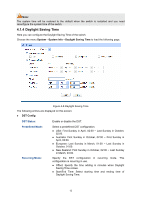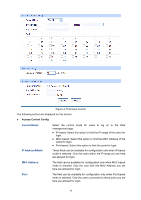TP-Link TL-SG2452 TL-SG2452 V1 User Guide - Page 24
Firmware Upgrade, Config Backup, System, System Tools
 |
View all TP-Link TL-SG2452 manuals
Add to My Manuals
Save this manual to your list of manuals |
Page 24 highlights
Figure 4-11 Config Backup The following entries are displayed on this screen: Config Backup Backup Config: Click the Backup Config button to save the current configuration as a file to your computer. You are suggested to take this measure before upgrading. Note: It will take a few minutes to backup the configuration. Please wait without any operation. 4.3.3 Firmware Upgrade The switch system can be upgraded via the Web management page. To upgrade the system is to get more functions and better performance. Go to http://www.tp-link.com to download the updated firmware. Choose the menu System→System Tools→Firmware Upgrade to load the following page. Figure 4-12 Firmware Upgrade Note: 1. Don't interrupt the upgrade. 2. Please select the proper software version matching with your hardware to upgrade. 3. To avoid damage, please don't turn off the device while upgrading. 4. After upgrading, the device will reboot automatically. 5. You are suggested to backup the configuration before upgrading. 17