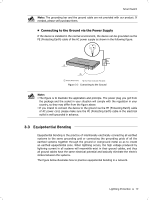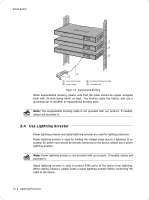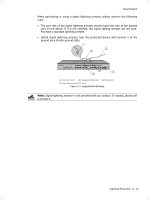TP-Link TL-SL2428 TL-SL2428 V1 IG 7106503901 - Page 22
Login to the Switch - default ip
 |
View all TP-Link TL-SL2428 manuals
Add to My Manuals
Save this manual to your list of manuals |
Page 22 highlights
Smart Switch CCCCCCCCCC Login to the Switch 111To access the GUI of the Switch, open a web browser and type the default management address http://192.168.0.1 in the address field of the browser, then click the GO button or press the Enter key. FFFFFFFFFFFFWeb Browser Note: To log on to the GUI of the Switch, the IP address of your PC should be set in the same subnet addresses of the Switch. The IP address is 192.168.0.x ("x" is any number from 2 to 254), Subnet Mask is 255.255.255.0. For the detailed instructions as to how to do this, please refer to Appendix B in the User Guide on the Resource CD. 222Enter admin for the default User Name and Password, both in lower case letters. Then click the Login button or press the Enter key. FFFFFFFFFFFFLogin 333After a successful login, the main page will appear as the following figure, and you can configure the function by clicking the setup menu on the left side of the screen. 17 Login to the Switch FFFFFFFFFFF Main Page of the Switch