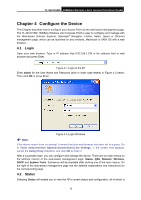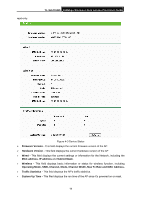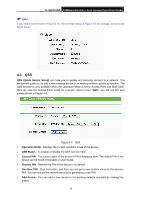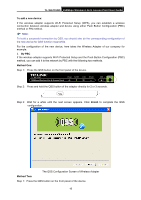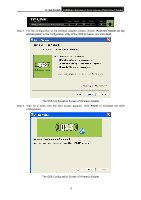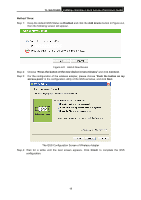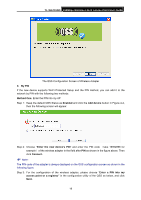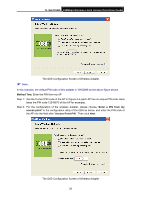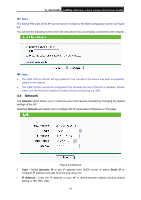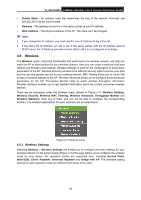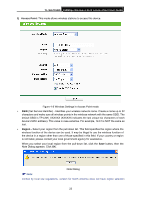TP-Link TL-WA701ND User Guide - Page 25
TL-WA701ND, Method Three, Enabled, Add device, Press the button of the new device in two minutes - how to configure
 |
UPC - 845973051402
View all TP-Link TL-WA701ND manuals
Add to My Manuals
Save this manual to your list of manuals |
Page 25 highlights
TL-WA701ND 150Mbps Wireless Lite N Access Point User Guide Method Three: Step 1: Keep the default QSS Status as Enabled and click the Add device button in Figure 4-4, then the following screen will appear. Figure 4-5 Add A New Device Step 2: Choose "Press the button of the new device in two minutes" and click Connect. Step 3: For the configuration of the wireless adapter, please choose "Push the button on my access point" in the configuration utility of the QSS as below, and click Next. The QSS Configuration Screen of Wireless Adapter Step 4: Wait for a while until the next screen appears. Click Finish to complete the QSS configuration. 18

TL-WA701ND
150Mbps Wireless Lite N Access Point User Guide
Method Three:
Step 1:
Keep the default QSS Status as
Enabled
and click the
Add device
button in Figure 4-4,
then the following screen will appear.
Figure 4-5
Add A New Device
Step 2:
Choose “
Press the button of the new device in two minutes
” and click
Connect
.
Step 3:
For the configuration of the wireless adapter, please choose “
Push the button on my
access point
” in the configuration utility of the QSS as below, and click
Next
.
The QSS Configuration Screen of Wireless Adapter
Step 4: Wait for a while until the next screen appears. Click
Finish
to complete the QSS
configuration.
18