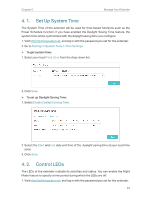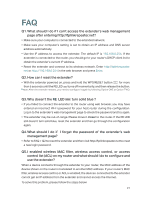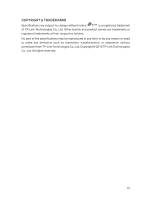TP-Link TL-WA820RE TL-WA820REEU V1 User Guide - Page 26
Backup and Restore Configuration Settings, Settings, System Tools, Backup & Restore, Backup
 |
View all TP-Link TL-WA820RE manuals
Add to My Manuals
Save this manual to your list of manuals |
Page 26 highlights
Chapter 5 Manage Your Extender 5. Wait a few minutes for the firmware upgrade to complete and the extender to reboot. 4. 4. Backup and Restore Configuration Settings The configuration settings are stored as a configuration file in the extender. You can backup the configuration file and restore the extender to the previous settings from the backup file when needed. Moreover, if necessary, you can erase the current settings and reset the extender to the default factory settings. 1. Visit http://tplinkrepeater.net, and log in with the password you set for the extender. 2. Go to Settings > System Tools > Backup & Restore. ¾¾ To backup configuration settings: Click Backup to save a copy of the current settings to your local computer. A '.bin' file of the current settings will be stored on your computer. ¾¾ To restore configuration settings: 1. Click Browse to locate the backup configuration file stored on your computer, and click Restore. 2. Wait a few minutes for the restore and reboot. Note: During the restore process, do not power off or reset the extender. 24