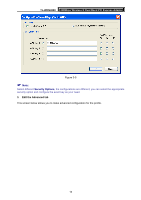TP-Link TL-WDN4800 User Guide - Page 24
Switch another Profile, 3.1.2.4. Export a Profile, 3.1.2.5. Import a Profile
 |
View all TP-Link TL-WDN4800 manuals
Add to My Manuals
Save this manual to your list of manuals |
Page 24 highlights
TL-WDN4800 450Mbps Wireless N Dual Band PCI Express Adapter 3. Click Remove. ) Note: The profile being used can't be removed. 3.1.2.3. Switch another Profile 1. Go to the Profile Management screen (shown in Figure 3-2). X 2. Select the profile name required in the Profiles List. 3. Click Activate. 3.1.2.4. Export a Profile 1. From the Profile Management screen (shown in Figure 3-2), highlight the profile to export. X 2. Click Export..., the Export Profile window will then appear below. 3. Browse the directory to export the profile to. 4. Click Save. The profile should then be exported to the specified location. Figure 3-8 3.1.2.5. Import a Profile 1. From the Profile Management screen (shown in Figure 3-2), click Import.... Then the Import Profile will appear below. 2. Browse to the directory where the profile is located. 3. Highlight the profile name. 4. Click Open, the imported profile will then appear in the Profiles List. 18