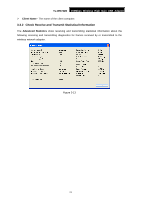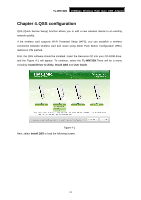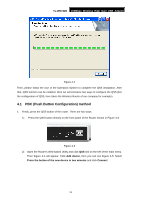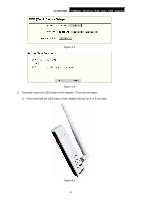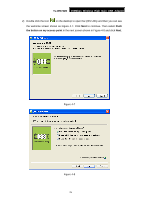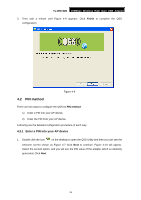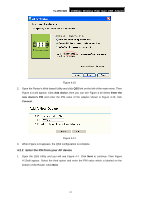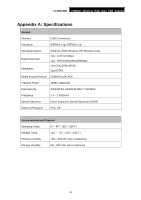TP-Link TL-WN722N User Guide - Page 32
TL-WN722N, the button on my access point, in the next screen shown in and click - as access point
 |
UPC - 845973050467
View all TP-Link TL-WN722N manuals
Add to My Manuals
Save this manual to your list of manuals |
Page 32 highlights
TL-WN722N 150Mbps Wireless High Gain USB Adapter 2) Double click the icon on the desktop to open the QSS Utility and then you can see the welcome screen shown as Figure 4-7. Click Next to continue. Then select Push the button on my access point in the next screen shown in Figure 4-8 and click Next. Figure 4-7 Figure 4-8 25
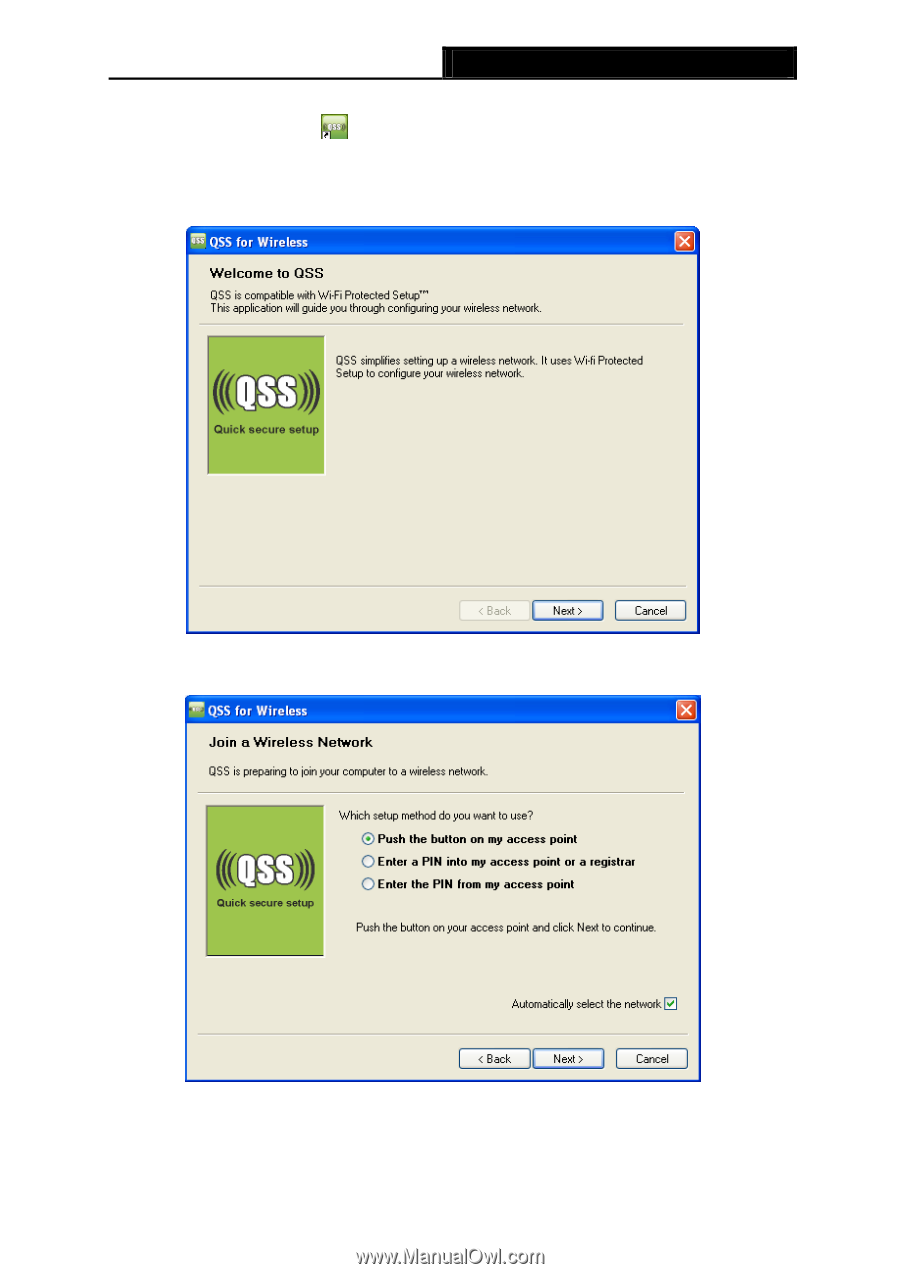
TL-WN722N
150Mbps Wireless High Gain USB Adapter
25
2) Double click the icon
on the desktop to open the QSS Utility and then you can see
the welcome screen shown as Figure 4-7. Click
Next
to continue
.
Then select
Push
the button on my access point
in the next screen shown in Figure 4-8 and click
Next
.
Figure 4-7
Figure 4-8