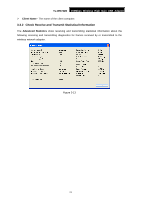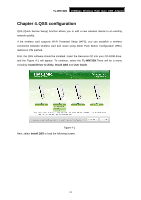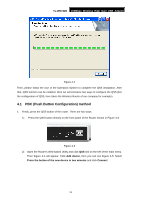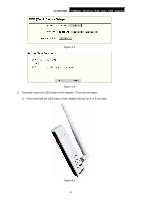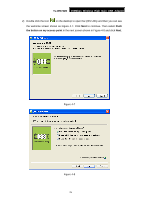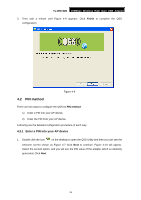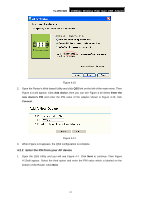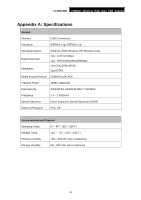TP-Link TL-WN722N User Guide - Page 33
PIN method, 4.2.1 Enter a PIN into your AP device
 |
UPC - 845973050467
View all TP-Link TL-WN722N manuals
Add to My Manuals
Save this manual to your list of manuals |
Page 33 highlights
TL-WN722N 150Mbps Wireless High Gain USB Adapter 3. Then wait a minute until Figure 4-9 appears. Click Finish to complete the QSS configuration. Figure 4-9 4.2 PIN method There are two ways to configure the QSS by PIN method: 1) Enter a PIN into your AP device. 2) Enter the PIN from your AP device. Following are the detailed configuration procedure of each way. 4.2.1 Enter a PIN into your AP device 1. Double click the icon on the desktop to open the QSS Utility and then you can see the welcome screen shown as Figure 4-7 Click Next to continue. Figure 4-10 will appear. Select the second option, and you will see the PIN value of the adapter which is randomly generated. Click Next. 26
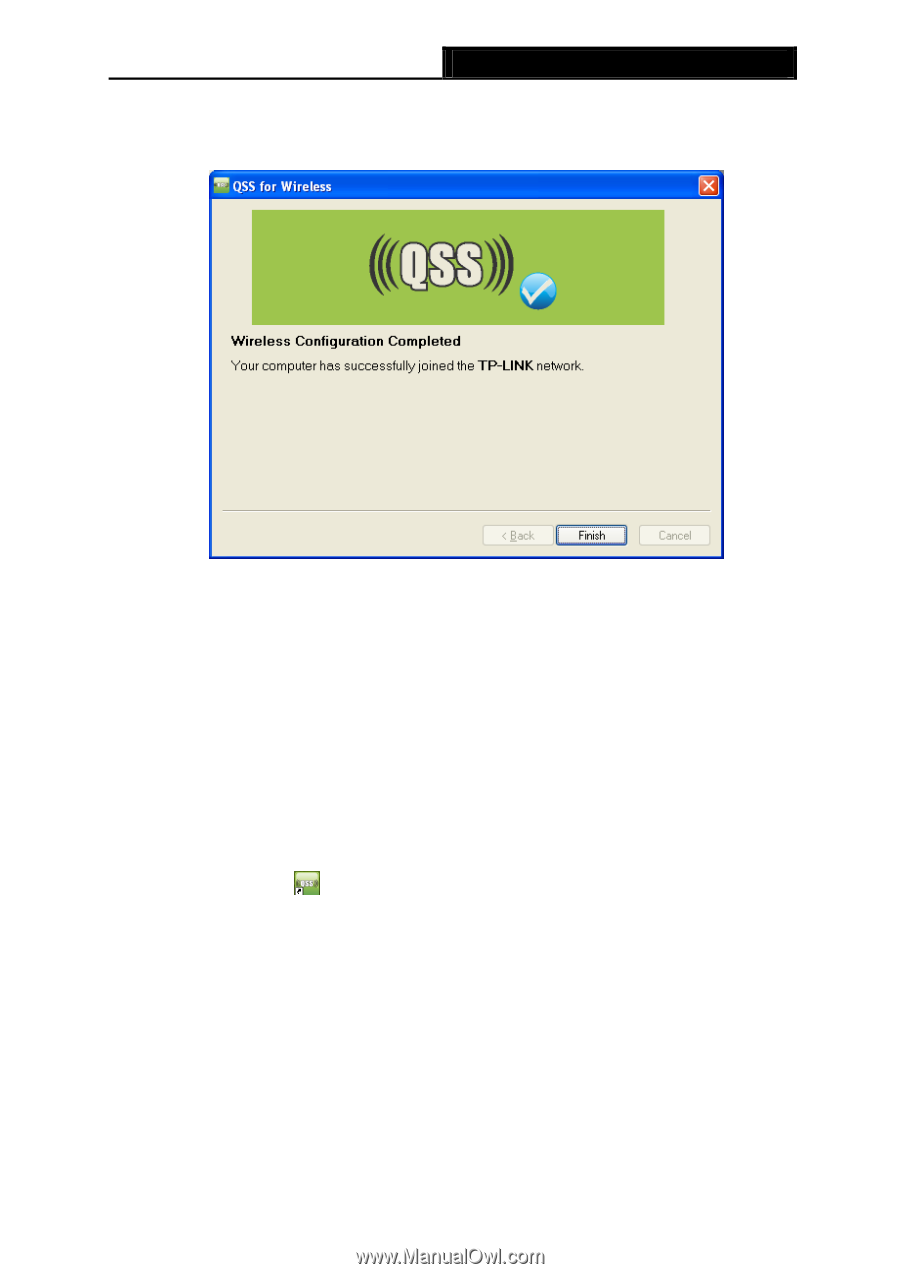
TL-WN722N
150Mbps Wireless High Gain USB Adapter
26
3.
Then wait a minute until Figure 4-9 appears. Click
Finish
to complete the QSS
configuration.
Figure 4-9
4.2
PIN method
There are two ways to configure the QSS by
PIN method
:
1)
Enter a PIN into your AP device.
2)
Enter the PIN from your AP device.
Following are the detailed configuration procedure of each way.
4.2.1 Enter a PIN into your AP device
1.
Double click the icon
on the desktop to open the QSS Utility and then you can see the
welcome screen shown as Figure 4-7 Click
Next
to continue. Figure 4-10 will appear.
Select the second option, and you will see the PIN value of the adapter which is randomly
generated. Click
Next
.