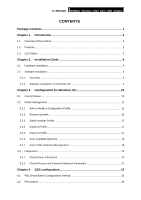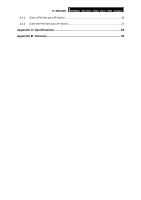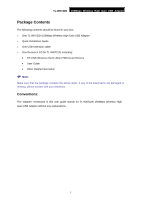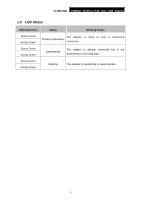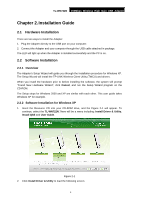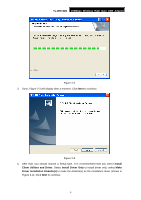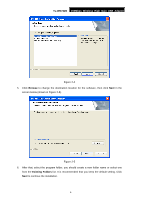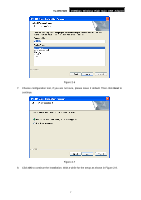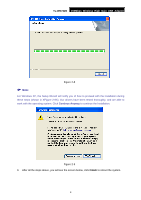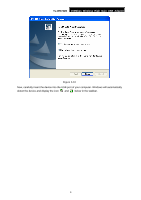TP-Link TL-WN722NC User Guide - Page 11
Installation Guide, 2.1 Hardware Installation, 2.2.1 Overview - tl wn722n windows 7 driver
 |
View all TP-Link TL-WN722NC manuals
Add to My Manuals
Save this manual to your list of manuals |
Page 11 highlights
TL-WN722N 150Mbps Wireless High Gain USB Adapter Chapter 2. Installation Guide 2.1 Hardware Installation There are two ways to install the Adapter: 1. Plug the Adapter directly to the USB port on your computer. 2. Connect the Adapter and your computer through the USB cable attached in package. The LED will light up when the Adapter is installed successfully and the PC is on. 2.2 Software Installation 2.2.1 Overview The Adapter's Setup Wizard will guide you through the Installation procedure for Windows XP. The Setup Wizard will install the TP-LINK Wireless Client Utility (TWCU) and drivers. When you install the hardware prior to before installing the software, the system will prompt "Found New Hardware Wizard", click Cancel, and run the Setup Wizard program on the CD-ROM. The Setup steps for Windows 2000 and XP are similar with each other. This user guide takes Windows XP for example. 2.2.2 Software Installation for Windows XP 1. Insert the Resource CD into your CD-ROM drive, and the Figure 2-1 will appear. To continue, select the TL-WN722N.There will be a menu including: Install Driver & Utility, Install QSS and User Guide. Figure 2-1 2. Click Install Driver & Utility to load the following screen. 4