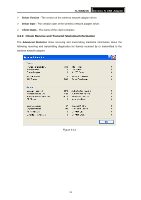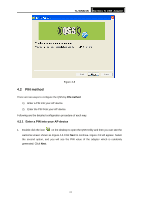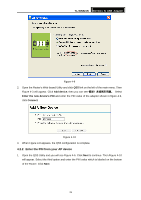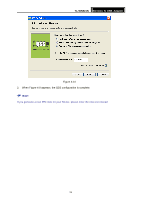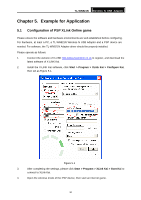TP-Link TL-WN821NC User Guide - Page 32
TL-WN821N, Add device, Press the button of the new device in two minutes, Connect
 |
View all TP-Link TL-WN821NC manuals
Add to My Manuals
Save this manual to your list of manuals |
Page 32 highlights
TL-WN821N Wireless N USB Adapter Figure 4-2 2) Open the Router's Web-based Utility and click QSS link on the left of the main menu. Then Figure 4-3 will appear. Click Add device, then you can see Figure 4-4. Select Press the button of the new device in two minutes and click Connect. Figure 4-3 Figure 4-4 2. Secondly, press the QSS button of the adapter. There are two ways: 1) Press and hold the QSS button of the adapter directly for 2 or 3 seconds. Figure 4-5 2) Double click the icon on the desktop to open the QSS Utility and then you can see the welcome screen shown as Figure 4-6. Click Next to continue. Then select Push the button on my access point in the next screen shown in Figure 4-7 and click Next. 25
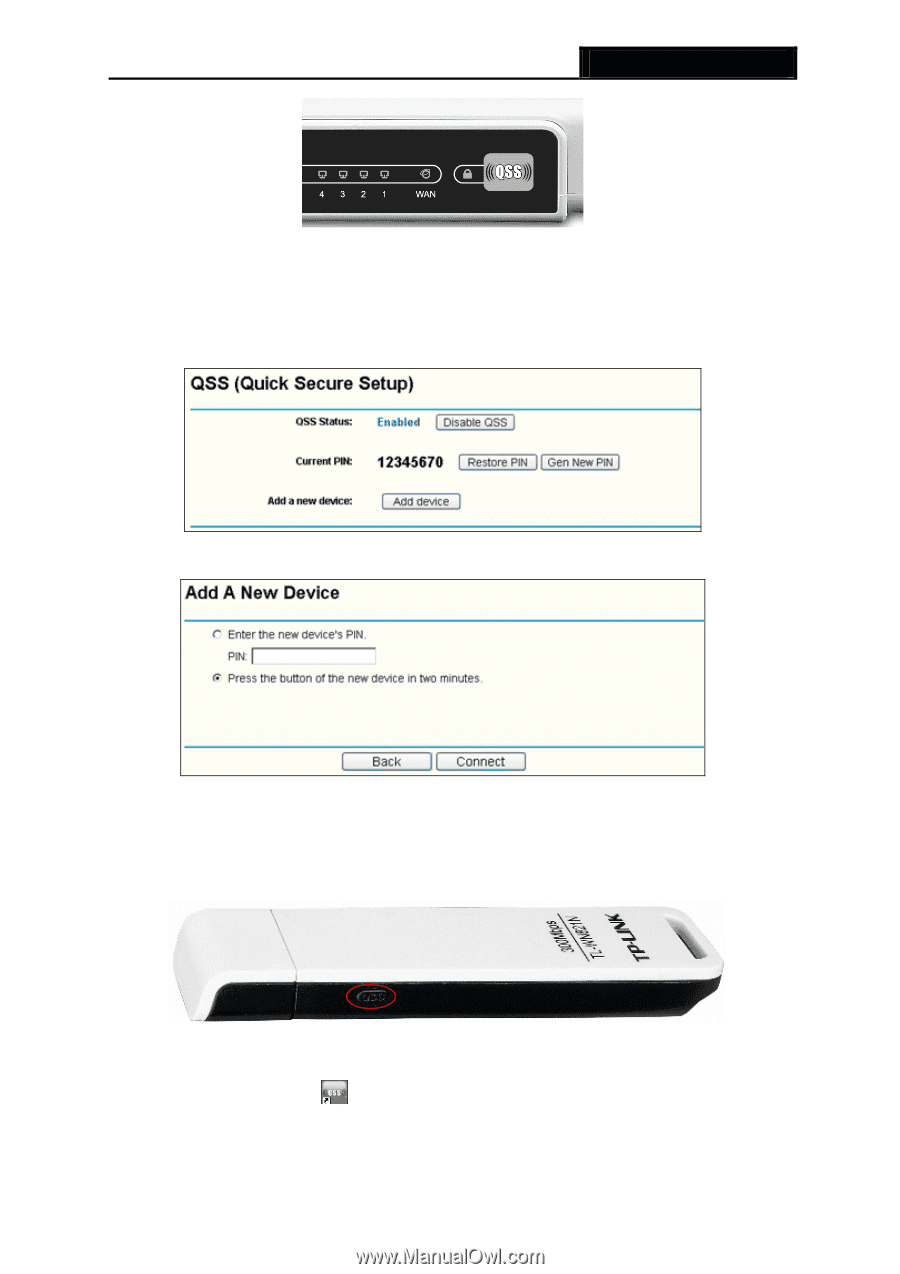
TL-WN821N
Wireless N USB Adapter
25
Figure 4-2
2)
Open the Router’s Web-based Utility and click
QSS
link on the left of the main menu.
Then
Figure 4-3 will appear. Click
Add device
, then you can see Figure 4-4. Select
Press the button of the new device in two minutes
and click
Connect
.
Figure 4-3
Figure 4-4
2.
Secondly, press the QSS button of the adapter. There are two ways:
1)
Press and hold the QSS button of the adapter directly for 2 or 3 seconds.
Figure 4-5
2) Double click the icon
on the desktop to open the QSS Utility and then you can see
the welcome screen shown as Figure 4-6. Click
Next
to continue
.
Then select
Push
the button on my access point
in the next screen shown in Figure 4-7 and click
Next
.