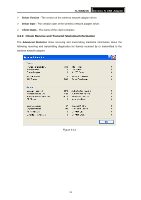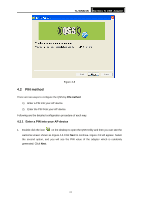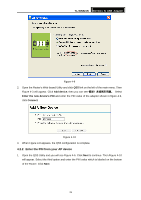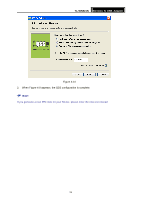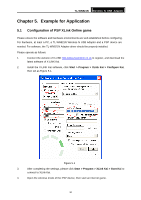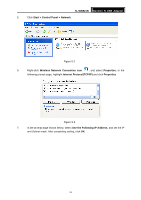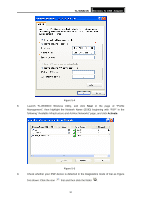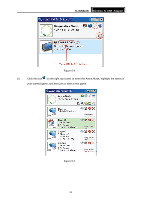TP-Link TL-WN821NC User Guide - Page 35
Enter the PIN from your AP device, TL-WN821N, Add device, Enter the new device's PIN, Connect
 |
View all TP-Link TL-WN821NC manuals
Add to My Manuals
Save this manual to your list of manuals |
Page 35 highlights
TL-WN821N Wireless N USB Adapter Figure 4-9 2. Open the Router's Web-based Utility and click QSS link on the left of the main menu. Then Figure 4-3 will appear. Click Add device, then you can see Select 9 Enter the new device's PIN and enter the PIN value of the adapter shown in figure 4-9, click Connect. Figure 4-10 3. When Figure 4-8 appears, the QSS configuration is complete. 4.2.2 Enter the PIN from your AP device 1. Open the QSS Utility and you will see Figure 4-6. Click Next to continue. Then Figure 4-10 will appear. Select the third option and enter the PIN value which is labeled on the bottom of the Router. Click Next. 28
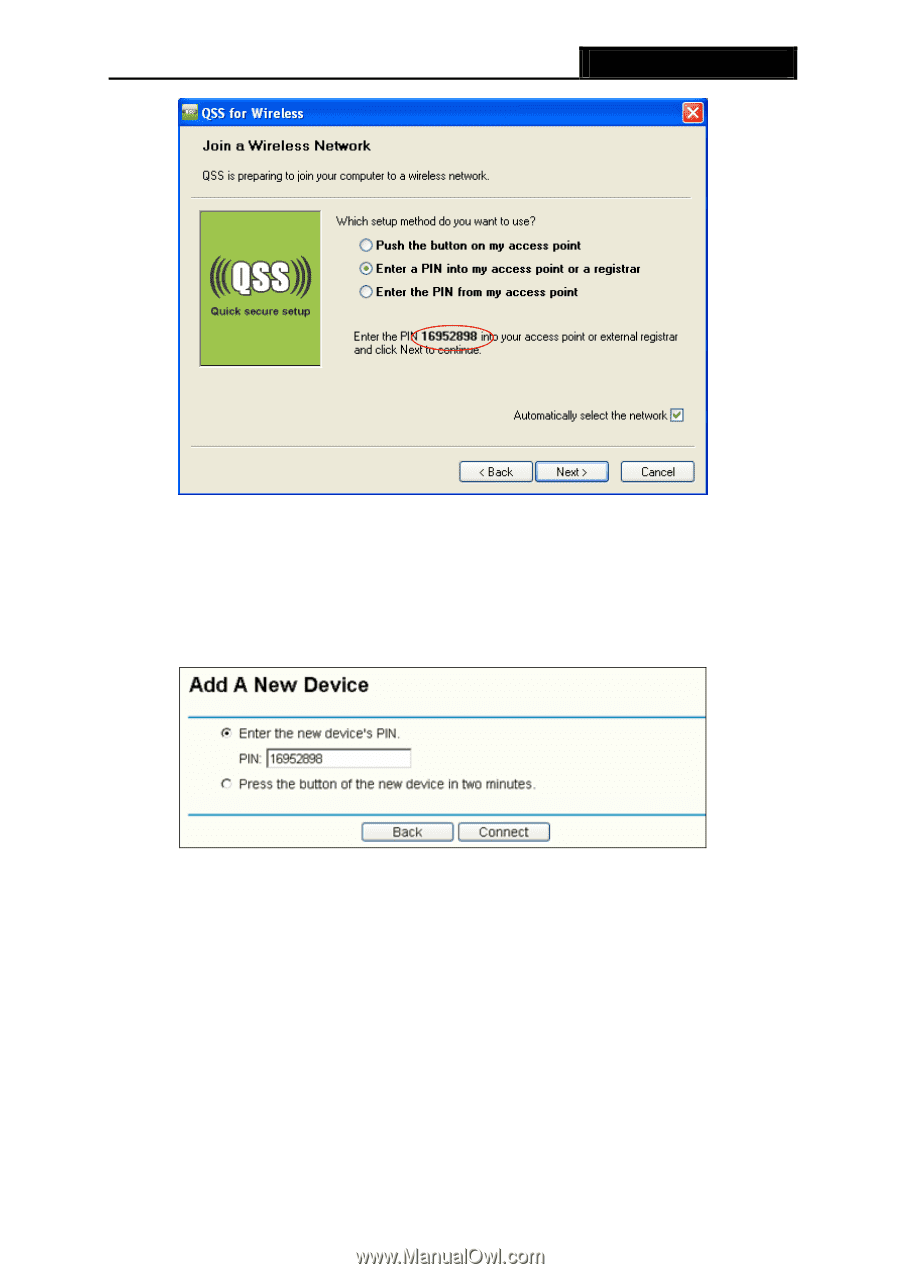
TL-WN821N
Wireless N USB Adapter
28
Figure 4-9
2.
Open the Router’s Web-based Utility and click
QSS
link on the left of the main menu. Then
9
Figure 4-3 will appear. Click
Add device
, then you can see
错误!未找到引用源。
Select
Enter the new device’s PIN
and enter the PIN value of the adapter shown in figure 4-9,
click
Connect
.
Figure 4-10
3.
When Figure 4-8 appears, the QSS configuration is complete.
4.2.2 Enter the PIN from your AP device
1.
Open the QSS Utility and you will see Figure 4-6
. Click
Next
to continue. Then Figure 4-10
will appear. Select the third option and enter the PIN value which is labeled on the bottom
of the Router. Click
Next
.