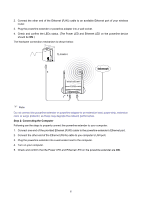TP-Link TL-WPA4226T KIT TL-WPA4220 V1 User Guide - Page 19
Connect, admin, Find the model to be con d and click
 |
View all TP-Link TL-WPA4226T KIT manuals
Add to My Manuals
Save this manual to your list of manuals |
Page 19 highlights
TL-WPA4220/TL-WPA281 300Mbps AV500/AV200 WiFi Powerline Extender 2. Find the model to be configured and click Connect to log in the Web-based management utility. Figure 3-2 Management Utility Note: If another TL-WPA4220 is displayed on the screen above and you cannot decide which model is the one you are configuring, please refer to the MAC address under MAC Address column. The device's MAC address can be found on the label at the bottom of the device. 3. Enter admin for the User name and Password (both in lower case letters) in the screen below. Then click OK or press Enter. Figure 3-3 Login Window 11

2. Find the model to be configured and click
Connect
to log in the Web-based management utility.
Figure 3-2 Management Utility
Note
:
If another TL-WPA4220 is displayed on the screen above and you cannot decide which model is the
one you are configuring, please refer to the MAC address under MAC Address column. The device’s
MAC address can be found on the label at the bottom of the device.
3. Enter
admin
for the User name and Password (both in lower case letters) in the screen below. Then
click
OK
or press Enter.
Figure 3-3 Login Window
11