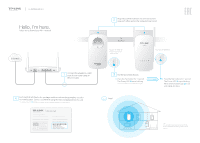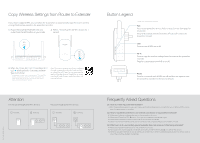TP-Link TL-WPA8630 KIT TL-WPA8630KITEU V1 Quick Install Guide
TP-Link TL-WPA8630 KIT Manual
 |
View all TP-Link TL-WPA8630 KIT manuals
Add to My Manuals
Save this manual to your list of manuals |
TP-Link TL-WPA8630 KIT manual content summary:
- TP-Link TL-WPA8630 KIT | TL-WPA8630KITEU V1 Quick Install Guide - Page 1
TL-WPA8630 KIT Hello, I'm here. Follow me to extend your Wi-Fi network. Internet WAN LAN 1 Connect the adapter to a LAN port of your router using an Ethernet cable. Find the Wi-Fi Info Card in the package, and then relocate the powerline extender to a new location. Connect to the Wi-Fi using - TP-Link TL-WPA8630 KIT | TL-WPA8630KITEU V1 Quick Install Guide - Page 2
router manual for support. Note: The wireless settings can also be configured through the powerline extender's web interface or through the tpPLC app. You can download the app from the App Store or Google Play, or simply scan the QR code. To learn more information, visit www.tp-link.com. Button

WAN
LAN
TL-WPA8630 KIT
Hello, I’m here.
Follow me to extend your Wi-Fi network.
Powerline
1
Internet
* Image may differ from
actual product.
Adapter TL-PA8010P
Extender TL-WPA8630
2
Plug the powerline devices into the wall sockets
near each other and on the same electrical circuit.
Connect the adapter to a LAN
port of your router using an
Ethernet cable.
* A red Powerline LED
indicates poor signal strength, move the extender to another location.
Find the Wi-Fi Info Card in the package, and then relocate the powerline extender
to a new location. Connect to the Wi-Fi using the SSID and password on the card.
within 2 minutes
Tips:
You can add more powerline devices to the
existing powerline network by pairing these
devices.
* If the Power LED does not blink, press it again.
Press the Pair button for 1 second.
The Power LED
starts blinking.
A.
Pair the powerline devices.
B.
Press the Pair button for 1 second.
The Power LED
starts blinking.
When the Powerline LED
is on
and stable, it’s done.