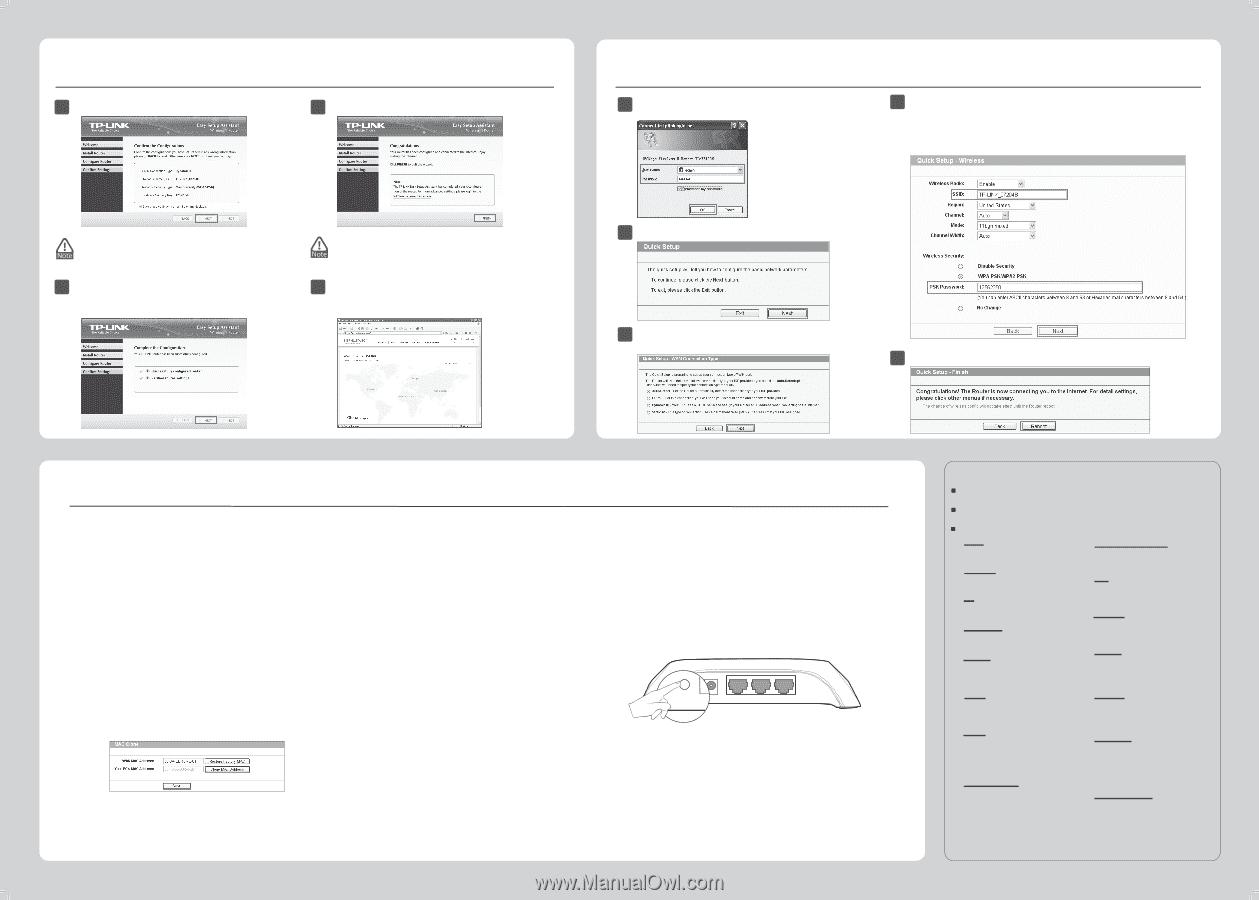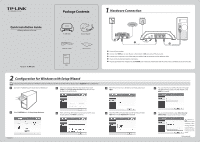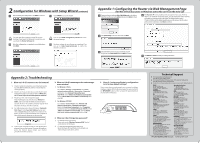TP-Link TL-WR720N TL-WR720N V1 QIG 7106503893 - Page 2
Configuration for Windows with Setup Wizard, Appendix 1: Configuring the Router via Web Management - firmware
 |
View all TP-Link TL-WR720N manuals
Add to My Manuals
Save this manual to your list of manuals |
Page 2 highlights
2 Con guration for Windows with Setup Wizard (continued) 9 After con rming the con gurations, click NEXT to continue. 11 Click FINISH to close the wizard. Appendix 1: Con guring the Router via Web Management Page (for Mac OS X/Linux users or Windows users who can't run the mini CD) 1 Open your browser and type http://tplinklogin.net in the address eld, then use the user name admin and password admin to log in. 4 The Dynamic IP is the suitable connection type for most cases. Here we take it as an example. On the next page, you can rename your wireless network and create your own password on this page. The default wireless name is TP-LINK_XXXXXX, and the default wireless password, the same as the PIN code, is printed on the bottom label. Click Next to continue. You can save these settings in a text file on your desktop. If you forget the Network Security Key, you can check the Router Settings.txt. 10 After the con guration is completed successfully, please click NEXT. You can click WEB management interface for more advanced settings. 12 The basic settings for your Router are completed. You can go to http://www.tp-link.com to verify the Internet connection. 2 Click Quick Setup in the main menu and click Next. 3 Select the WAN connection type provided by your ISP. Or you can select Auto-Detect and click Next to continue. 5 Click Reboot or Finish to make your settings take e ect. Appendix 2: Troubleshooting 1. What can I do if I cannot access the Internet? 1) Check to verify all connections are connected properly. Try with different Ethernet cables to ensure they are working properly. 2) Check to see if you are able to access the Router's web management page. If not, please refer to "What can I do if I cannot open the web management window?". 3) Please log in the web management page (http://tplinklogin.net), click the menu "Network > WAN", and ensure that the WAN Connection Type is Dynamic IP; this is the suitable connection type for most DSL/Cable modems and other networks. 4) For cable modem users, please click menu "Network > MAC Clone". Click Clone MAC Address button and then click Save. Reboot the modem first and then the Router, try to access the Internet from your computer. If the problem persists, please go to the next step. 5) Connect your computer directly to your modem and attempt to access the Internet. If you are still unable to access the Internet, please contact your internet provider for further assistance. 2. What can I do if I cannot open the web management window? 1) For Windows 7/Vista Go to 'Start > Settings > Control Panel'. Click 'View network status and tasks > View status > Properties' and double-click 'Internet Protocol Version 4 (TCP/IPv4)'. Select 'Obtain an IP address automatically', choose 'Obtain DNS server address automatically' and click 'OK'. 2) For Windows XP/2000 Go to 'Start > Control Panel'. Click 'Network and Internet Connections > Network Connections'. Right-click 'Local Area Connection', select 'Properties' and then double-click 'Internet Protocol (TCP/IP)'. Select 'Obtain an IP address automatically', choose 'Obtain DNS server address automatically' and click 'OK'. 3. What can I do if I forget my password? 1) For default wireless password: Please refer to the "Wireless Password/PIN" labeled on the bottom of the Router. 2) For the web management page password: Reset the Router rst and then use the default user name and password: admin, admin. 4. How do I restore my Router's con guration to its factory default settings? If your router does not work properly, you can reset it and then configure it again. With the Router powered on, press and hold the WPS/RESET button on the rear panel for approximately 8 seconds before releasing it. WREPSSE/WRTEPSSE/PT OPOWWEER R WAN WA1 N 2 1 2 Technical Support For more troubleshooting help, go to www.tp-link.com/support/faq.asp To download the latest Firmware, Driver, Utility and User Guide, go to www.tp-link.com/support/download.asp For all other technical support, please contact us by using the following details: Global Tel: +86 755 26504400 E-mail : [email protected] Service time: 24hrs, 7days a week Singapore Tel: +65 62840493 E-mail: [email protected] Service time: 24hrs, 7days a week UK Tel: +44 (0) 845 147 0017 E-mail: [email protected] Service time: 24hrs, 7days a week USA/Canada Toll Free: +1 866 225 8139 E-mail: [email protected] Service time: 24hrs,7days a week Malaysia Tel: 1300 88 875465 (1300 88TPLINK) E-mail: [email protected] Service time: 24 hrs a day, 7days a week Turkey Tel: 444 19 25čTurkish ServiceĎ E-mail: [email protected] Service time: 9:00 AM to 6:00 PM, 7days a week Poland Tel: +48 (0) 801 080 618 / +48 22 7217563 (if calls from mobile phone) E-mail: [email protected] Service time: Monday to Friday 9:00 AM to 5:00 PM. GMT+1 or GMT+2 (Daylight Saving Time) Germany / Austria Tel :+49 1805 875465 (German Service) +49 1805 TPLINK E-mail: [email protected] Fee: 0.14 EUR/min from the German xed phone network and up to 0.42 EUR/min from mobile phone Service Time: Monday to Friday 9:00 AM to 6:00 PM. GMT+1 or GMT+2 (Daylight Saving Time in Germany) * Except bank holidays in Hesse Australia & New Zealand Tel: AU 1300 87 5465 NZ 0800 87 5465 E-mail: [email protected] Service time: 24hrs, 7 days a week Italy Tel: +39 02 66987799 E-mail: [email protected] Service time: 9:00 AM to 6:00 PM, from Monday to Friday Ukrainian Tel: +380 (44) 590-51-14 E-mail: [email protected] Service time: Monday to Friday 14:00 PM to 22:00 PM Brazilian Toll Free: 0800-770-4337 (PortugueseḤService) E-mail: [email protected] Service time: Monday to Saturday 08:00 AM to 08:00 PM Indonesia Tel: (+62) 021 6259 135 E-mail : [email protected] Service time : Monday to Friday 9:00 -12:00; 13:00 -18:00 *Except public holidays Switzerland Tel: +41 (0) 848 800998 (German Service) E-mail: [email protected] Fee: 4-8 Rp/min, depending on rate of di erent time Service time: Monday to Friday 9:00 AM to 6:00 PM. GMT+ 1 or GMT+ 2 (Daylight Saving Time) Russian Federation Tel: 8 (499) 754-55-60 8 (800) 250-55-60 (toll-free call from any RF region) E-mail: [email protected] Service time: from 10:00 to 18:00 (Moscow time) *Except weekends and holidays in Russian Federation TP-LINK TECHNOLOGIES CO., LTD. www.tp-link.com