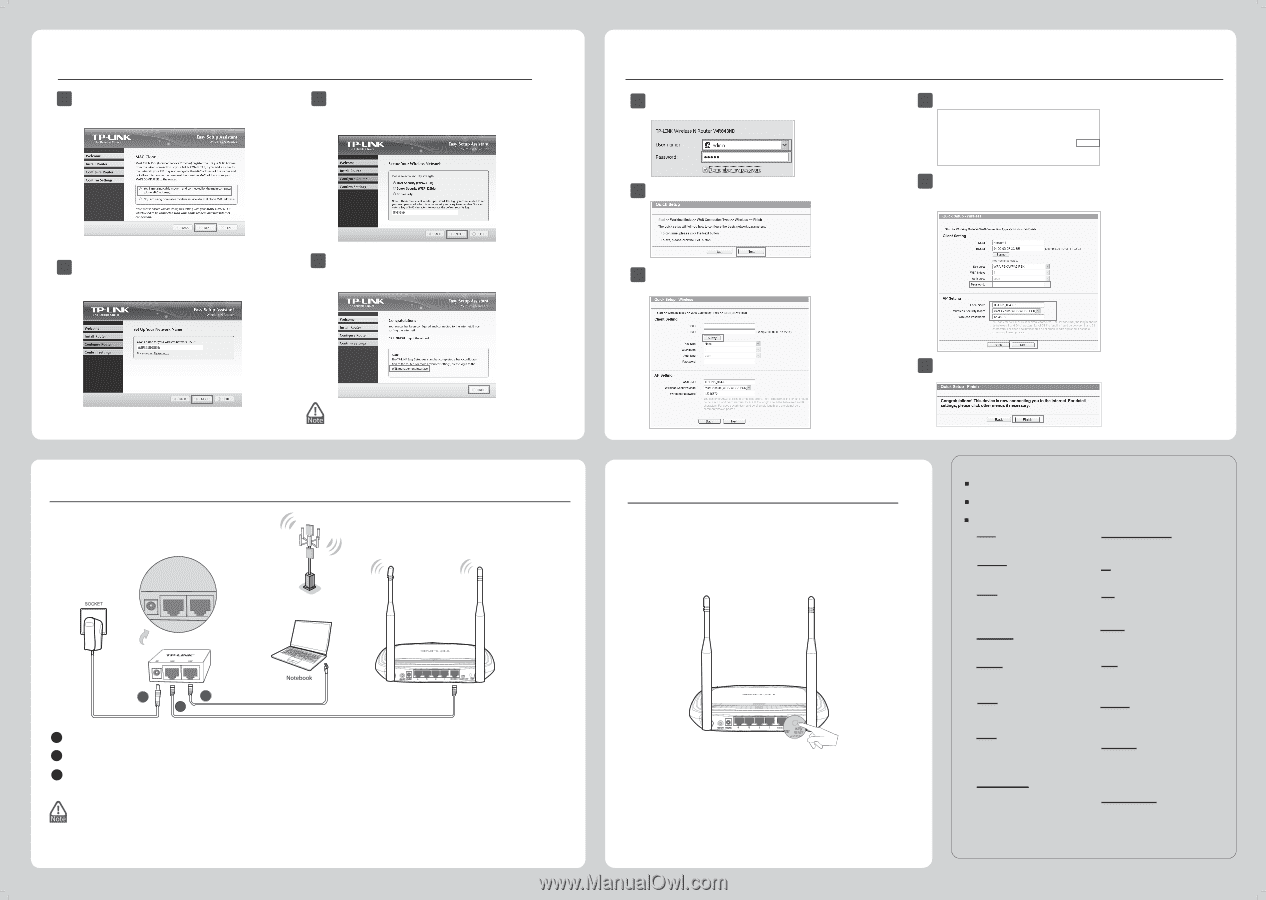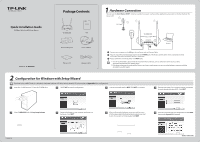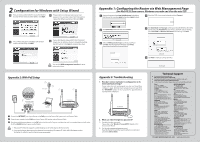TP-Link TL-WR843ND TL-WR843ND V1 QIG 7106503962 - Page 2
Configuration for Windows with Setup Wizard, Appendix 1: Configuring the Router via Web Management - wisp setup
 |
View all TP-Link TL-WR843ND manuals
Add to My Manuals
Save this manual to your list of manuals |
Page 2 highlights
2 Con guration for Windows with Setup Wizard 9 If you are using a cable modem to access the Internet, you may need to clone your MAC address. Click NEXT. 11 Please select a security type and set your own password. You can enter a key of 8-63 characters to replace the default security key. Then click NEXT. 10 Give a unique and easy-to-remember name for your wireless network (SSID), click NEXT. 12 If your client devices support WPS (Wi-Fi Protected Setup), you can add your device to network by pushing the WPS button. Click Finish to complete the setup. Appendix 1: Con guring the Router via Web Management Page (for Mac OS X/Linux users or Windows users who can't run the mini CD) 1 Open your browser and type http://tplinklogin.net in the address eld, then use the user name admin and password admin to log in. 4 Select the SSID of your target network and click Connect. 2 Click Quick Setup in the main menu and click Next. 5 The SSID, BSSID and Key type will be automatically lled into the Client Setting. Enter the Password of your wireless network. You can change your Local SSID and Wireless Password in AP Setting. Click Next. 3 Select the WAN Connection Type provided by your ISP and click Next. Then the page below will appear. Click Survey. Appendix 2: With PoE Setup You can click WEB management interface for more advanced settings. DC PoE LAN WISP Signal Passive PoE Injector TL-WR843ND 3 2 1 WPS/ INTERNET ROUTER WISP RESET 1 Connect the INTERNET port of your Router to the PoE port on the Passive PoE injector with an Ethernet Cable. 2 Connect your computer to the LAN port of your Passive PoE injector with an Ethernet Cable. 3 Plug the provided power adapter into the DC jack on the Passive PoE injector, and the other end to a standard electrical wall socket. Press the ON/OFF button to power on the Router. 1. The passive PoE injector supports a cable length up to 30 meters due to the environment. 2. If you need a longer data transmission distance (not exceeding 100 meters), TP-LINK's 48V PoE adapters such as TL-POE200, TL-POE150S and TL-POE10R are recommended. 6 Click Finish to make your settings take e ect. Appendix 3: Troubleshooting 1. How do I restore my Router's con guration to its factory default settings? If your router does not work properly, you can reset it and then configure it again. With the Router powered on, press and hold the WPS/RESET button on the rear panel for approximately 8 seconds before releasing it. TL-WR843ND WPS/ WPS/ INTERNET ROUTER WISP RESET INTERNET ROUTER WISP RESET 2. What can I do if I forget my password? 1) For default wireless password: Please refer to the "Wireless Password/PIN" labeled on the bottom of the Router. 2) For the web management page password: Reset the Router rst and then use the default user name and password: admin, admin. Technical Support For more troubleshooting help, go to http://www.tp-link.com/en/support/faq To download the latest Firmware, Driver, Utility and User Guide, go to http://www.tp-link.com/en/support/download For all other technical support, please contact us by using the following details: Global Tel: +86 755 26504400 E-mail : [email protected] Service time: 24hrs, 7days a week Singapore Tel: +65 62840493 E-mail: [email protected] Service time: 24hrs, 7days a week France Tel: +33 (0) 820 800 860 (French service) Email: [email protected] Fee: 0.118 EUR/min from France Service time: Monday to Friday 9:00 AM to 6:00 PM (Except French Bank holidays) USA/Canada Toll Free: +1 866 225 8139 E-mail: [email protected] Service time: 24hrs,7days a week Malaysia Tel: 1300 88 875465 (1300 88TPLINK) E-mail: [email protected] Service time: 24 hrs a day, 7days a week Turkey Tel: 444 19 25čTurkish ServiceĎ E-mail: [email protected] Service time: 9:00 AM to 6:00 PM, 7days a week Poland Tel: +48 (0) 801 080 618 / +48 22 7217563 (if calls from mobile phone) E-mail: [email protected] Service time: Monday to Friday 9:00 AM to 5:00 PM. GMT+1 or GMT+2 (Daylight Saving Time) Germany/Austria Tel :+49 1805 875465 (German Service) +49 1805 TPLINK E-mail: [email protected] Fee: 0.14 EUR/min from the German xed phone network and up to 0.42 EUR/min from mobile phone Service Time: Monday to Friday 9:00 AM to 6:00 PM. GMT+1 or GMT+2 (Daylight Saving Time in Germany) * Except bank holidays in Hesse Australia & New Zealand Tel: AU 1300 87 5465 NZ 0800 87 5465 E-mail: [email protected] Service time: 24hrs, 7 days a week UK Tel: +44 (0) 845 147 0017 E-mail: [email protected] Service time: 24hrs, 7days a week Italy Tel: +39 02 66987799 E-mail: [email protected] Service time: Monday to Friday 9:00 AM to1:00 PM, 2:00 PM to 6:00 PM Ukraine Tel: 0-800-505-508 E-mail: [email protected] Service time: Monday to Friday 14:00 PM to 22:00 PM Brazil Toll Free: 0800-770-4337 (PortugueseḤService) E-mail: [email protected] Service time: Monday to Saturday 08:00 AM to 08:00 PM Indonesia Tel: (+62) 021 6259 135 E-mail : [email protected] Service time : Monday to Friday 9:00 -12:00; 13:00 -18:00 *Except public holidays Switzerland Tel: +41 (0) 848 800998 (German Service) E-mail: [email protected] Fee: 4-8 Rp/min, depending on rate of di erent time Service time: Monday to Friday 9:00 AM to 6:00 PM. GMT+ 1 or GMT+ 2 (Daylight Saving Time) Russian Federation Tel: 8 (499) 754-55-60 8 (800) 250-55-60 (toll-free call from any RF region) E-mail: [email protected] Service time: from 10:00 to 18:00 (Moscow time) *Except weekends and holidays in Russian Federation TP-LINK TECHNOLOGIES CO., LTD. www.tp-link.com