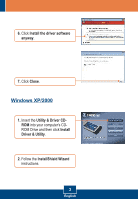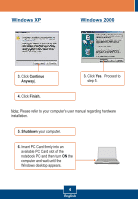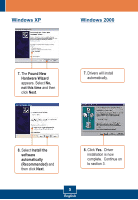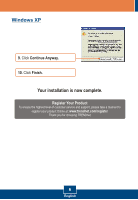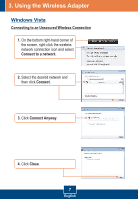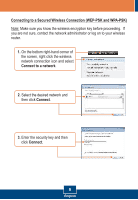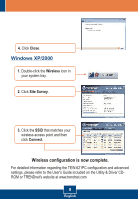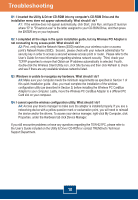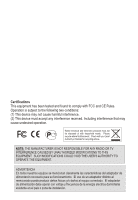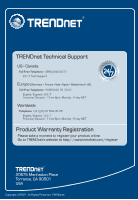TRENDnet TEW-621PC Quick Installation Guide - Page 10
Connect to a network, Connecting to a Secured Wireless Connection WEP-PSK and WPA-PSK, Connect
 |
UPC - 710931600100
View all TRENDnet TEW-621PC manuals
Add to My Manuals
Save this manual to your list of manuals |
Page 10 highlights
Connecting to a Secured Wireless Connection (WEP-PSK and WPA-PSK) Note: Make sure you know the wireless encryption key before proceeding. If you are not sure, contact the network administrator or log on to your wireless router. 1. On the bottom right-hand corner of the screen, right click the wireless network connection icon and select Connect to a network. 2. Select the desired network and then click Connect. 3. Enter the security key and then click Connect. 8 English

English
8
1.
On the bottom right-hand corner of
the screen, right click the wireless
network connection icon and select
Connect to a network
.
Connecting to a Secured Wireless Connection (WEP-PSK and WPA-PSK)
Note: Make sure you know the wireless encryption key before proceeding.
If
you are not sure, contact the network administrator or log on to your wireless
router.
2.
Select the desired network and
then click
Connect
.
3.
Enter the security key and then
click
Connect
.