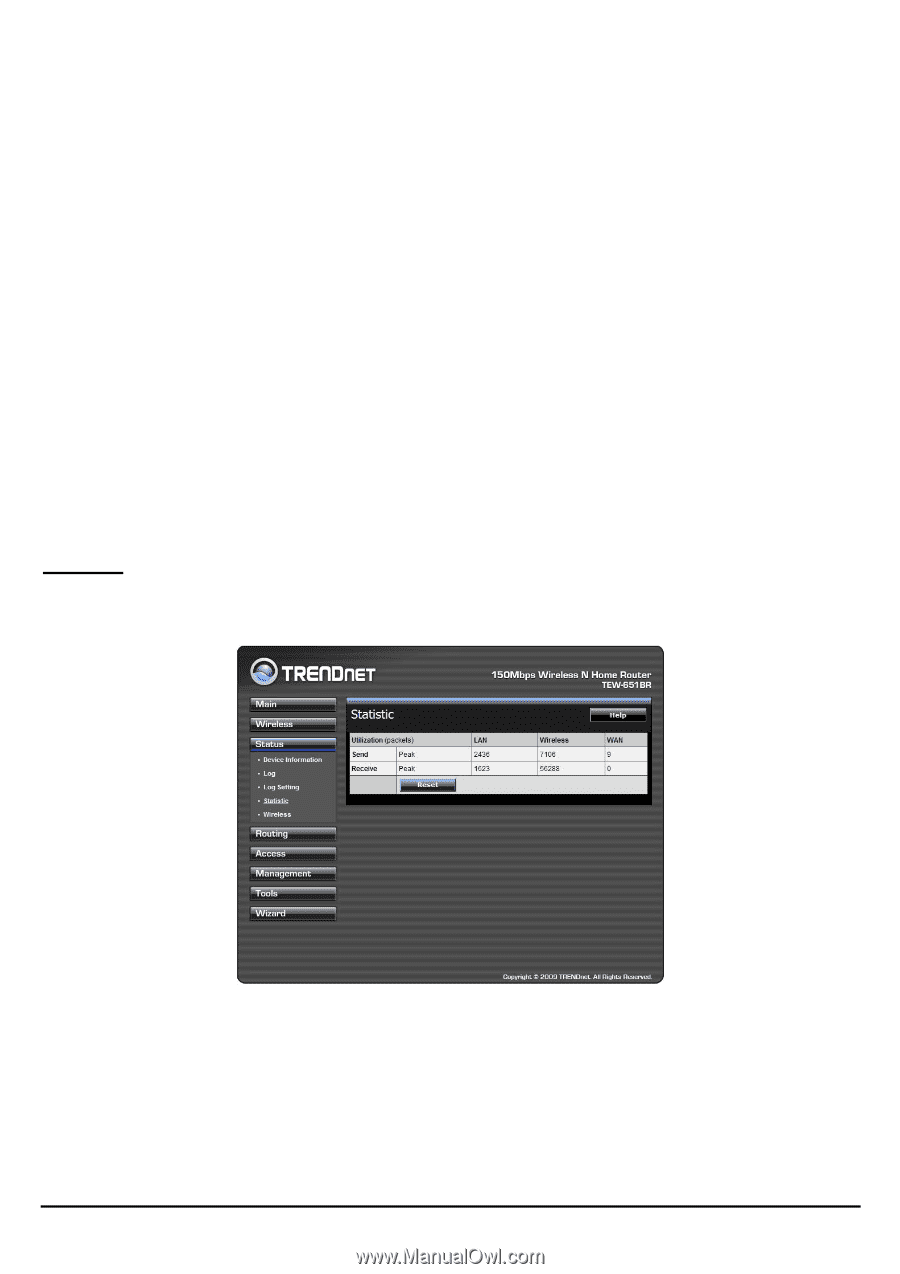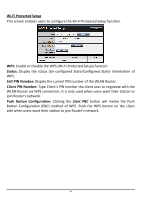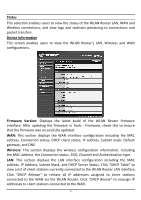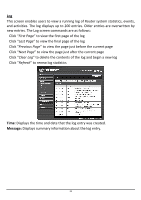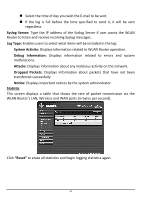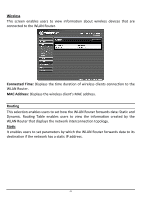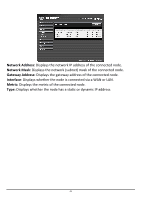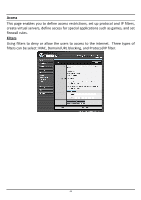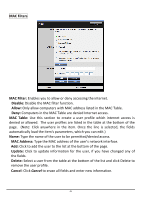TRENDnet TEW-651BR User Guide - Page 45
Statistic, WLAN Router's LAN, Wireless and WAN ports in bytes per second.
 |
UPC - 710931600681
View all TRENDnet TEW-651BR manuals
Add to My Manuals
Save this manual to your list of manuals |
Page 45 highlights
„ Select the time of day you wish the E‐mail to be sent. „ If the log is full before the time specified to send it, it will be sent regardless. Syslog Server: Type the IP address of the Syslog Server if user wants the WLAN Router to listen and receive incoming Syslog messages. Log Type: Enables users to select what items will be included in the log: System Activity: Displays information related to WLAN Router operation. Debug Information: Displays information related to errors and system malfunctions. Attacks: Displays information about any malicious activity on the network. Dropped Packets: Displays information about packets that have not been transferred successfully. Notice: Displays important notices by the system administrator. Statistic This screen displays a table that shows the rate of packet transmission via the WLAN Router's LAN, Wireless and WAN ports (in bytes per second). Click "Reset" to erase all statistics and begin logging statistics again. 40