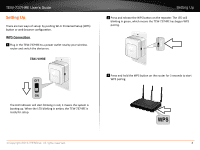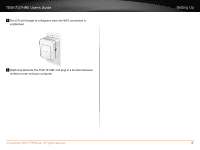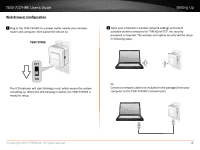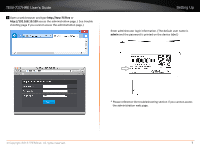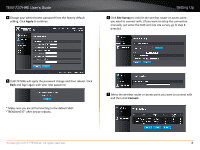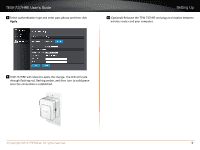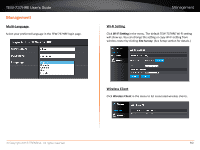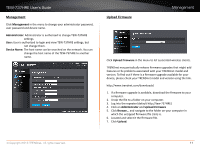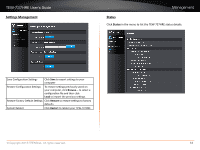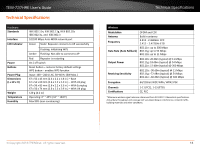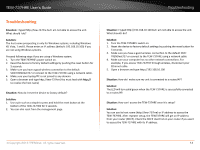TRENDnet TEW-737HRE User's Guide - Page 11
Apply
 |
View all TRENDnet TEW-737HRE manuals
Add to My Manuals
Save this manual to your list of manuals |
Page 11 highlights
TEW-737HRE User's Guide 8 Select authentication type and enter pass phrase and then click Apply. Setting Up 10 (Optional) Relocate the TEW-737HRE and plug at a location between wireless router and your computer. 9 TEW-737HRE will reboot to apply the change. The LED will cycle through flashing red, flashing amber, and then turn to solid green once the connection is established. WPS © Copyright 2013 TRENDnet. All rights reserved. 9
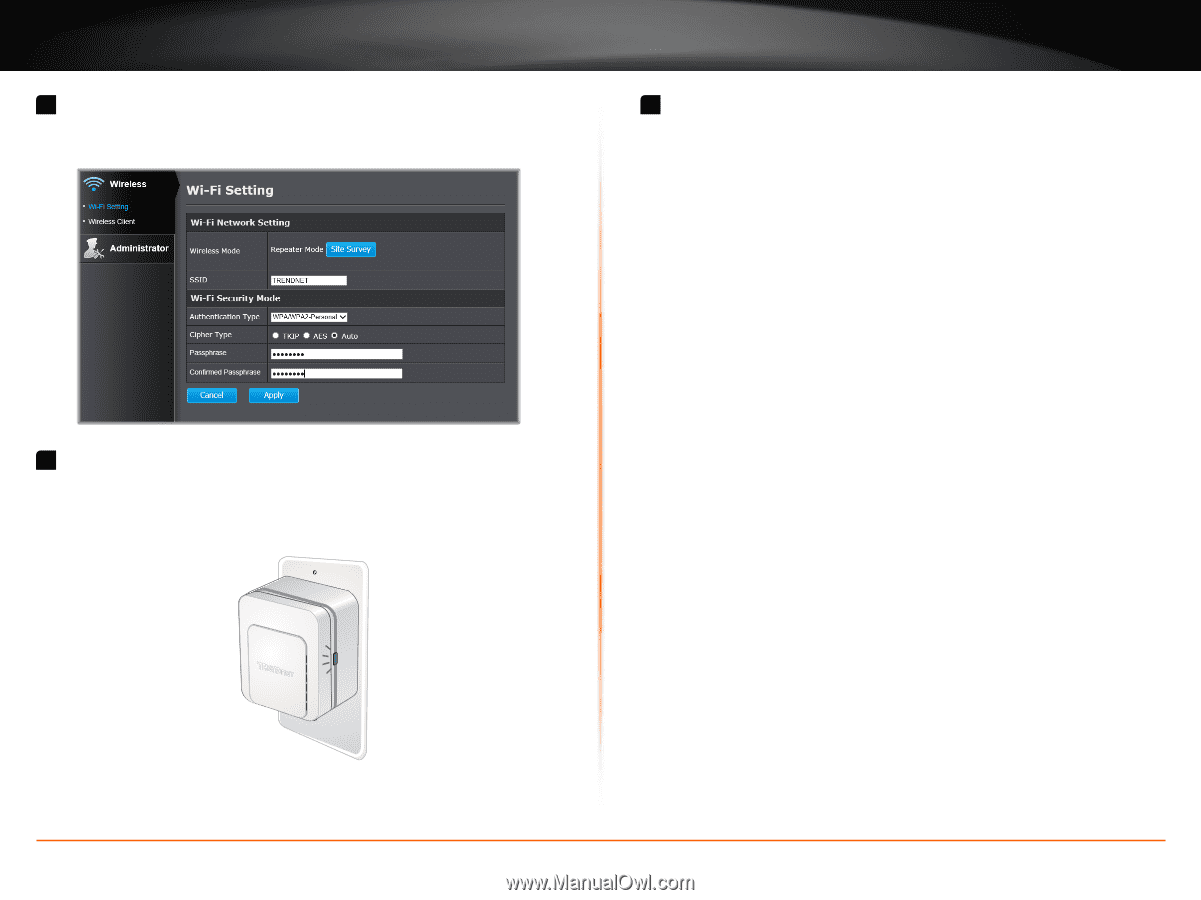
TEW-737HRE User’s Guide
Setting Up
© Copyright 2013 TRENDnet. All rights reserved.
9
8
Select authen°ca°on type and enter pass phrase and then click
Apply
�
9
TEW-737HRE will reboot to apply the change. The LED will cycle
through flashing red, flashing amber, and then turn to solid green
once the connec°on is established.
WPS
10
(Op°onal) Relocate the TEW-737HRE and plug at a loca°on between
wireless router and your computer.