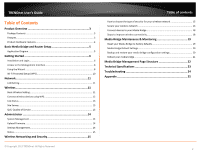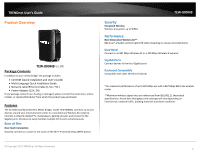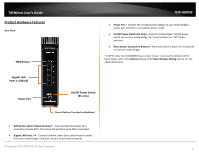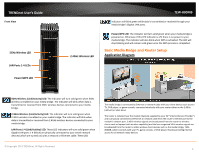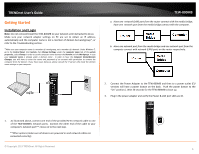TRENDnet TEW-800MB User's Guide - Page 6
Getting Started, Installation and Login - bridge
 |
View all TRENDnet TEW-800MB manuals
Add to My Manuals
Save this manual to your list of manuals |
Page 6 highlights
TRENDnet User's Guide Getting Started Installation and Login Note: Do not connect/install the TEW-800MB to your network until instructed to do so. Make sure your network adapter settings on PC are set to obtain an IP address automatically and the computer name is not a member of domain but workgroup*, or refer to the Troubleshooting section. *Make sure your computer name is a member of a workgroup, not a member of a domain. Under Windows 7, go to the Control Panel, then System, then Change Settings; under the computer name tab of the system properties, select Change in order to set the computer name between the Domain and the Workgroup. In case your computer name is already under a domain name - In order to have the Computer Name/Domain Changes, you will have to enter the name and password of an account with permission to remove the computer from the domain. If you have issues doing so, please consult the IT person who made the domain name settings on your computer. TEW-800MB a. Have one network (LAN) port from the router connect with the media bridge; have one network port from the media bridge connect with the computer. b. Have one network port from the media bridge and one network port from the computer connect with network (LAN) ports on the router respectively. 2. Connect the Power Adapter to the TEW-800MB and then to a power outlet (EU versions will have a power button on the back. Push the power button to the "On" position.). Wait 30 seconds for the TEW-800MB to boot up. 3. Plug in the power adapter and verify the Power & LAN port LEDs are lit. 1. As illustrated above, connect one end of the provided RJ-45 network cable to one of the TEW-800MB's network ports. Connect the other end of the cable to your computer's network port**; move on to the next step. **Other options (make sure all devices are powered on and network cables are connected correctly): © Copyright 2013 TRENDnet. All Rights Reserved. 6