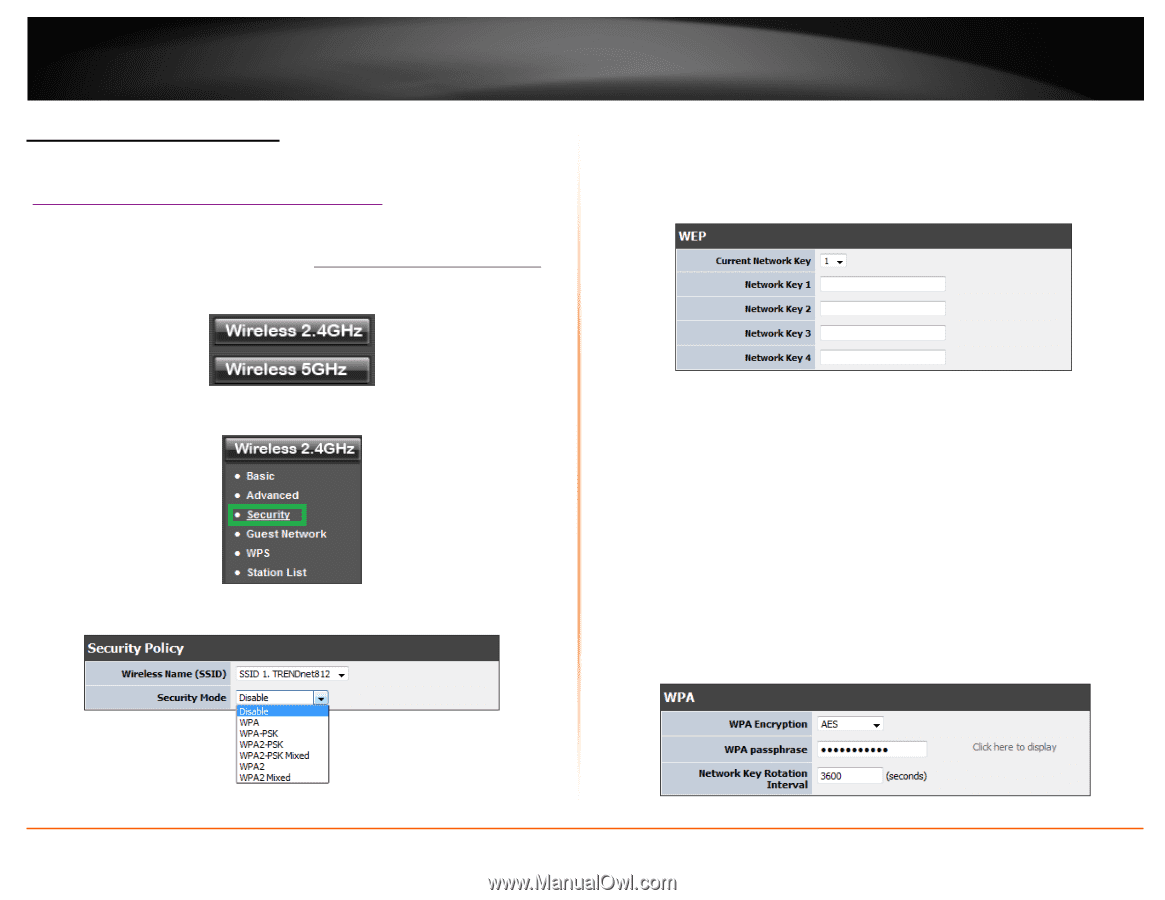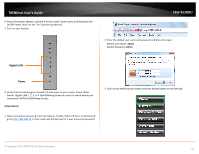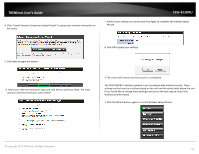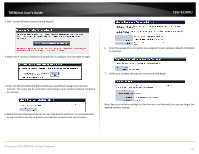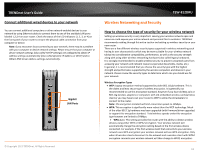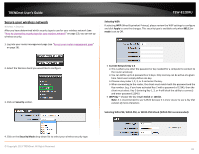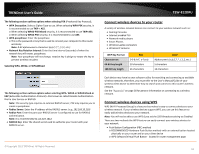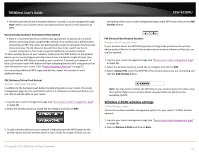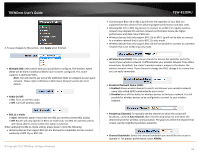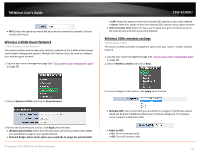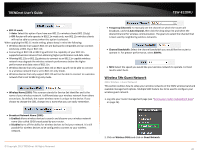TRENDnet TEW-812DRU User's Guide - Page 15
Secure your wireless network, Security, Security Mode, Selecting WEP, Apply, Current Network Key 1-4 - reviews
 |
View all TRENDnet TEW-812DRU manuals
Add to My Manuals
Save this manual to your list of manuals |
Page 15 highlights
TRENDnet User's Guide Secure your wireless network Wireless > Security After you have determined which security type to use for your wireless network (see "How to choose the security type for your wireless network" on page 13), you can set up wireless security. 1. Log into your router management page (see "Access your router management page" on page 26). TEW-812DRU Selecting WEP: If selecting WEP (Wired Equivalent Privacy), please review the WEP settings to configure and click Apply to save the changes. This security type is available only when 802.11 nmode is set to Off. 2. Select the Wireless band you would like to configure 3. Click on Security section. • Current Network Key 1-4 o This is where you enter the password or key needed for a computer to connect to the router wirelessly o You can define up to 4 passwords or 4 keys. Only one key can be active at a given time. Most users simply define one key. o Choose a key index 1, 2, 3, or 4 and enter the key. o When connecting to the router, the client must match both the password and the Key number. (e.g. if you have activated Key 2 with a password of 12345, then the client must select: Key 2 (entering Key 1, 3, or 4 will block the ability to connect) and enter password 12345) • WEP Key - Choose the key length 64-bit or 128-bit. Note: It is recommended to use 128-bit because it is more secure to use a key that consists of more characters. Selecting WPA-PSK, WPA2-PSK, or WPA2-PSK Mixed (WPA2-PSK recommended): 4. Click on the Security Mode drop-down list to select your wireless security type. © Copyright 2013 TRENDnet. All Rights Reserved. 15