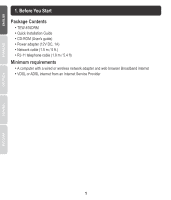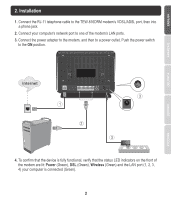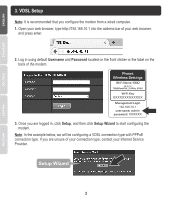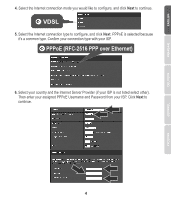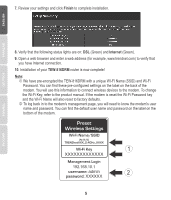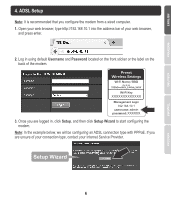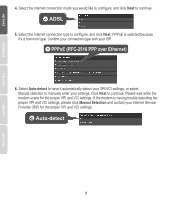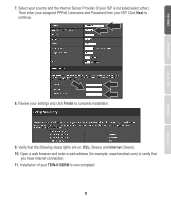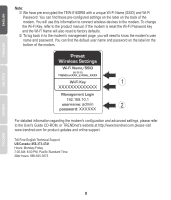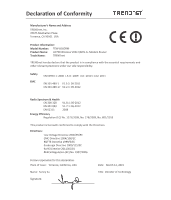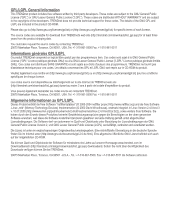TRENDnet TEW-816DRM Quick Installation Guide - Page 7
ADSL Setup
 |
View all TRENDnet TEW-816DRM manuals
Add to My Manuals
Save this manual to your list of manuals |
Page 7 highlights
4. ADSL Setup Note: It is recommended that you configure the modem from a wired computer. 1. Open your web browser, type http://192.168.10.1 into the address bar of your web browser, and press enter. 2. Log in using default Username and Password located on the front sticker or the label on the back of the modem. Preset Wireless Settings Wi-Fi Name/SSID (N/B/G) TRENDnetXXX_2.4GHz_XXXX Wi-Fi Key XXXXXXXXXXXXX Management Login 192.168.10.1 username: admin password: XXXXXX 3. Once you are logged in, click Setup, and then click Setup Wizard to start configuring the modem. Note: In the example below, we will be configuring an ADSL connection type with PPPoE. If you are unsure of your connection type, contact your Internet Service Provider. 6

6
1.
Open your web browser, type http://192.168.10.1 into the address bar of your web browser,
and press
enter.
2.
Log in using default
Username
and
Password
located on the front sticker or the label on the
back of the modem.
3.
Once you are logged in, click
Setup
,
and then click
Setup Wizard
to start configuring the
modem.
Note:
It is recommended that you configure the modem from a wired computer.
4. ADSL Setup
Note
: In the example below, we will be configuring an ADSL connection type with PPPoE. If you
are unsure of your connection type, contact your Internet Service Provider.
Preset
Wireless Settings
Wi-Fi Name/SSID
Wi-Fi Key
XXXXXXXXXXXXX
Management Login
192.168.10.1
username:
admin
password:
XXXXXX
Preset
Wireless Settings
(N/B/G)
TRENDnetXXX_2.4GHz_XXXX