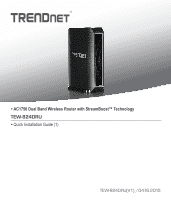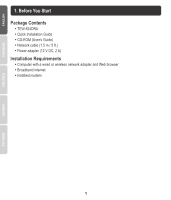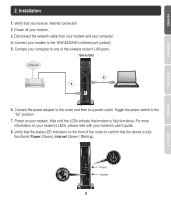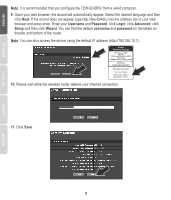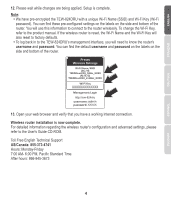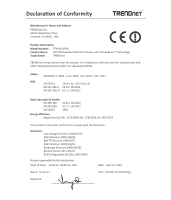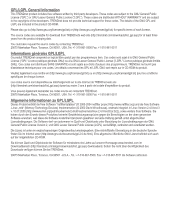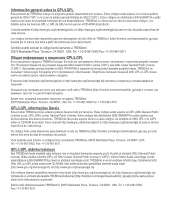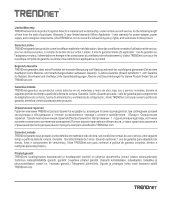TRENDnet TEW-824DRU Quick Installation Guide - Page 4
Username, Password, Login, Advanced, Setup, Wizard, username, password
 |
View all TRENDnet TEW-824DRU manuals
Add to My Manuals
Save this manual to your list of manuals |
Page 4 highlights
Note: It is recommended that you configure the TEW-824DRU from a wired computer. 9. Open your web browser; the wizard will automatically appear. Select the desired language and then click Next. If the wizard does not appear, type http://tew-824dru into the address bar of your web browser and press enter. Enter your Username and Password, click Login, click Advanced, click Setup and then click Wizard. You can find the default username and password on the labels on theside and bottom of the router. Note: You can also access the device using the default IP address (http://192.168.10.1). Preset Wireless Settings Wi-Fi Name/SSID (AC/N) TRENDnetXXX_5GHz_XXXX (N/B/G) TRENDnetXXX_2.4GHz_XXXX Wi-Fi Key XXXXXXXXXXXXX Management Login http://tew-824dru username: admin password: XXXXX 10. Please wait while the wireless router detects your Internet connection. 11. Click Save. 3