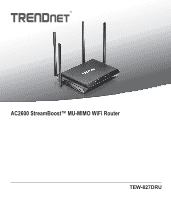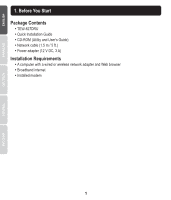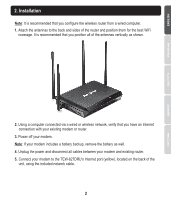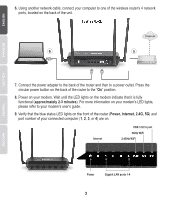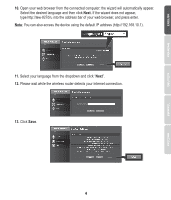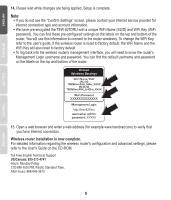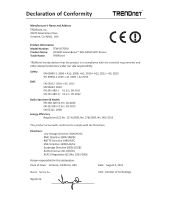TRENDnet TEW-827DRU Quick Installation Guide - Page 4
Power, Internet, 2.4G, 5G, approximately 2-3 minutes, TEW-827DRU
 |
View all TRENDnet TEW-827DRU manuals
Add to My Manuals
Save this manual to your list of manuals |
Page 4 highlights
6. Using another network cable, connect your computer to one of the wireless router's 4 network ports, located on the back of the unit. TEW-827DRU Internet 6 5 7. Connect the power adapter to the back of the router and then to a power outlet. Press the circular power button on the back of the router to the "On" position. 8. Power on your modem. Wait until the LED lights on the modem indicate that it is fully functional (approximately 2-3 minutes). For more information on your modem's LED lights, please refer to your modem's user's guide. 9. Verify that the blue status LED lights on the front of the router (Power, Internet, 2.4G, 5G) and port number of your connected computer (1, 2, 3, or 4) are on. Internet USB 3.0/2.0 port 5GHz WiFi 2.4GHz WiFi Power Gigabit LAN ports 1-4 3