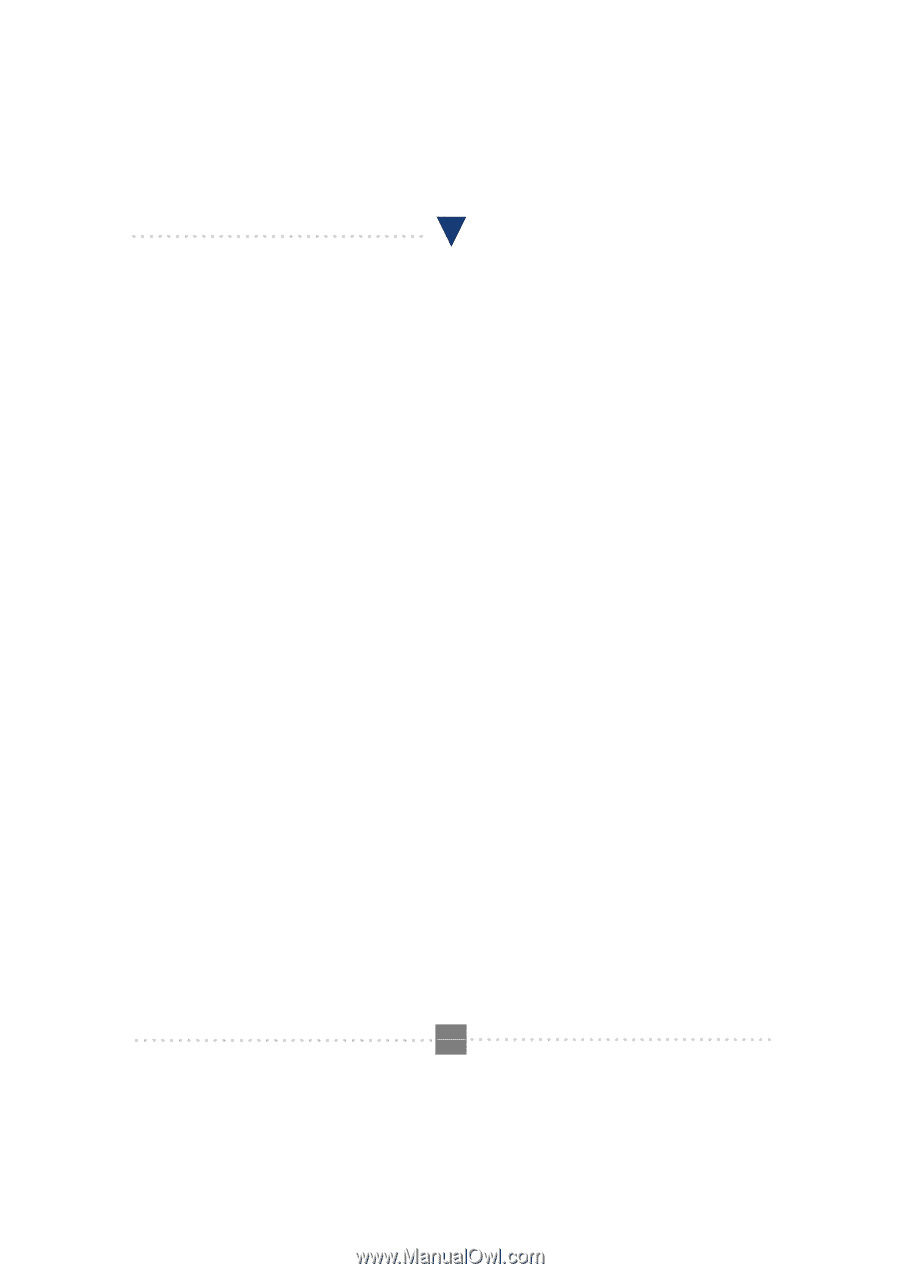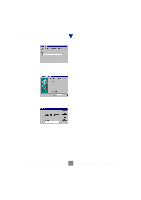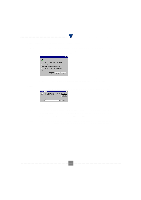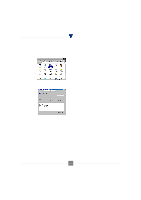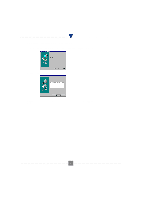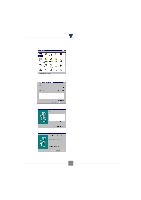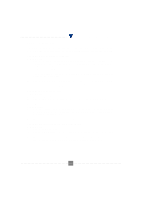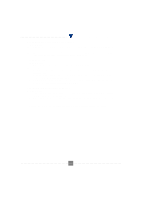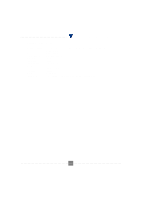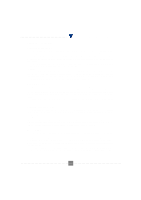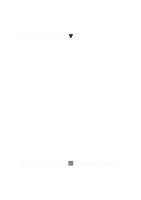TRENDnet TFM-560PCI Manual - Page 12
Testing and Your Modem, Install Communication Software
 |
View all TRENDnet TFM-560PCI manuals
Add to My Manuals
Save this manual to your list of manuals |
Page 12 highlights
I101 V.90 PCI MODEM USER'S MANUAL Section 2.4 Testing and Your Modem Before you set up your software, start with a quick test to check that your modem is working. Once you have determined that your modem is setup properly, go on to Section 2.6 Install Communication Software to install your communications software. If you are having problems, see Section 3 Troubleshooting. Click on Start and point to Setting. Then click on Control Panel. When the Control Panel window opens. Scroll down to the Modem icon and double click on it. Click on the Diagnostics tab and highlight the COM port for your modem. Then click on More Info, your computer will automatically communicate with your new modem using AT commands and receiving responses from your modem. A list of response means the modem is setup properly. Section 2.5 Install Communication Software You can install the communication software from the CD-ROM disc attached with your new modem. Please consult the software manual in the CD-ROM disc for the detail of software installation. You do not have to use the communication software attached with your new modem. The modem was designed for and tested using a wide range of communications software packages. Many communication applications identify the modem automatically and configure themselves for the correct operating settings. Some of the communication applications will ask you to select the type of modem you are using. Select a Generic Fax class 1 modem will let you use basic communication and fax functions. P.12 44