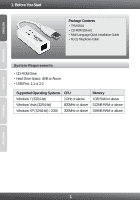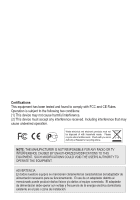TRENDnet TFM-561U Quick Installation Guide - Page 7
Troubleshooting - usb modem
 |
UPC - 710931104189
View all TRENDnet TFM-561U manuals
Add to My Manuals
Save this manual to your list of manuals |
Page 7 highlights
Troubleshooting 1. I inserted the Driver CD-ROM into my computer's CD-ROM Drive but the installation menu does not appear automatically. What should I do? 1. For Windows 7, if the installation menu does not appear automatically, click on the Windows Icon on the bottom left hand corner of the screen,, click the "Search programs and files" box, and type D:\setup.exe, where "D" in "D:\setup.exe" is the letter assigned to your CD-ROM Drive, and then press the ENTER key on your keyboard. 2. For Windows Vista, if the installation menu does not appear automatically, click Start, click the Start Search box, and type D:\setup.exe where "D" in "D:\setup.exe" is the letter assigned to your CD-ROM Drive, and then press the ENTER key on your keyboard. 3. For Windows XP/2000, if the window does not appear automatically, click Start, click Run and type D:\setup.exe where "D" in "D:\setup.exe" is the letter assigned to your CD-ROM Drive, and then press the ENTER key on your keyboard. 2. I inserted the modem into my computer's USB port and my computer does not detect the modem? What should I do? 1. Make sure the computer meets the minimum system requirements as shown at the beginning of this quick installation guide. 2. Verify that the modem is properly inserted in the computer's USB port. 3. Connect the modem into a different USB port. 3. After successful installation of the TFM-561U, I tried to connect to the Internet but I do not get a dial tone. What should I do? 1. Unplug the telephone wire from the computer, and check for a dial tone by connecting the telephone cable directly from the wall outlet to a telephone. If there is no dial tone, then the problem is in your telephone cable or telephone system. Call your telephone service provider for assistance. If there is a dial tone, reconnect the cable to the modem and verify that the telephone cord is securely connected to the modem and phone jack. 2. Make sure you are connecting the modem into an analog phone line. The modem will not work with a digital phone line. 3. Contact your ISP and verify all the information that you have in regards to your Internet connection settings is correct. 4. Do I need to install the Netwaiting (Modem on Hold) or Classic Phone Tools software programs? The Netwaiting or Classic Phone Tools software programs are not required to operate the modem. To use Netwaiting, please refer to the user's guide included on the Driver CD-ROM. To use Classic Phone Tools, open the program and click on the Help button. If you still encounter problems or have any questions regarding the TFM-561U, please refer to the User's Guide included on the Driver CD-ROM or contact TRENDnet's Technical Support Department. 5