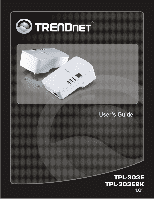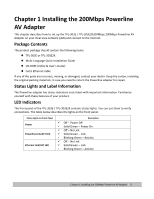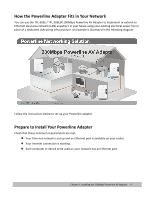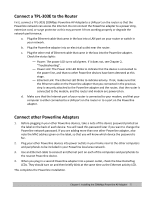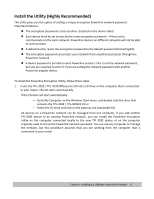TRENDnet TPL-303E User's Guide
TRENDnet TPL-303E Manual
 |
UPC - 710931506105
View all TRENDnet TPL-303E manuals
Add to My Manuals
Save this manual to your list of manuals |
TRENDnet TPL-303E manual content summary:
- TRENDnet TPL-303E | User's Guide - Page 1
Table of Contents 1 - TRENDnet TPL-303E | User's Guide - Page 2
1 Installing the 200Mbps Powerline AV Adapter 3 Package Contents ...3 Status Lights and Label Information ...3 LED Indicators...3 Prepare to Install Your Powerline Adapter 4 Connect a TPL‐303E to the Router ...5 Connect other Powerline Adapters...5 Install the Utility (Highly Recommended 6 Set - TRENDnet TPL-303E | User's Guide - Page 3
TPL‐303E2K200Mbps 200Mbps Powerline AV Adapter on your local area network (LAN) and connect to the Internet. Package Contents The product package should contain the following items: z TPL‐303E or TPL‐303E2K z Multi‐Language Quick Installation Guide z CD‐ROM (Utility & User's Guide) z Cat.5 Ethernet - TRENDnet TPL-303E | User's Guide - Page 4
‐303E / TPL‐303E2K 200Mbps Powerline AV Adapter to implement or extend an Ethernet local area network (LAN) anywhere in your house using your existing electrical power line in place of a dedicated LAN wiring infrastructure. An example is illustrated in the following diagram: Follow the instructions - TRENDnet TPL-303E | User's Guide - Page 5
Connect a TPL‐303E to the Router First, connect a TPL‐303E 200Mbps Powerline AV Adapterto a LAN port on the router so that the Powerline network can access the Internet. Do not connect the Powerline adapter to a power strip, extension cord, or surge protector as this may prevent it from working - TRENDnet TPL-303E | User's Guide - Page 6
new TPL‐303E device or on the computer originally used to set up the Powerline network password. You can use any computer to manage the network, but this procedure assumes that you are working from the computer that is connected to your router. Chapter 1 Installing the 200Mbps Powerline AV Adapter 6 - TRENDnet TPL-303E | User's Guide - Page 7
2. Click Install Utility to start the installation Prior to the utility installation, it will prompt you to install the WinPcap program. Click Next to continue. Chapter 1 Installing the 200Mbps Powerline AV Adapter 7 - TRENDnet TPL-303E | User's Guide - Page 8
3. Then the powerline utility installation will start, click Next to continue 4. Click Next and follow the instructions on the screen. Chapter 1 Installing the 200Mbps Powerline AV Adapter 8 - TRENDnet TPL-303E | User's Guide - Page 9
5. The InstallShield Wizard indicates that the installation is complete. Click Close. Chapter 1 Installing the 200Mbps Powerline AV Adapter 9 - TRENDnet TPL-303E | User's Guide - Page 10
that all Powerline devices are plugged into 100~240V AC wall sockets. b. Start the Powerline encryption utility Note: Accessing the utility for the first time, you might receive the following warning message, please connect OK to continue. Chapter 1 Installing the 200Mbps Powerline AV Adapter 10 - TRENDnet TPL-303E | User's Guide - Page 11
, identify it from the MAC address. e. Click Enter Password. f. Enter the password recorded from the label on the back of the selected Powerline device. g. Click OK. h. Repeat this step for all devices that you want attached to your network. Chapter 1 Installing the 200Mbps Powerline AV Adapter 11 - TRENDnet TPL-303E | User's Guide - Page 12
2. Set the Private Network Name i. Select the Privacy tab. a. Type a Name in the Private Network Name text box. b. Click Set All Devices. A pop‐up window indicates that the operation was successful. Chapter 1 Installing the 200Mbps Powerline AV Adapter 12 - TRENDnet TPL-303E | User's Guide - Page 13
click Enter Password. 8. In the pop‐up window, enter the password from the back label of the device and click OK. 9. Select the Privacy tab. 10. Re‐enter the network name in the Private Network Name text box, and then click Set All Devices. Chapter 1 Installing the 200Mbps Powerline AV Adapter 13 - TRENDnet TPL-303E | User's Guide - Page 14
troubleshooting your TPL‐303E / TPL‐303E2K85 Mbps Wall‐Mount Ethernet Adapter. After each problem description, instructions are provided to help you diagnose and solve the problem. Basic Functioning After you plug in the Powerline adapter, the following sequence of events should occur: 1. When power - TRENDnet TPL-303E | User's Guide - Page 15
the encryption key and connect to the existing network. Reset the device Press the Sync button for 10 seconds, the powerline adapter settings will be reset to factory default value. Power Saving The unit will automatically reduce the power usage when the connected device is powered off, unplugged or - TRENDnet TPL-303E | User's Guide - Page 16
Limited Warranty TRENDnet warrants its products against defects in material and workmanship, under normal use and service, for the following lengths of time from the date of purchase. TPL‐303E / TPL‐303E2K - 3 Years Warranty AC/DC Power Adapter, Cooling Fan, and Power Supply carry 1 year warranty. - TRENDnet TPL-303E | User's Guide - Page 17
LOSS ARISING OUT OF OR IN CONNECTION WITH THE SALE, INSTALLATION, MAINTENANCE, USE, PERFORMANCE, FAILURE, OR INTERRUPTION OF THE POSSIBILITY OF SUCH DAMAGES, AND LIMITS ITS LIABILITY TO REPAIR, REPLACEMENT, OR REFUND OF THE PURCHASE PRICE PAID, AT TRENDNET'S OPTION. THIS DISCLAIMER OF LIABILITY FOR - TRENDnet TPL-303E | User's Guide - Page 18
Limited Warranty 18
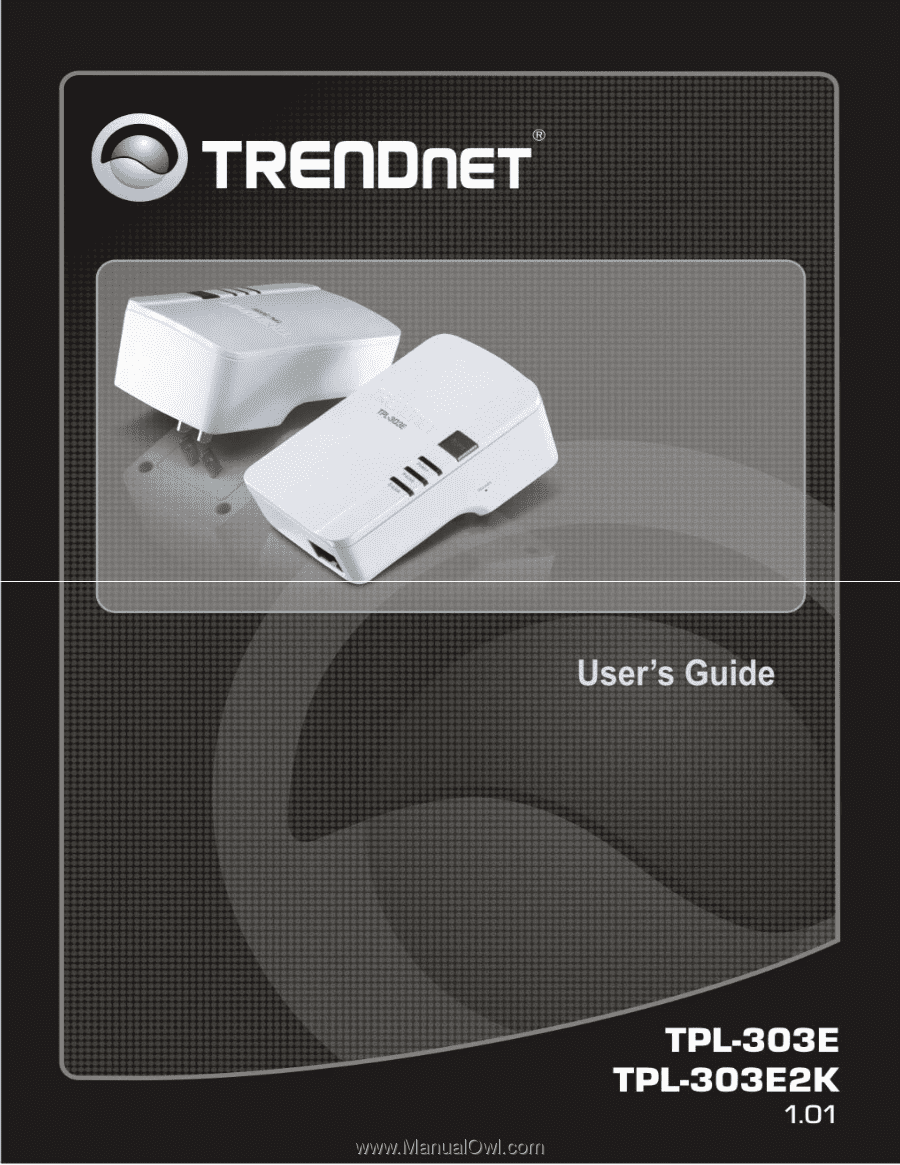
Table of Contents
1