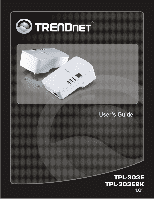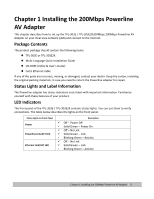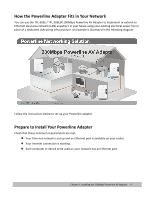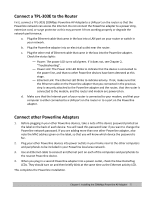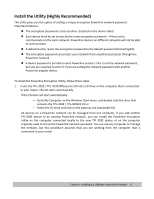TRENDnet TPL-303E User's Guide - Page 3
Installing the 200Mbps Powerline, AV Adapter - ethernet adapter
 |
UPC - 710931506105
View all TRENDnet TPL-303E manuals
Add to My Manuals
Save this manual to your list of manuals |
Page 3 highlights
Chapter 1 Installing the 200Mbps Powerline AV Adapter This chapter describes how to set up the TPL‐303E / TPL‐303E2K200Mbps 200Mbps Powerline AV Adapter on your local area network (LAN) and connect to the Internet. Package Contents The product package should contain the following items: z TPL‐303E or TPL‐303E2K z Multi‐Language Quick Installation Guide z CD‐ROM (Utility & User's Guide) z Cat.5 Ethernet cable If any of the parts are incorrect, missing, or damaged, contact your dealer. Keep the carton, including the original packing materials, in case you need to return the Powerline adapter for repair. Status Lights and Label Information The Powerline adapter has status indicators and a label with important information. Familiarize yourself with these features of your product. LED Indicators The front panel of the TPL‐303E / TPL‐303E2K contains status lights. You can use them to verify connections. The table below describes the lights on the front panel. Status Lights on Front Panel Power Powerline Link/ACT LED Ethernet Link/ACT LED Description 9 Off - Power Off 9 Solid Green - Power On 9 Off - No Link 9 Solid Green - Link 9 Blinking Green - Activity 9 Off - No Link 9 Solid Green - Link 9 Blinking Green - Activity Chapter 1 Installing the 200Mbps Powerline AV Adapter 3