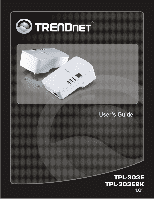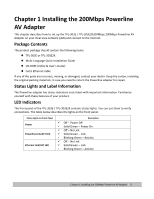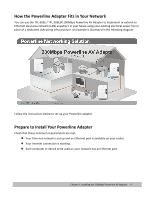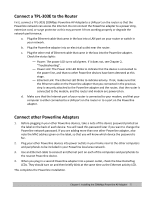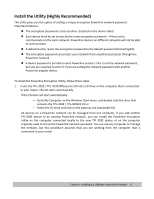TRENDnet TPL-303E User's Guide - Page 6
Install the Utility Highly Recommended - tpl 303e2k
 |
UPC - 710931506105
View all TRENDnet TPL-303E manuals
Add to My Manuals
Save this manual to your list of manuals |
Page 6 highlights
Install the Utility (Highly Recommended) The utility gives you the option of setting a unique encryption Powerline network password. Important features: z The encryption password is case‐sensitive. (located on the device label) z Each device must be set to exactly the same encryption password-if they are to communicate on the same network. Powerline devices on different networks will not be able to communicate. z A default button resets the encryption password to the default password (HomePlugAV). z The encryption password can protect your network from unauthorized access through the Powerline network. z A device password is printed on each Powerline product. This is not the network password, but you are required to enter it if you are setting the network password with another Powerline adapter device. To install the Powerline Encryption Utility, follow these steps: 1. Insert the TPL‐303E / TPL‐303E2KResource CD into a CD drive on the computer that is connected to your router. The CD starts automatically. If the CD does not start automatically: - Go to My Computer on the Windows Start menu, and double‐click the drive that contains the TPL‐303E / TPL‐303E2K CD or - Select the CD drive and click on the Autorun.exe executable file. All devices on a Powerline network can be managed from one computer. If you add another TPL‐303E device to an existing Powerline network, you can install the Powerline encryption utility on the computer connected locally to the new TPL‐303E device or on the computer originally used to set up the Powerline network password. You can use any computer to manage the network, but this procedure assumes that you are working from the computer that is connected to your router. Chapter 1 Installing the 200Mbps Powerline AV Adapter 6