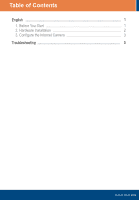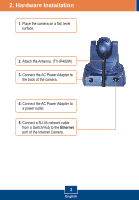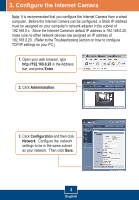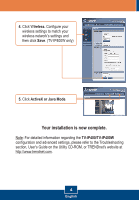TRENDnet TV-IP400 Quick Installation Guide - Page 5
Con the Internet Camera - ip
 |
UPC - 710931303117
View all TRENDnet TV-IP400 manuals
Add to My Manuals
Save this manual to your list of manuals |
Page 5 highlights
3. Configure the Internet Camera Note: It is recommended that you configure the Internet Camera from a wired computer. Before the Internet Camera can be configured, a Static IP address must be assigned on your computer's network adapter in the subnet of 192.168.0.x. Since the Internet Camera's default IP address is 192.168.0.20, make sure no other network devices are assigned an IP address of 192.168.0.20. (Refer to the Troubleshooting section on how to configure TCP/IP settings on your PC.) 1. Open your web browser, type http://192.168.0.20 in the Address bar, and press Enter. 2. Click Administration. 3. Click Configuration and then click Network. Configure the network settings to be in the same subnet as your network. Then click Save. 3 English