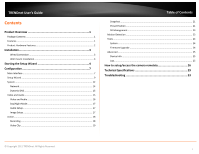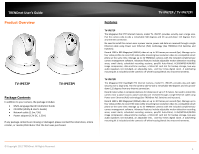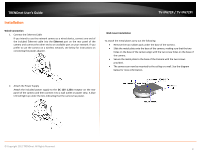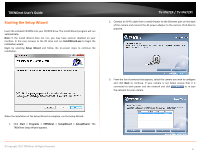TRENDnet TV-IP672P User's Guide
TRENDnet TV-IP672P Manual
 |
View all TRENDnet TV-IP672P manuals
Add to My Manuals
Save this manual to your list of manuals |
TRENDnet TV-IP672P manual content summary:
- TRENDnet TV-IP672P | User's Guide - Page 1
TRENDnet User's Guide Cover Page - TRENDnet TV-IP672P | User's Guide - Page 2
...21 Preset Position ...21 SD Management...23 Motion Detection ...23 Tools ...24 System...24 Firmware Upgrade 24 Advanced ...25 Device Info ...25 Log...25 How to setup/access the camera remotely 26 Technical Specifications 29 Troubleshooting 33 © Copyright 2011 TRENDnet. All Rights Reserved. i - TRENDnet TV-IP672P | User's Guide - Page 3
Guide) Network cable (1.5m / 5ft) Power adapter (12V DC, 1.25A) If any package contents are missing or damaged, please contact the retail store, online retailer, or reseller/distributor that the item was purchased. TV-IP672P / TV-IP672PI Features TV-IP672P The Megapixel PoE PTZ Internet Camera - TRENDnet TV-IP672P | User's Guide - Page 4
TRENDnet User's Guide Product Hardware Features Rear Panel View Front Panel View IR LED Focus Ring TV-IP672P / TV-IP672PI Light Sensor Camera Lens WPS button LAN port Reset Button Power port Line Out Micro SD slot LAN Port - Connect Ethernet cables to your wired network devices. Power - TRENDnet TV-IP672P | User's Guide - Page 5
connect the other end to an available port on your network. If you prefer to use the camera on a wireless network, see below for instructions on connecting the power adapter. TV-IP672P / TV-IP672PI Wall mount installation To attach the metal plates carry out the following: Remove the two rubber - TRENDnet TV-IP672P | User's Guide - Page 6
TRENDnet User's Guide Starting the Setup Wizard Insert the included CD-ROM into your CD/DVD selecting Setup Wizard and follow the on-screen steps to continue the installation. TV-IP672P / TV-IP672PI 2. Connect an RJ-45 cable from a switch/router to the Ethernet port on the back of the camera and - TRENDnet TV-IP672P | User's Guide - Page 7
TRENDnet User's Guide 4. Login to your camera by entering the ID and Password. By default, both the ID and Password are set to admin. Click Next to continue. TV-IP672P / TV-IP672PI 6. It is strongly recommended that you change your password to secure the camera from being accessed by others. Check - TRENDnet TV-IP672P | User's Guide - Page 8
TRENDnet User's Guide 8. A summary screen of the settings you have chosen appears. Click Next to continue. TV-IP672P / TV-IP672PI 10. When the Setup Wizard has finished, the configuration is complete and the following screen appears: 9. After the Setup Wizard configures the camera, the wizard - TRENDnet TV-IP672P | User's Guide - Page 9
the IP address of your camera. To log in, use the User name admin and the password you created in the Setup Wizard. If you did not create a password, the default password is admin. After entering your password, click OK. Main Interface TV-IP672P / TV-IP672PI The home page for the TV-IP672P or TV - TRENDnet TV-IP672P | User's Guide - Page 10
. Select the speed of the Tilt motion from 1-10. 1 is the slowest as 10 is the fastest. This screen shows the current view from the camera It contains a list of functions. Record Storage Folder Audio Microphone Zoom TV-IP672P / TV-IP672PI Start recording the current video stream. Select this icon - TRENDnet TV-IP672P | User's Guide - Page 11
option and click Next to continue. TV-IP672P / TV-IP672PI Step 2: Internet Settings This screen provides PPPoE settings and allows the camera to be connected directly to your ADSL modem. Click the Enable checkbox to setup PPPoE. Enter a username and password. If your internet connection doesn - TRENDnet TV-IP672P | User's Guide - Page 12
settings uncheck the Enable checkbox and click Next. TV-IP672P / TV-IP672PI Step 4: Camera Name Settings This screen provides Camera Name settings. In the Camera Name field type the name you wish to assign to the camera and click Next to continue. © Copyright 2012 TRENDnet. All Rights Reserved. 10 - TRENDnet TV-IP672P | User's Guide - Page 13
Auto Daylight Saving or Set date and time manually. Click Next to continue. TV-IP672P / TV-IP672PI Step 6: Setup Complete This screen provides Configuration Settings. The settings. © Copyright 2012 TRENDnet. All Rights Reserved. The camera will gather and reboot the camera to its new settings 11 - TRENDnet TV-IP672P | User's Guide - Page 14
TRENDnet User's Guide System System is divided into two main sections - Admin and Time & Date. The Admin section is where all Device Management configurations are handled. TV-IP672P / TV-IP672PI Device Management consists of Admin Password Settings: Admin Password Settings: Here you can change the - TRENDnet TV-IP672P | User's Guide - Page 15
TRENDnet User's Guide The camera allows users to access the video directly For Internet Explorer, http://camera ip/directview/tvaview.cgi For Non Internet Explorer, http://camera ip/directview/tvjview.cgi When HTTP Authentication is enabled, user name and password are required to access the direct - TRENDnet TV-IP672P | User's Guide - Page 16
Set Date and Time Manually, click the Setup Date and Time Manually checkbox if you wish to set the time by yourself. From the drop-down list on all settings, select your time and click Apply to continue or click Copy Your Computer's Time Settings. TV-IP672P / TV-IP672PI Network This screen shows - TRENDnet TV-IP672P | User's Guide - Page 17
these fields: Host Name, User Name, Password, Confirm Password, and Timeout. Click Apply to set these changes and continue. TV-IP672P / TV-IP672PI Video and Audio This screen shows different video profiles where you can setup different functions for the camera. The audio settings also allow for - TRENDnet TV-IP672P | User's Guide - Page 18
/2Mbps/1.5Mbps/1Mbps/768Kbps/512Kbps/384Kbps/256Kbps/12 8Kbps/64Kbps RTSP URL - play1.sdp TV-IP672P / TV-IP672PI Video Profile Two - Options: Encode Type - H.264 & MPEG4 Resolution -640x400/320x192/160x96 FPS - 30/15/10/5/3/2/1 Encode Method - CBR/Quality Bps - 4Mbps/3Mbps/2Mbps/1.5Mbps - TRENDnet TV-IP672P | User's Guide - Page 19
settings can be viewed "live" through the LIVE VIDEO display in the forefront image. If you wish to discard the changes you made click the Reset to Default button. © Copyright 2012 TRENDnet. All Rights Reserved. TV-IP672P / TV-IP672PI 17 - TRENDnet TV-IP672P | User's Guide - Page 20
Click the Recording checkbox to enable camera recording. All data is stored on the removable SD card. There are three main sections: Trigger By: Always, Motion, Schedule, Recording: Configure the recording options SD Card: Recording files size TV-IP672P / TV-IP672PI Trigger By - Always This option - TRENDnet TV-IP672P | User's Guide - Page 21
TRENDnet User's Guide the camera will start recording before the allotted time schedule. These times can only be set in seconds. Click Apply to complete the configuration. TV-IP672P / TV-IP672PI Account radio button then enter a Username and Password. This will authenticate the user every time they - TRENDnet TV-IP672P | User's Guide - Page 22
using to access the data or save the data to Interval - The default interval range is 60-86400. the time the server interacts with your camera Passive Mode - Server/client initiation access to bypass proxies. TV-IP672P / TV-IP672PI For Email Recipient E-mail Address - the email address you want to - TRENDnet TV-IP672P | User's Guide - Page 23
. TV-IP672P / TV-IP672PI Preset Position Preset Position This screen shows the software Pan/Tilt functions. You can set preset positions for fast authentication. Most of the screen is taken up by the camera image. On the right of the main screen is the Pan & Tilt dial © Copyright 2012 TRENDnet - TRENDnet TV-IP672P | User's Guide - Page 24
the Pan/Patrol Speed (1-3 with 1 being the slowest), and Dwelling Time (in seconds). This indicates the time needed to span an area covered by the camera. 5. Click Apply to continue and finish the process. © Copyright 2012 TRENDnet. All Rights Reserved. TV-IP672P / TV-IP672PI 22 - TRENDnet TV-IP672P | User's Guide - Page 25
TRENDnet User's Guide SD Management These settings control the management of data on the SD card installed on the camera. Set TV-IP672P / TV-IP672PI Motion Detection These settings control the motion detection settings on the camera. Motion detection allows you to designate an area in the cameras - TRENDnet TV-IP672P | User's Guide - Page 26
on your hard drive and to display the data click Load Configuration . TV-IP672P / TV-IP672PI Firmware Upgrade These settings display the Current Firmware Version and the Current Firmware Build Number. To do the Firmware Upgrade, locate the path of your upgrade file by clicking the browse button - TRENDnet TV-IP672P | User's Guide - Page 27
is laid out in the picture below. TV-IP672P / TV-IP672PI Log These settings display the Current Log of the device. Click the Clear button to reset the log or click the Download file in txt format. button to download a © Copyright 2012 TRENDnet. All Rights Reserved. For more monitoring - TRENDnet TV-IP672P | User's Guide - Page 28
the feature. Then select a DDNS provider from the list. TV-IP672P / TV-IP672PI 2. Enter your DDNS's the Host Name, User Name and Password. 3. In the Port Number section, assign an HTTP port of the camera. The default HTTP Port on the camera is 80. The example shows above is using port number 9000 - TRENDnet TV-IP672P | User's Guide - Page 29
TRENDnet User's Guide Then click Add to add the application. * Please refer to your router's user's manual for detail Virtual Server setting. Some router might use Port Forwarding or Special applications for this function. The setup steps should be very similar. TV-IP672P / TV-IP672PI 2. Login to - TRENDnet TV-IP672P | User's Guide - Page 30
side to access to your Camera. LAN Server: The local IP address of your Camera. TV-IP672P / TV-IP672PI http://yourDomainName:PortNumber 6. The camera login page will appear. Click Add to add the application. * Please refer to your router's user's manual for detail Virtual Server setting. Some - TRENDnet TV-IP672P | User's Guide - Page 31
Link/Act Reset Button Reset to factory default Privacy Button Privacy mode on/off © Copyright 2012 TRENDnet. All Rights Reserved. TV-IP672W / TV-IP672WI Power Consumption Power Dimension Weight Temperature Humidity Certifications Requirement Management Interface To Run software SecurView Pro - TRENDnet TV-IP672P | User's Guide - Page 32
or email HTTP port: 80 (default) RTSP port: 554 (default) © Copyright 2012 TRENDnet. All Rights Reserved. Time TV-IP672PI Camera General Audio Pan & Tilt Day/Night Hardware Network TV-IP672W / TV-IP672WI Synchronize with NTP server or set time / date manually Sensor: 1/4" CMOS Sensor Board Lens - TRENDnet TV-IP672P | User's Guide - Page 33
TRENDnet User's Guide LED Reset Button Privacy Button Power Consumption Power Dimension Weight Temperature Humidity Certifications Requirement Management Interface To Run software SecurView Pro Software Network Protocols Power, Link/Act Reset to factory default Privacy mode on/off Max. 9 watts - TRENDnet TV-IP672P | User's Guide - Page 34
event: motion detection or digital input signal Action: send real-time snapshot or video recording to FTP or email HTTP port: 80 (default) RTSP port: 554 (default) Synchronize with NTP server or set time / date manually TV-IP672W / TV-IP672WI © Copyright 2012 TRENDnet. All Rights Reserved. 32 - TRENDnet TV-IP672P | User's Guide - Page 35
the section of this guide on Configuration of System settings. 2. The camera can't be accessed or access is slow There might be a problem with the network © Copyright 2012 TRENDnet. All Rights Reserved. TV-IP672W / TV-IP672WI to sunlight or halogen lights. Reposition the Network Camera into a more - TRENDnet TV-IP672P | User's Guide - Page 36
TRENDnet User's Guide Federal Communication Commission Interference Statement This equipment has been tested the instructions, may services; Part 17: Specific conditions for 2,4 GHz wideband transmission systems TV-IP672W / TV-IP672WI output power may be limited to 10 mW EIRP in the frequency range - TRENDnet TV-IP672P | User's Guide - Page 37
pertinenti stabilite dalla direttiva 1999/5/CE. Ar šo TRENDnet deklarē, ka TV-IP672P / TV-IP672PI atbilst Direktīvas 1999/5/EK būtiskajām prasībām un citiem ar to © Copyright 2012 TRENDnet. All Rights Reserved. TV-IP672W / TV-IP672WI Lietuvių [Lithuanian] Nederlands [Dutch] Malti [Maltese] Magyar - TRENDnet TV-IP672P | User's Guide - Page 38
TRENDnet User's Guide Limited Warranty TRENDnet warrants its products against defects in material and workmanship, under normal use and service, for the following lengths of time from the date of purchase. TV-IP672P / TV-IP672PI - 3 Years Warranty AC/DC Power Adapter, Cooling Fan, and Power Supply - TRENDnet TV-IP672P | User's Guide - Page 39

TRENDnet User’s Guide
Cover Page