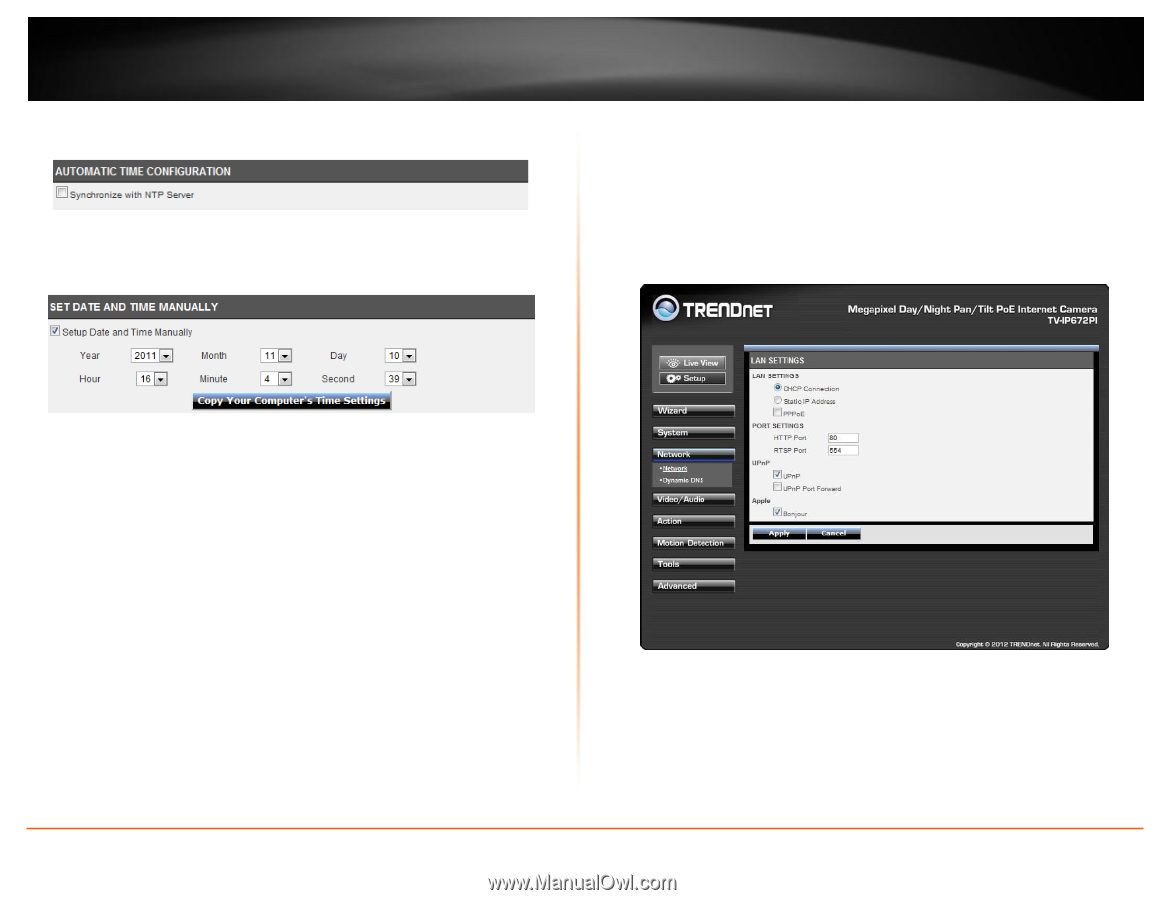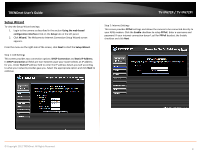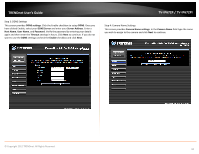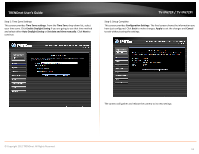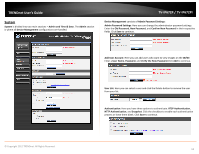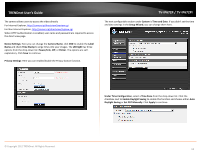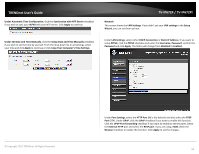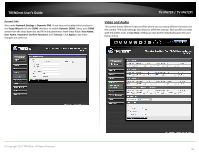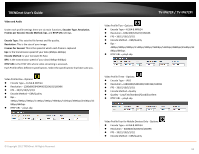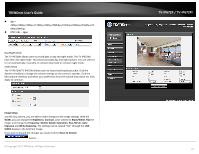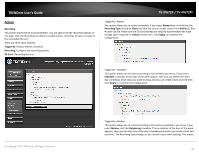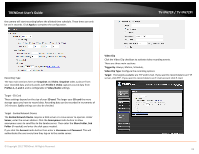TRENDnet TV-IP672P User's Guide - Page 16
Under Set Date and Time Manually
 |
View all TRENDnet TV-IP672P manuals
Add to My Manuals
Save this manual to your list of manuals |
Page 16 highlights
TRENDnet User's Guide Under Automatic Time Configuration, click the Synchronize with NTP Server checkbox if you wish to sync your W/WI with your NTP server. Click Apply to continue. Under Set Date and Time Manually, click the Setup Date and Time Manually checkbox if you wish to set the time by yourself. From the drop-down list on all settings, select your time and click Apply to continue or click Copy Your Computer's Time Settings. TV-IP672P / TV-IP672PI Network This screen shows the LAN Settings. If you didn't set your LAN settings in the Setup Wizard, you can set them up here. Under LAN Settings, select either DHCP Connection or Static IP Address. If you want to setup PPPoE, click the PPPoE checkbox and enter the Username, Password, confirm the Password and click Apply. The Status will change from Disabled to Enabled. © Copyright 2012 TRENDnet. All Rights Reserved. Under Port Settings, select the HTTP Port (80 is the default) and also select the RTSP Port (554). Under UPnP, click the UPnP checkbox if you want to enable this function. Click the UPnP Port Forwarding checkbox if you want to enable to set the ports. Select the External HTTP port and select the RTSP port. If you are using a MAC check the Bonjour checkbox to enable this function. Click Apply to set the changes. 14