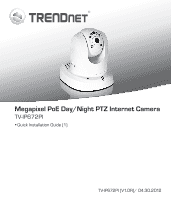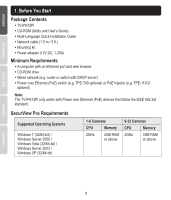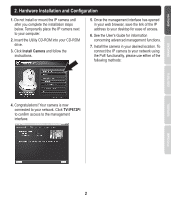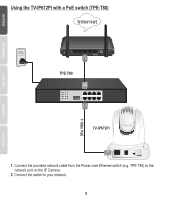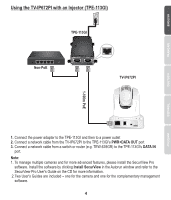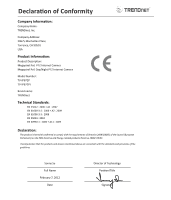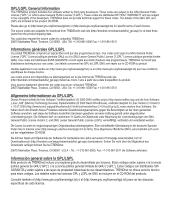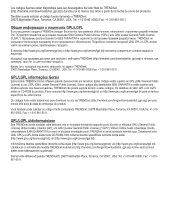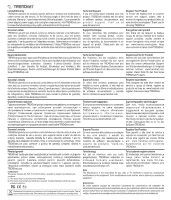TRENDnet TV-IP672PI Quick Installation Guide - Page 5
Using the TV-IP672PI with an Injector TPE-113GI - software
 |
View all TRENDnet TV-IP672PI manuals
Add to My Manuals
Save this manual to your list of manuals |
Page 5 highlights
Using the TV-IP672PI with an Injector (TPE-113GI) TPE-113GI Non-PoE Non-PoE PoE TV-IP672PI 1-100m PoE 1. Connect the power adapter to the TPE-113GI and then to a power outlet 2. Connect a network cable from the TV-IP672PI to the TPE-113GI's PWR+DATA OUT port 3. Connect a network cable from a switch or router (e.g. TEW-639GR) to the TPE-113GI's DATA IN port. Note: 1. To manage multiple cameras and for more advanced features, please install the SecurView Pro software. Install the software by clicking Install SecurView in the Autorun window and refer to the SecurView Pro User's Guide on the CD for more information. 2.Two User's Guides are included - one for the camera and one for the complementary management software. 4
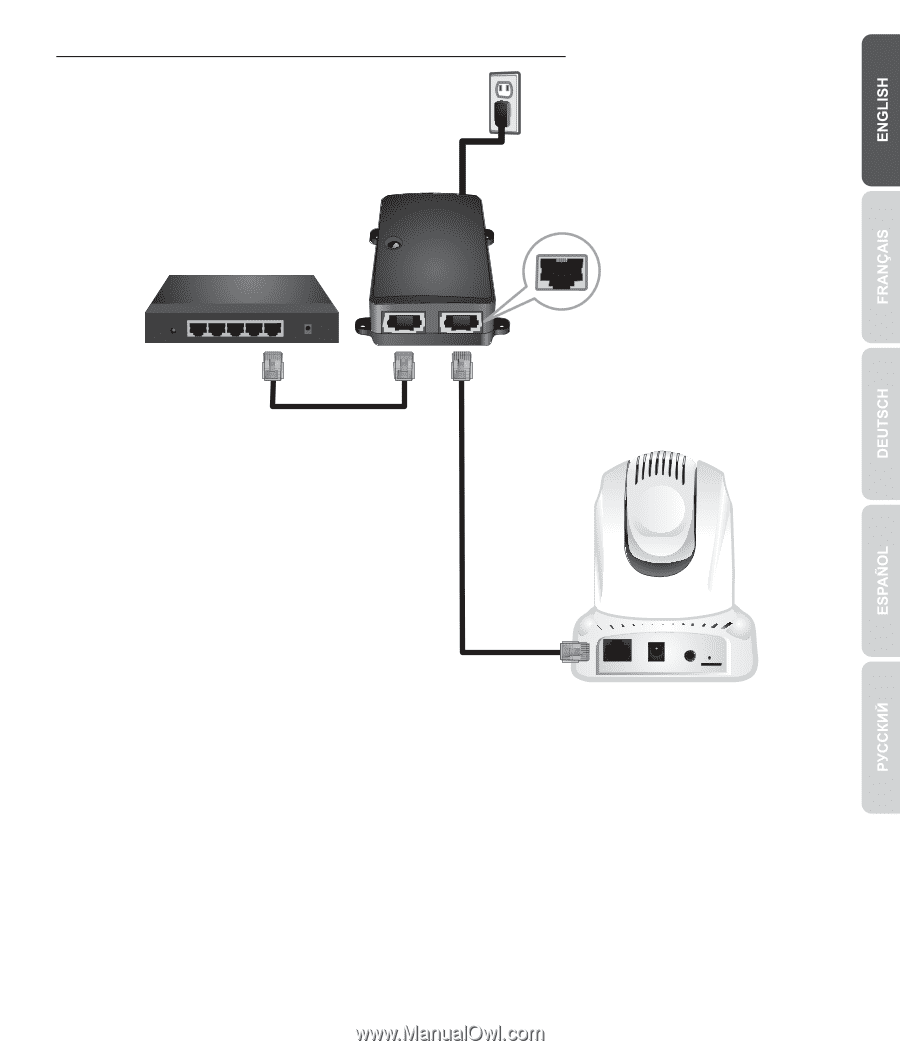
4
1.
Connect the power adapter to the TPE-113GI and then to a power outlet
2.
Connect a network cable from the TV-IP672PI to the TPE-113GI's
PWR+DATA OUT
port
3.
Connect a network cable from a switch or router (e.g. TEW-639GR) to the TPE-113GI's
DATA IN
port.
Using the TV-IP672PI with an Injector (TPE-113GI)
Note:
1. To manage multiple cameras and for more
advanced features, please install the
SecurView Pro
software. Install the software
by clicking
Install SecurView
in the Autorun
window and refer to the
SecurView Pro
User's Guide on the CD for more information.
2. Two User's Guides are included – one for the
camera and one for the complementary
management
software.
Non-PoE
TPE-113GI
1-100m PoE
PoE
Non-PoE
TV-IP672PI