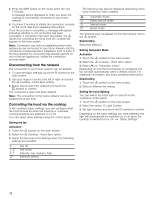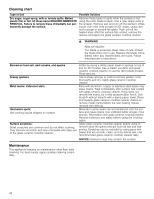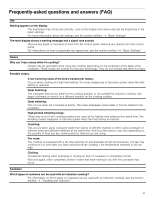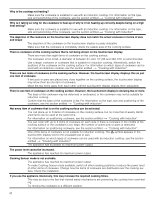Thermador CIT36XWBB Instructions for Use - Page 37
Setting up a connection
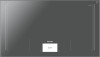 |
View all Thermador CIT36XWBB manuals
Add to My Manuals
Save this manual to your list of manuals |
Page 37 highlights
Cooktop - Hood Sync You can connect this appliance to a matching hood and then control the functions of the hood via your cooktop. There are various options for connecting the appliances: Home Connect Two appliances can be connected using the Home Connect app provided, that both of them are Home Connect-compatible. Refer to the Home Connect documents supplied for more information. Connecting appliances directly If the appliance is connected directly to a hood, it cannot be connected to your home network as well. The appliance functions in the same way as a cooktop with no network connection. The cooktop can always be operated via the control panel. Connecting appliances via your home network If the appliances are connected to each other via your home network, both the cooktop controls and Home Connect can be used to operate the hood. Notes ▯ Make sure you follow the safety instructions in the instruction manual for your hood and that these are complied with even when operating the appliance via the hood controls on the cooktop. ▯ If the appliance is being operated by means of the controls on the hood, this mode of operation always has priority. It is not possible to use the hood controls on the cooktop during this time. ▯ In networked standby mode, your appliance requires a maximum of 2 W. Setting up a connection To set up the connection between the cooktop and the hood, the cooktop must be switched on. Connecting directly Make sure that the hood is switched off. For more information, refer to the section entitled "Connecting to the cooktop" in the instruction manual for your hood. Note: If you connect your cooktop directly to the hood, it cannot be connected to your home network as well and you will not be able to use Home Connect. 1. To open the basic settings, touch the " symbol on the main screen. 2. Use your finger to scroll to the left or right and select the A Cooktop - Hood Sync setting. 3. Select the "Cooktop - Hood Sync" option and touch the 8 symbol to confirm. 4. You have 2 minutes to initiate the connection process on the hood. See hood operating instructions. Once the process is complete, a message will appear indicating whether or not connection has been successful. If connection has been successful, the A symbol for controlling the hood from the cooktop will appear on the main screen. If you want to change the setting, select the A Cooktop Hood Sync option and then make the necessary change. Connecting via your home network You require a router that has WPS functionality. Access to your router is required. If you do not have this, follow the steps listed under "Direct connection". When you begin, make sure that the hood is connected to the same home network. 1. To open the basic settings, touch the " symbol on the main screen. 2. Use your finger to scroll to the left or right and select the A Cooktop - Hood Sync setting. 3. Select the Home Connect option and touch the 8 symbol to confirm. 37