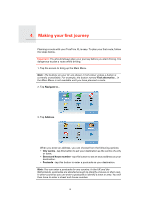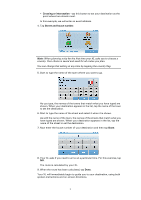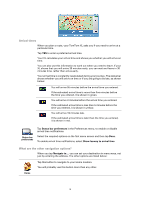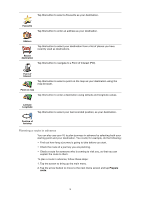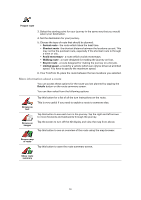TomTom 1EG0.052.01 User Manual - Page 10
More information about a route, Fastest route, Avoid motorways, Walking route, Bicycle route - 10
 |
View all TomTom 1EG0.052.01 manuals
Add to My Manuals
Save this manual to your list of manuals |
Page 10 highlights
Prepare route 3. Select the starting point for your journey in the same way that you would select your destination. 4. Set the destination for your journey. 5. Choose the type of route that should be planned. • Fastest route - the route which takes the least time. • Shortest route - the shortest distance between the locations you set. This may not be the quickest route, especially if the shortest route is through a town or city. • Avoid motorways - a route which avoids motorways. • Walking route - a route designed for making the journey on foot. • Bicycle route - a route designed for making the journey on a bicycle. • Limited speed - a route for a vehicle which can only be driven at a limited speed. You have to specify the maximum speed. 6. Your TomTom XL plans the route between the two locations you selected. More information about a route You can access these options for the route you last planned by tapping the Details button on the route summary screen. You can then select from the following options: Browse as text Browse as images Tap this button for a list of all the turn instructions on the route. This is very useful if you need to explain a route to someone else. Tap this button to see each turn in the journey. Tap the right and left arrows to move forwards and backwards through the journey. Tap the screen to turn off the 3D display and view the map from above. Tap this button to see an overview of the route using the map browser. Browse map of route Tap this button to open the route summary screen. Show route summary 10