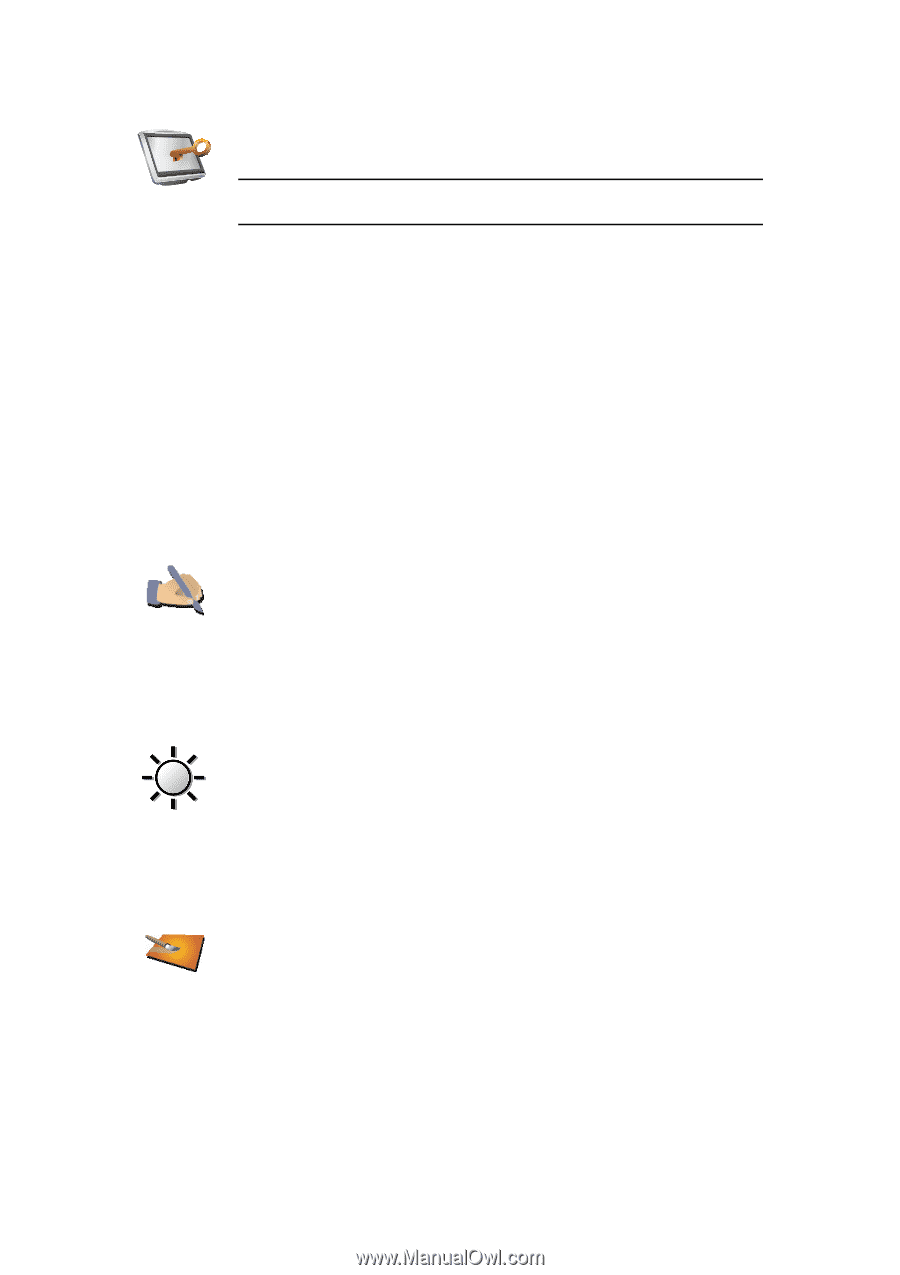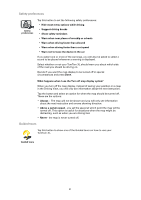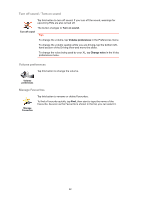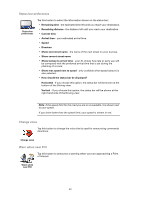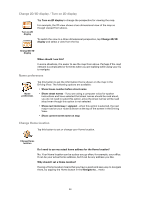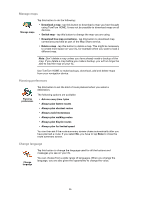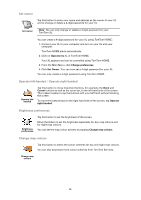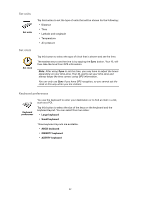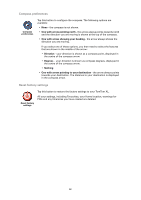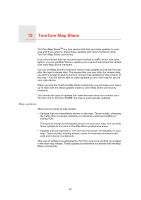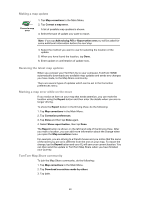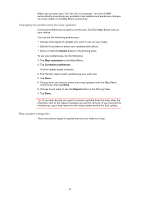TomTom 1EG0.052.01 User Manual - Page 36
Set owner, Operate left-handed / Operate right handed, Brightness preferences, Change map colours
 |
View all TomTom 1EG0.052.01 manuals
Add to My Manuals
Save this manual to your list of manuals |
Page 36 highlights
Set owner Tap this button to enter your name and address as the owner of your XL and to change or delete a 4-digit password for your XL. Set owner Note: You can only change or delete a 4-digit password on your TomTom XL. You can create a 4-digit password for your XL using TomTom HOME: 1. Connect your XL to your computer and turn on your XL and your computer. TomTom HOME starts automatically. 2. Click on Operate my XL in TomTom HOME. Your XL appears and can be controlled using TomTom HOME. 3. From the Main Menu, click Change preferences. 4. Click Set Owner. You can now set a 4-digit password for your XL. You can only create a 4-digit password using TomTom HOME. Operate left-handed / Operate right handed Operate lefthanded Tap this button to move important buttons, for example, the Done and Cancel buttons as well as the zoom bar, to the left hand side of the screen. This makes it easier to tap the buttons with your left hand without blocking the screen. To move the buttons back to the right hand side of the screen, tap Operate right-handed. Brightness preferences Brightness preferences Tap this button to set the brightness of the screen. Move the sliders to set the brightness separately for day map colours and for night map colours. You can set the map colour scheme by tapping Change map colours. Change map colours Tap this button to select the colour schemes for day and night map colours. You can also download more colour schemes from TomTom Services. Change map colours 36