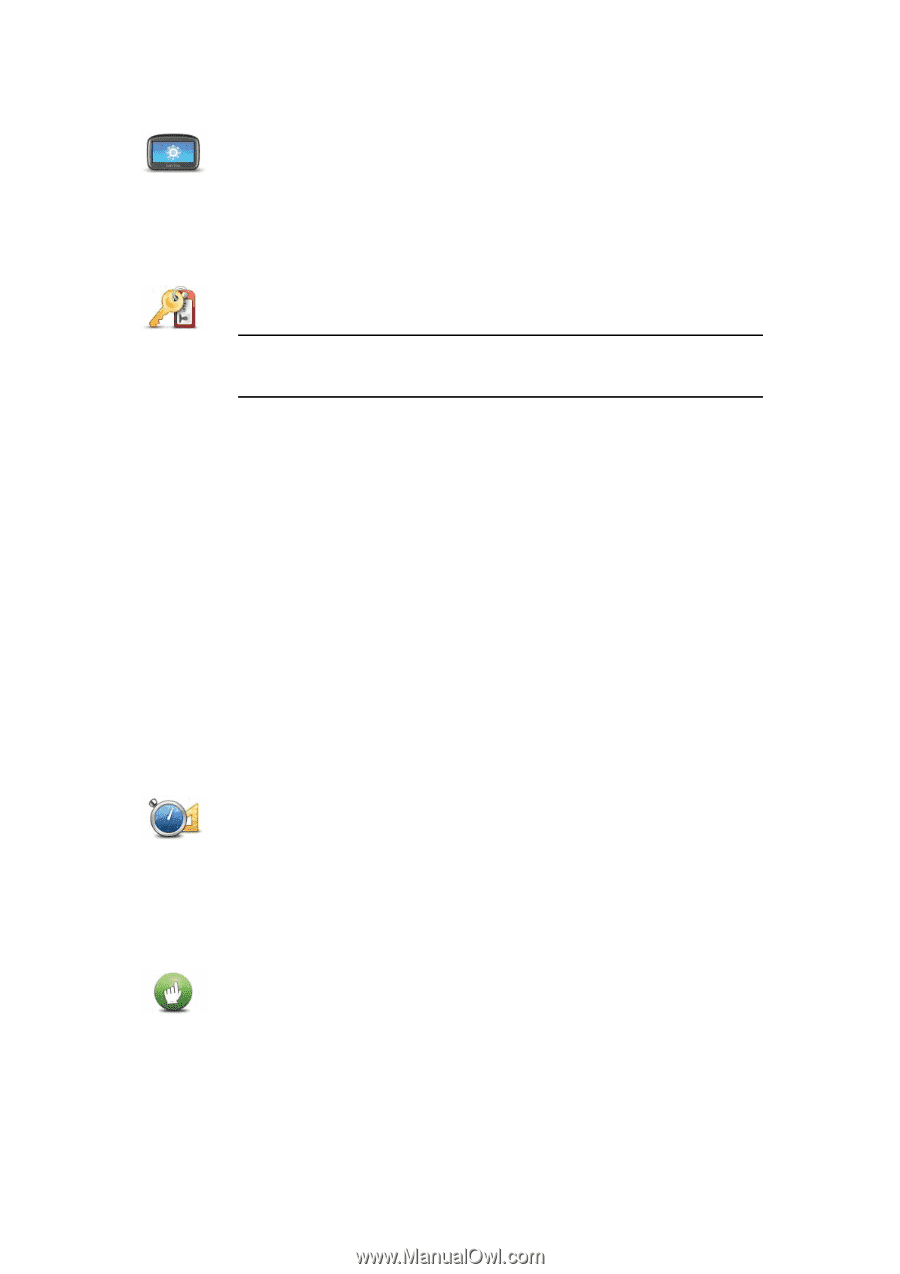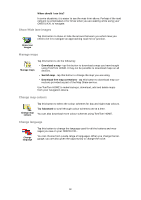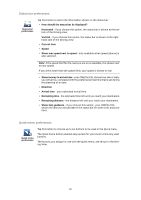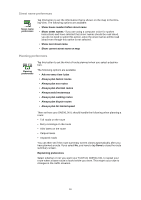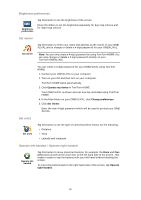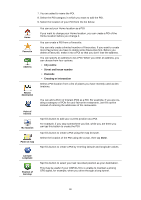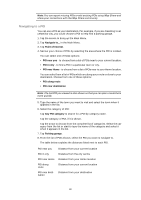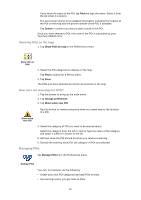TomTom ONE 130 User Guide - Page 35
Brightness preferences, Set owner, Set units, Operate left-handed / Operate right handed
 |
UPC - 636926020343
View all TomTom ONE 130 manuals
Add to My Manuals
Save this manual to your list of manuals |
Page 35 highlights
Brightness preferences Brightness preferences Tap this button to set the brightness of the screen. Move the sliders to set the brightness separately for day map colours and for night map colours. Set owner Tap this button to enter your name and address as the owner of your ONE/ XL/XXL and to change or delete a 4-digit password for your ONE/XL/XXL. Set owner Note: You can only create a 4-digit password by using TomTom HOME. You can only change or delete a 4-digit password directly on your TomTom ONE/XL/XXL. You can create a 4-digit password for your ONE/XL/XXL using TomTom HOME: 1. Connect your ONE/XL/XXL to your computer. 2. Turn on your GO and then turn on your computer. TomTom HOME starts automatically. 3. Click Operate my device in TomTom HOME. Your ONE/XL/XXL is shown and can now be controlled using TomTom HOME. 4. In the Main Menu on your ONE/XL/XXL, click Change preferences. 5. Click Set Owner. Enter the new 4-digit password which will be used to protect your ONE/ XL/XXL. Set units Set units Tap this button to set the type of units that will be shown for the following: • Distance • Time • Latitude and longitude Operate left-handed / Operate right handed Operate lefthanded Tap this button to move important buttons, for example, the Done and Cancel buttons as well as the zoom bar, to the left hand side of the screen. This makes it easier to tap the buttons with your left hand without blocking the screen. To move the buttons back to the right hand side of the screen, tap Operate right-handed. 35