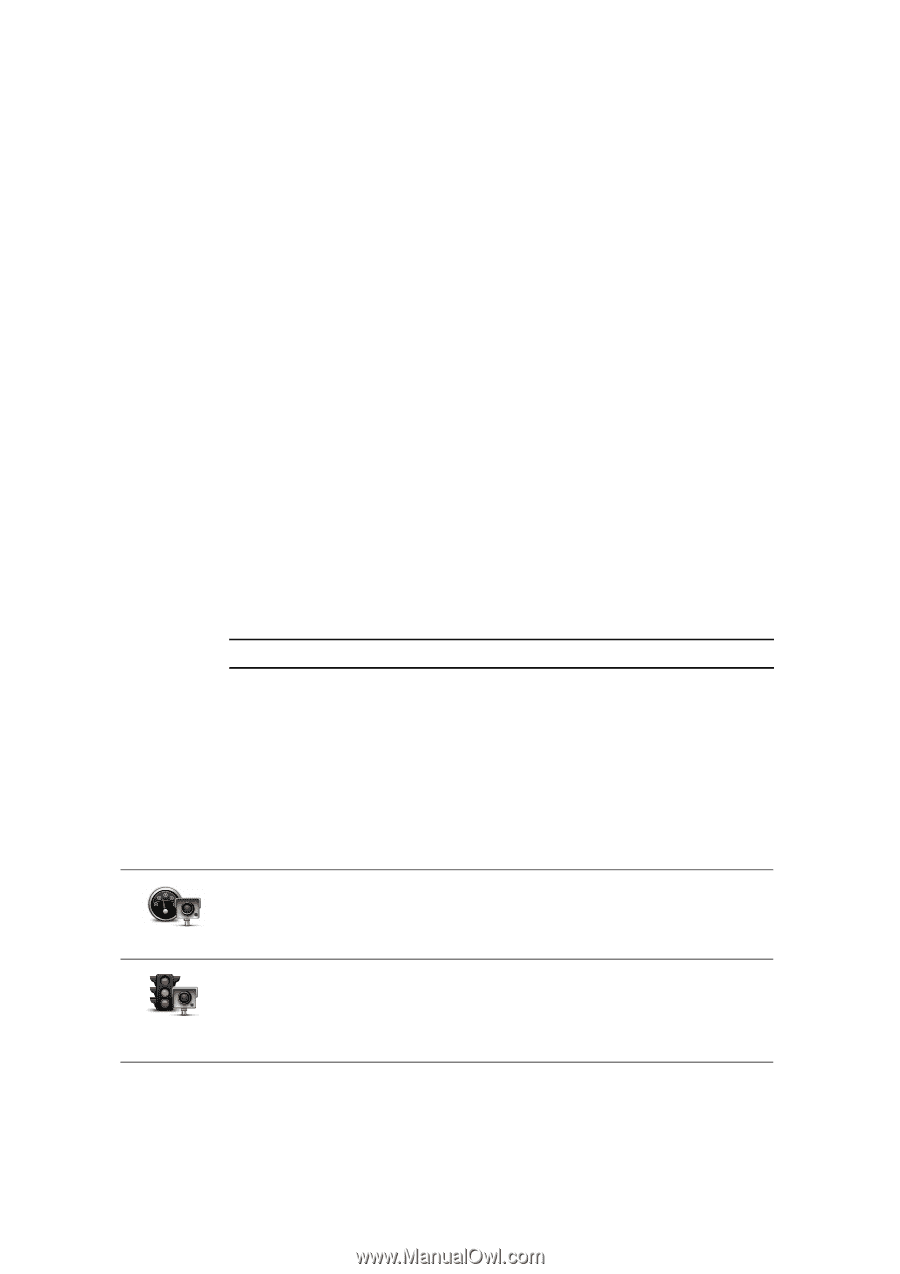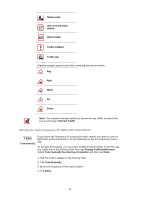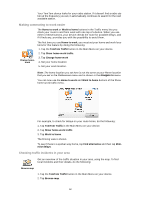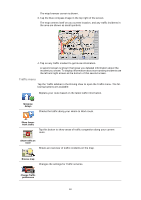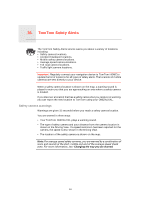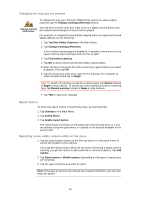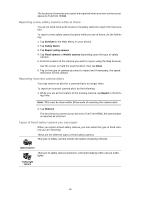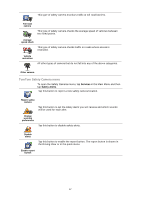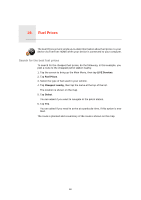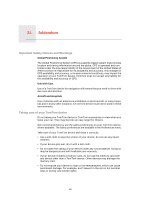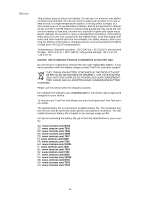TomTom ONE 130 User Guide - Page 56
Reporting a new safety camera while at home, Reporting incorrect camera alerts
 |
UPC - 636926020343
View all TomTom ONE 130 manuals
Add to My Manuals
Save this manual to your list of manuals |
Page 56 highlights
The locations of cameras you report are reported when you next connect your device to TomTom HOME. Reporting a new safety camera while at home You do not need to be at the location of a safety camera to report the new location. To report a new safety camera location while you are at home, do the following: 1. Tap Services in the Main Menu on your device. 2. Tap Safety Alerts. 3. Tap Report safety camera. 4. Tap Fixed camera or Mobile camera depending upon the type of safety camera. 5. Find the location of the camera you want to report using the Map browser. Use the cursor to mark the exact location, then tap Done. 6. Tap on the type of camera you want to report and if necessary, the speed restriction for the camera. Reporting incorrect camera alerts You may receive an alert for a camera that is no longer there. To report an incorrect camera alert, do the following: 1. While you are at the location of the missing camera, tap Report in the Driv- ing View. Note: This must be done within 20 seconds of receiving the camera alert. 2. Tap Remove. The next time you connect your device to TomTom HOME, the camera alert is reported as incorrect. Types of fixed safety camera you can report When you report a fixed safety camera, you can select the type of fixed camera you are reporting. These are the different types of fixed safety camera: This type of safety camera checks the speed of passing vehicles. Speed camera This type of safety camera checks for vehicles breaking traffic rules at traffic lights. Traffic light camera 56