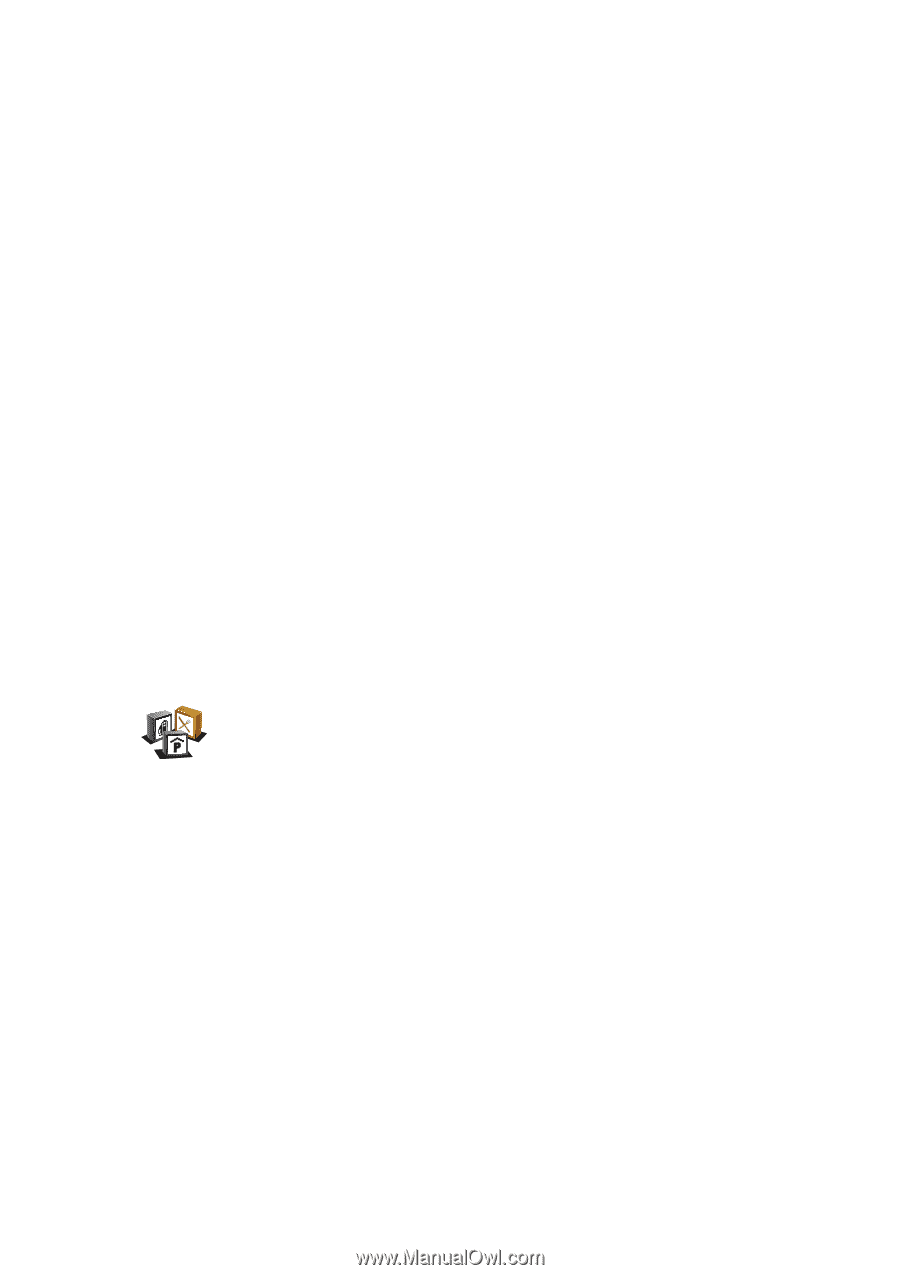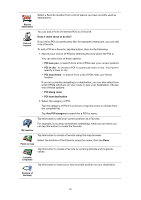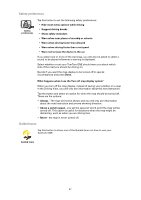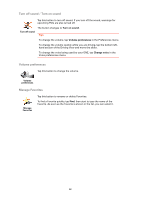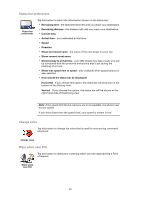TomTom ONE 3rd Edition User Guide - Page 24
Showing POIs on the map, How can I set warnings for POIs?, Parking garage, Select, Show POIs on map
 |
UPC - 636926017428
View all TomTom ONE 3rd Edition manuals
Add to My Manuals
Save this manual to your list of manuals |
Page 24 highlights
Tap the arrow to choose from the complete list of categories. Select the category from the list or start to type the name of the category and select it when it appears in the list. 8. Tap Parking garage. 9. From the list of POIs shown, select the POI you want to navigate to. The table below explains the distances listed next to each POI. POI near you POI in city POI near Home POI along route POI near destination Distance from your current location Distance from the city center Distance from your Home location Distance from your current location Distance from your destination If you know the name of the POI, tap Find and type the name. Select it from the list when it is shown. The next screen shows more detailed information including the location of the POI on the map and the phone number of the POI, if available. Tap Select to confirm you want to plan a route to this POI. Once you have selected a POI, the route to the POI is calculated by your TomTom ONE. Showing POIs on the map 1. Tap Show POIs on map in the Preferences menu. Show POI on map 2. Select the POI categories to display on the map. Tap Find to search for a POI by name. 3. Tap Done. The POIs you have selected are shown as symbols on the map. How can I set warnings for POIs? 1. Tap the screen to bring up the main menu. 2. Tap Change preferences. 3. Tap Warn when near POI. 24